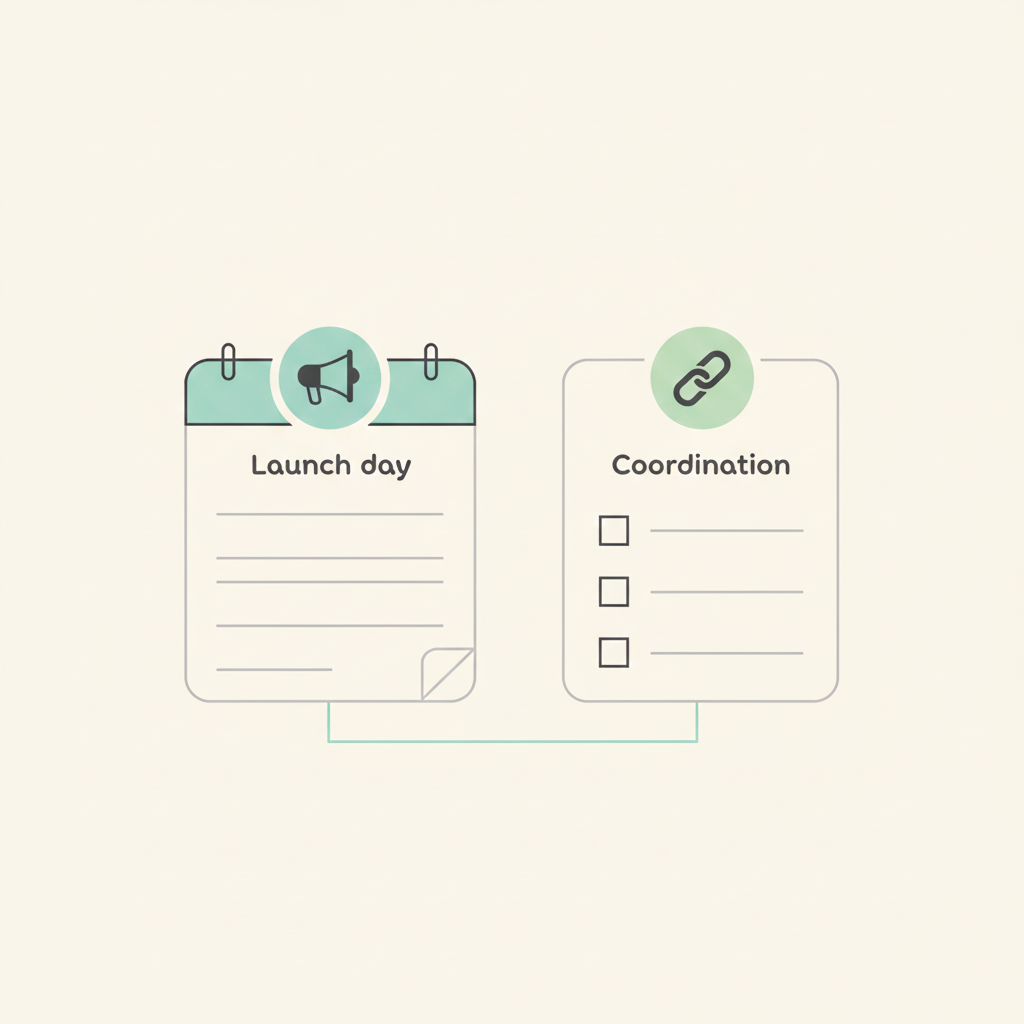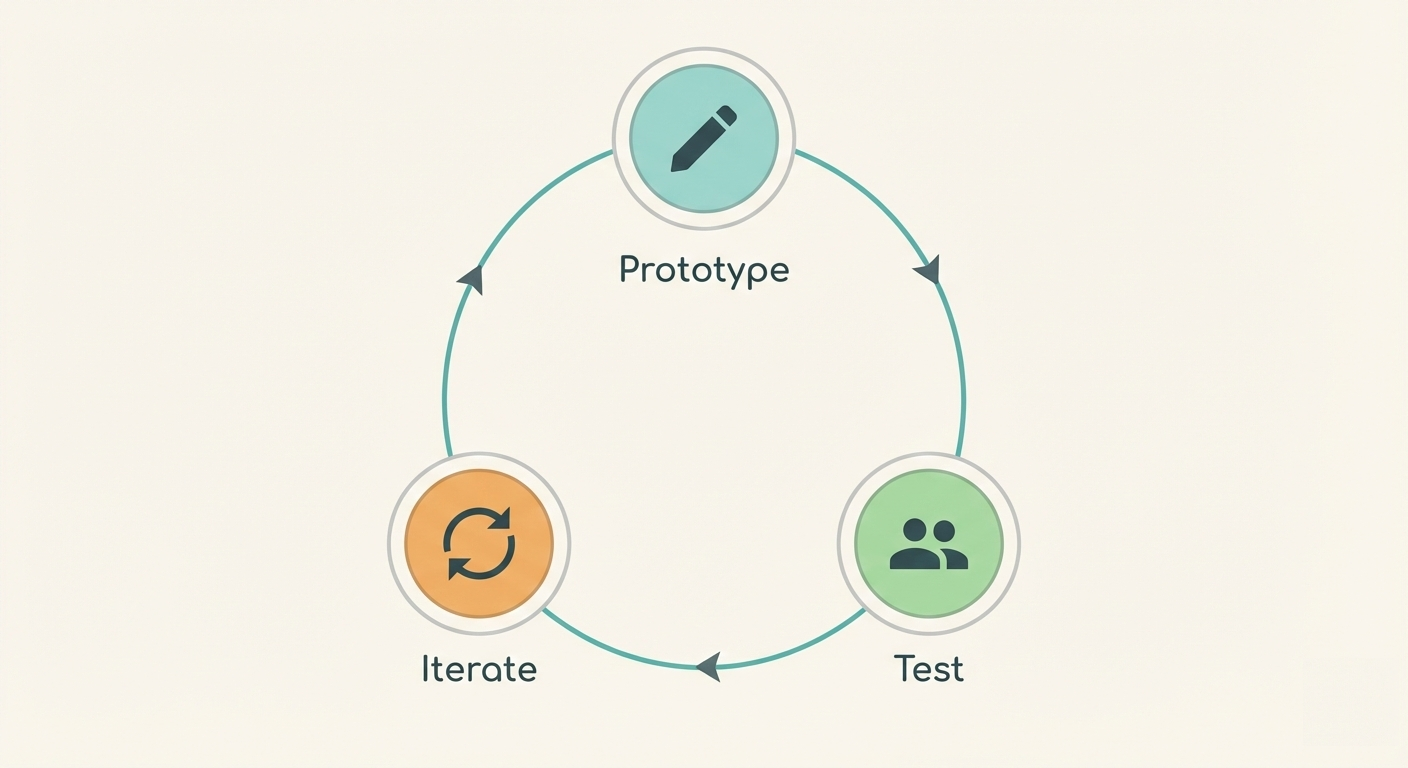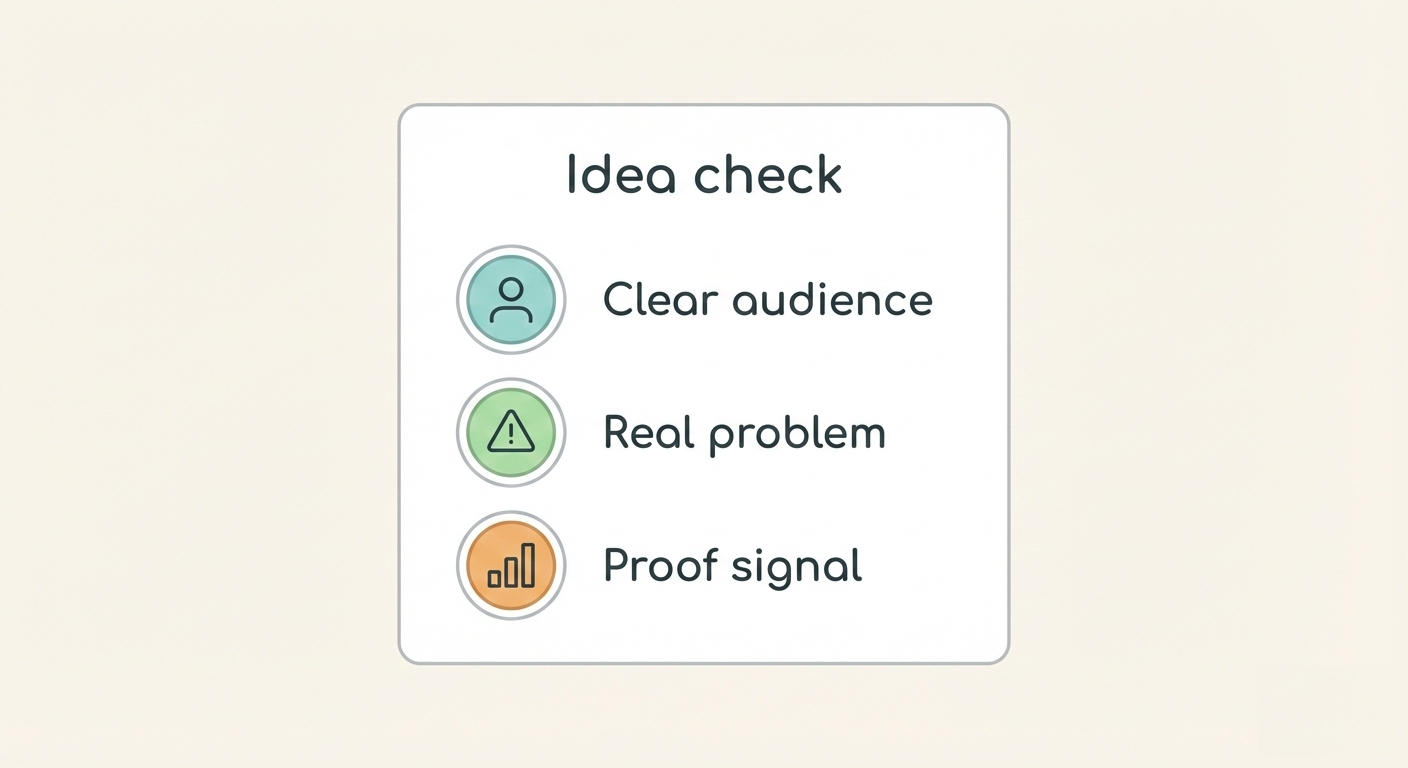How do you create a content planning workflow that actually works?
Contents
- Why do content plans fall apart so easily?
- What does a clear content workflow look like?
- How can teams manage briefs, drafts, and reviews together?
- How do you build a content calendar that works in real life?
- How do you connect keyword research to publishing?
- Is Breeze really simpler than spreadsheets or heavy tools?
- How can teams start small and grow the workflow?
- Questions and answers
Content teams plan in spreadsheets, write in docs, and communicate in chat threads. Deadlines slip because no one knows the full picture. Briefs get lost in email. Drafts live in separate folders. Reviews happen in comments that don't connect to tasks. The result is missed deadlines, duplicate work, and content that never gets published.
Moving everything into one simple, visual workflow solves this. A content planning board shows ideas, briefs, drafts, and publishing dates in one place. Writers see what to work on next. Editors see what needs review. Managers see the full pipeline without asking for status updates. Breeze helps content teams create boards that connect research to briefs, briefs to drafts, and drafts to publishing in a workflow that actually works.
Content workflows shouldn't feel like extra work. The best ones are visible, repeatable, and lightweight — exactly what Breeze is built around. Most teams don’t fail because they lack a process; they fail because their process is invisible.
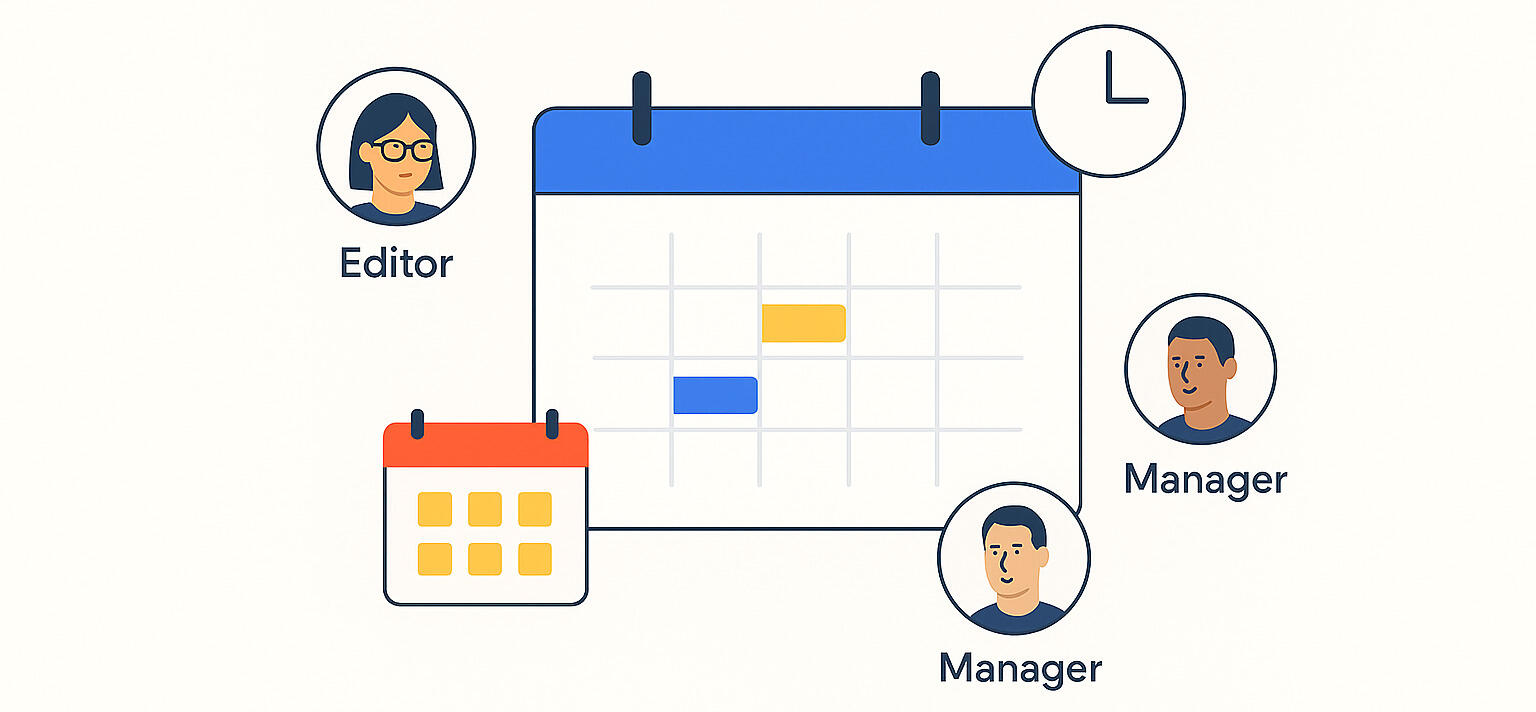
The goal is simple: connect research to briefs, briefs to drafts, and drafts to publishing in one visible workflow. When everything lives in one board, deadlines become clear, ownership becomes obvious, and content gets published consistently. This guide shows how to build a content planning workflow that replaces spreadsheets, scattered docs, and endless status meetings.
Key takeaways
- Content plans fail when files, notes, and feedback live in too many places, causing version control issues and ownership confusion.
- A clear content workflow moves from ideas to drafting to editing to scheduled to published, with each step visible in one board.
- Teams manage briefs, drafts, and reviews better when everything lives in one card with files and comments attached.
- Content calendars work when they connect to live tasks, not static spreadsheets that don't reflect current work.
- Keyword research connects to publishing when each keyword becomes a project card with intent, outline, and deadlines.
- Simple tools like Breeze focus on clarity and speed, not complexity that slows teams down.
- Start small by importing one month of content and testing the workflow before moving everything over.
1. Why do content plans fall apart so easily?
Most content plans fail because they live in too many places. Files live in Google Drive. Notes live in Notion. Feedback lives in Slack. Deadlines live in spreadsheets. No one knows where to find the latest version of a brief or which draft is ready for review. Version control becomes impossible when three people edit the same document without knowing who changed what. Ownership confusion happens when tasks are mentioned in chat but never assigned to anyone.
Content teams waste hours hunting for files, asking for status updates, and trying to remember what was decided in last week's meeting. A writer might start a draft based on an old brief because the updated version lives in a different folder. An editor might review the wrong version because multiple drafts exist with similar names. A manager might miss a deadline because it was only mentioned in a chat thread that got buried. This pattern of tools failing happens when systems don't match how teams actually work.
Breeze solves this by putting everything in one board. Each content piece gets its own card with the brief, draft files, comments, and deadlines attached. Writers see their assigned tasks with all the context they need. Editors see what's ready for review without asking. Managers see the full pipeline at a glance. When everything lives in one place, version control becomes automatic and ownership becomes clear.
A small marketing team we worked with managed their entire calendar in a spreadsheet. Every week, they spent hours updating cells, checking folders, and chasing status updates. When they switched to a Breeze board, the biggest change wasn’t fewer errors — it was fewer meetings.
Research from HubSpot shows that content teams spend up to 30% of their time on administrative tasks like finding files and coordinating reviews. That time disappears when briefs, drafts, and feedback live in one board instead of scattered across multiple tools. The more places content lives, the more time teams waste trying to find it.
2. What does a clear content workflow look like?
A clear content workflow moves from ideas to drafting to editing to scheduled to published. Each step happens in order, and everyone can see where each piece of content sits in the pipeline. Ideas become briefs. Briefs become drafts. Drafts become published content. The workflow is simple enough for anyone to understand but structured enough to keep content moving forward.
Most guides overcomplicate content planning with layered tools and templates, but real consistency comes from simplicity — from seeing the entire pipeline in one place.
In Breeze, this workflow becomes a board with five lists: Ideas, Drafting, Editing, Scheduled, and Published. Each content piece starts as a card in Ideas with a brief attached. When a writer starts working, the card moves to Drafting. When the draft is ready, it moves to Editing. When approved, it moves to Scheduled with a publish date. After publishing, it moves to Published. The board shows the full pipeline at a glance, so everyone knows what to work on next.
Here's how spreadsheet-based planning compares to a board-based workflow:
| Aspect | Spreadsheet planning | Board-based workflow |
|---|---|---|
| Visibility | Static rows that don't show current status | Visual cards that move through stages |
| File management | Links to files in separate folders | Files attached directly to cards |
| Collaboration | Comments in separate tools or email | Comments and feedback on cards |
| Deadline tracking | Dates in cells that don't connect to work | Due dates that trigger reminders and filters |
| Ownership | Names in cells that don't notify people | Assigned owners who get notified automatically |
| Status updates | Manual updates that get forgotten | Automatic updates as cards move through lists |
The difference is visibility and connection. Spreadsheets show data but don't connect it to work. Boards show work and connect it to deadlines, files, and people. When a writer finishes a draft, they move the card to Editing. Everyone sees the update immediately. No status meeting needed. No spreadsheet update required. The board becomes the source of truth because it reflects actual work, not just plans.
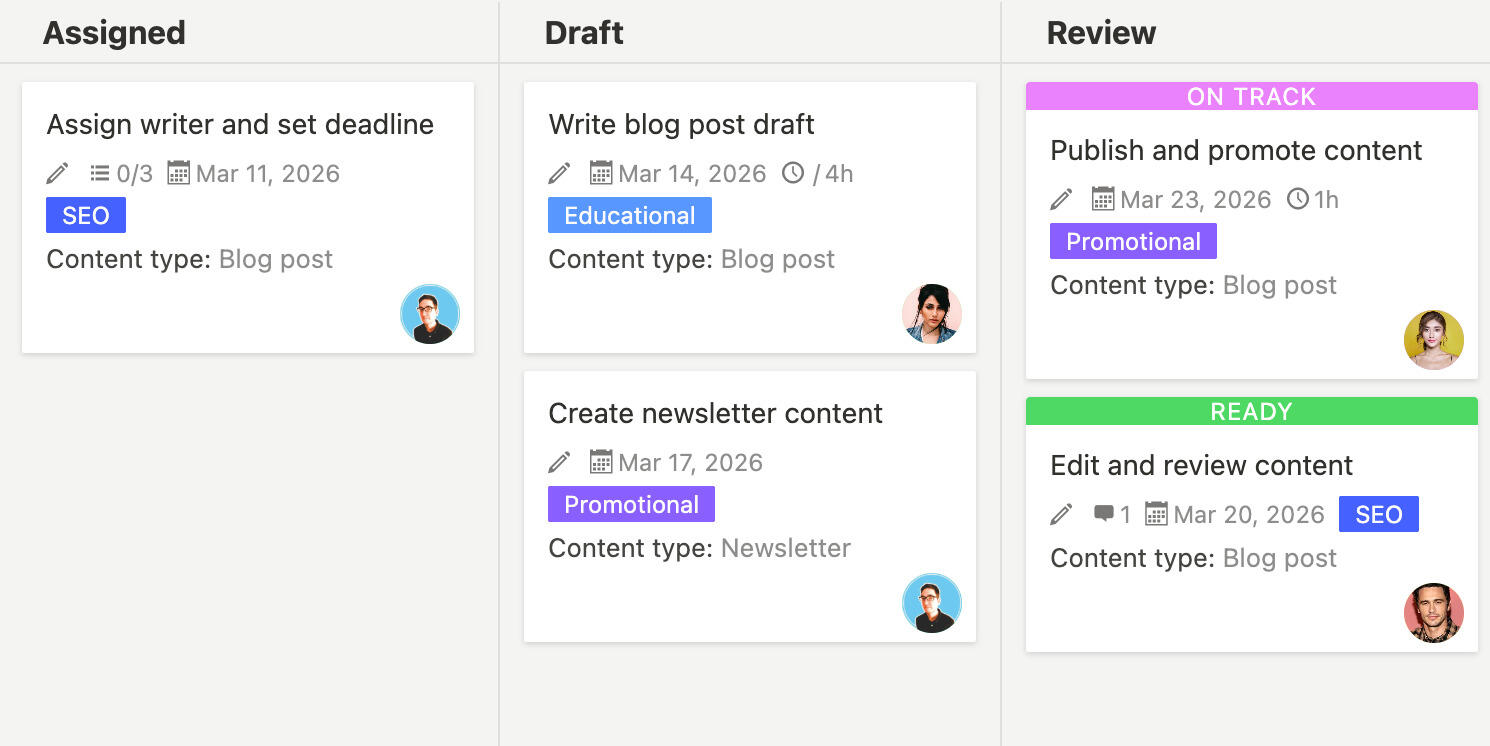
3. How can teams manage briefs, drafts, and reviews together?
Teams manage briefs, drafts, and reviews better when everything lives in one card. The brief attaches to the card. Draft files attach to the card. Review comments live on the card. Writers see everything they need without switching tools. Editors see the brief, draft, and previous feedback in one place. Managers see the full history without hunting through emails.
We’ve seen teams that adopt this single-card method in Breeze cut review times in half simply because no one wastes time searching for the latest file.
In Breeze, each content piece gets its own card. The card starts with a brief that includes the topic, target audience, key points, and SEO requirements. When a writer starts drafting, they attach the draft file to the card. When an editor reviews, they add comments directly on the card. When revisions are needed, the writer sees all feedback in one place. The card becomes the complete record of that content piece from brief to published.
This approach reduces review cycles significantly. Research from content marketing experts shows that teams using centralized collaboration tools reduce review cycles by 40% compared to teams using email and separate document systems. When feedback lives on the card with the draft, writers don't miss comments. When the brief stays attached, editors can verify the draft matches requirements. When everything is in one place, reviews become faster and more accurate.
Breeze makes this easy with cards that support attachments, comments, and activity history. Writers attach drafts as they work. Editors add comments as they review. Everyone sees the full conversation and file history without leaving the board. For teams managing blog briefs and drafts, this single-card approach eliminates the chaos of scattered files and long email threads.
The key is keeping everything connected. When a brief changes, the card shows the update. When a draft is revised, the new version attaches to the same card. When feedback is given, it lives on the card where the writer will see it. Nothing gets lost because nothing lives in a separate system. The card becomes the single source of truth for that content piece.
4. How do you build a content calendar that works in real life?
Content calendars work when they connect to live tasks, not static spreadsheets. A spreadsheet shows planned dates but doesn't reflect what's actually happening. A board shows actual work with real deadlines that update as tasks move forward. Writers see their deadlines in the calendar view. Editors see what's coming up for review. Managers see the full publishing schedule without asking for updates.
In Breeze, each content card has a publish date. The calendar view shows all cards by their publish dates, so everyone sees what's scheduled when. Cards move through the workflow, but their publish dates stay visible in the calendar. If a piece needs to move, you change the date on the card and the calendar updates automatically. No manual spreadsheet updates. No disconnected planning tools. The calendar reflects actual work because it's built from actual tasks.
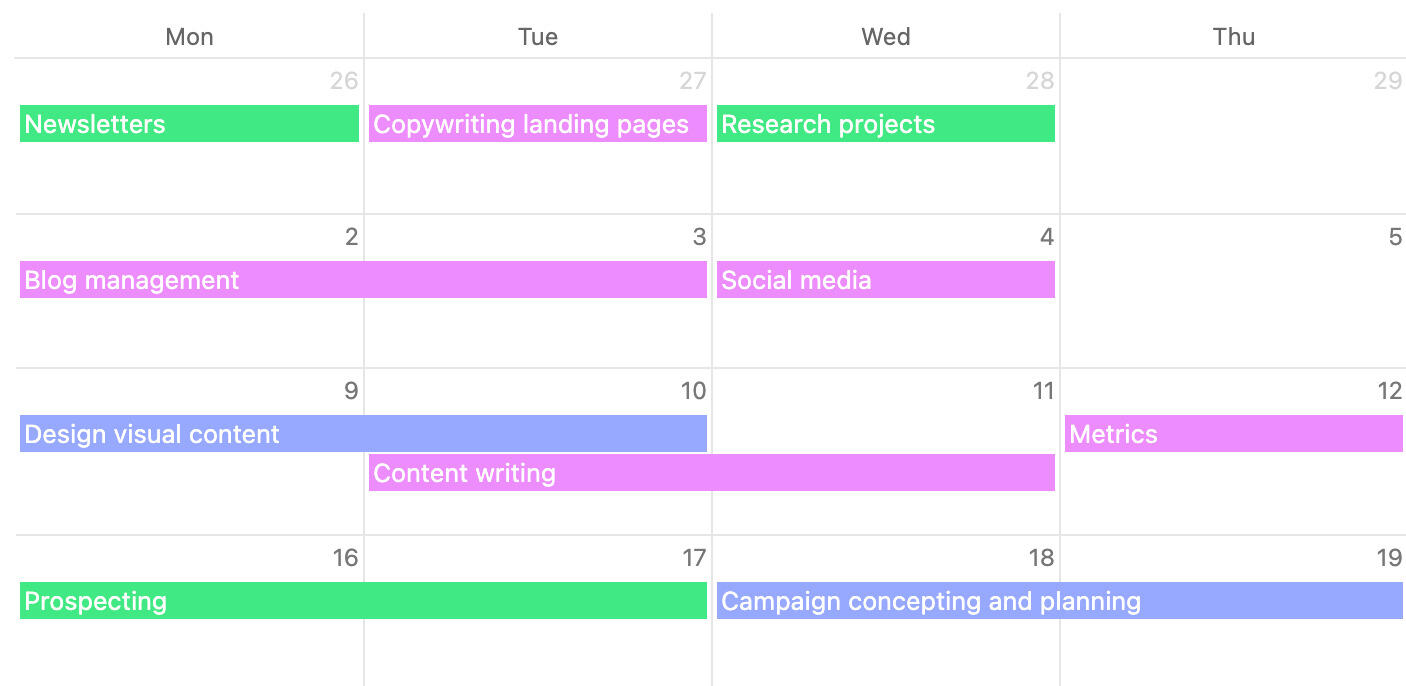
The difference isn’t technology — it’s visibility. When a calendar shows real work in motion, teams stop treating it like an admin chore and start using it as a coordination tool.
Static spreadsheets fail because they don't connect to work. A spreadsheet might show a post scheduled for next Tuesday, but the draft might still be in editing. The calendar doesn't know that. A board-based calendar knows because the card shows the actual status. If a card is still in Editing on Monday, the calendar shows it's at risk for Tuesday's publish date. Managers can see potential delays before they become problems.
Breeze also supports recurring tasks for regular content. If you publish a weekly newsletter, create a recurring card that generates a new task each week. The card includes the template, deadline, and assignee. Each week, a new card appears automatically with the same structure. The calendar shows all upcoming newsletters without manual entry. For teams building content calendars that teams actually follow, this live connection between tasks and dates makes the difference.
Research from CoSchedule shows that teams with organized content calendars publish 3.5 times more content than teams without structure. The key isn't just having a calendar - it's having a calendar that connects to actual work. When the calendar shows real tasks with real deadlines, teams follow it. When it's just a spreadsheet with dates, teams ignore it.
5. How do you connect keyword research to publishing?
Keyword research connects to publishing when each keyword becomes a project card with intent, outline, and deadlines. SEO teams often keep keyword lists in spreadsheets while content teams track work elsewhere. The separation wastes time and creates confusion. A keyword might be researched but never assigned. A post might be written but not optimized for the right keyword. A published piece might rank but no one knows which keyword it targets.
In Breeze, treat each target keyword as a card. The card includes the keyword, search intent, target audience, and outline. When a writer starts, they see the keyword requirements directly on the card. When the post is published, the card moves to Published and shows the final URL. SEO teams can see which keywords are in progress. Content teams can see which keywords need posts. Everyone works from the same board.
This approach makes prioritization clear. A content manager can filter cards by keyword difficulty, search volume, or deadline. High-priority keywords appear first. Low-priority keywords wait. Tags help organize keywords by topic, campaign, or content type. A filter for 'blog posts' and 'high priority' shows exactly what needs attention next. The board becomes a prioritization tool, not just a task list.

Breeze supports this with custom fields for keyword data. Add fields for search volume, difficulty, current ranking, and target ranking. When a post publishes and starts ranking, update the fields on the card. The board shows which keywords are performing and which need more work. For teams managing keyword research and publishing without spreadsheets, this card-based approach keeps SEO and content teams aligned.
Research from Ahrefs shows that content teams that connect keyword research to publishing workflows produce 2.3 times more SEO-optimized content. The difference is visibility. When keywords live in the same board as content tasks, writers see requirements upfront. When keywords live in separate spreadsheets, requirements get missed.
6. Is Breeze really simpler than spreadsheets or heavy tools?
Breeze isn’t just a lighter project tool — it’s a different philosophy. It focuses on clarity and speed, not complexity. Spreadsheets are flexible but disconnected. Heavy tools like Notion are powerful but overwhelming. Breeze sits in the middle - structured enough to organize work but simple enough to use immediately. Writers don't need training. Editors don't need tutorials. Managers don't need to configure complex workflows.
Here's how Breeze compares to common alternatives:
| Criteria | Excel/Google Sheets | Notion | Breeze |
|---|---|---|---|
| Setup time | Quick but requires manual structure | Slow, requires learning database concepts | Quick, visual board ready in minutes |
| File attachments | Links only, files live elsewhere | Supports attachments but complex | Direct attachments on cards |
| Collaboration | Comments in separate cells or email | Comments work but interface is heavy | Comments directly on cards |
| Visual workflow | No visual representation | Can build views but complex | Natural board view shows workflow |
| Deadline tracking | Dates in cells, no automatic reminders | Dates work but require setup | Due dates trigger automatic reminders |
| Team adoption | Familiar but disconnected | Steep learning curve | Intuitive, minimal training needed |
| Content-specific features | None, generic spreadsheet | Powerful but requires customization | Built for project workflows |
The difference is focus. Spreadsheets try to do everything but connect nothing. Notion tries to be everything but requires setup. Breeze focuses on making work visible and connected. Writers see their tasks. Editors see what needs review. Managers see the pipeline. Everyone works from the same board without learning complex systems.
Breeze also stays simple as teams grow. A small team might use five lists. A larger team might use ten lists with custom fields. The structure scales without becoming complicated. Writers still see their tasks. Editors still see reviews. The workflow stays clear even as content volume increases. That simplicity is what makes Breeze work for content teams that don't have time for complex tools. Understanding what makes software simple helps teams choose tools that actually get used.
7. How can teams start small and grow the workflow?
Start by importing one month of content from your current spreadsheet and testing it in Breeze. Don't move everything at once. Don't rebuild your entire process. Pick one month of planned content and create cards for each piece. Add briefs, deadlines, and assignees. See how the board works for your team. If it helps, expand. If it doesn't, adjust.
In Breeze, this means creating a board with your current workflow lists. If you use Ideas, Drafting, Editing, Scheduled, and Published, create those lists. Import your spreadsheet data by creating cards for each content piece. Add the briefs, deadlines, and assignees you already have. The board becomes a mirror of your current process, just more visible.

Run the board for two weeks. See if writers find their tasks easier. See if editors see reviews faster. See if managers get status updates without asking. If the board helps, add more content. If something doesn't work, change it. The board is flexible. Lists can change. Fields can change. The workflow can evolve as you learn what works.
As the workflow proves useful, expand gradually. Add more months of content. Add keyword tracking. Add custom fields for your specific needs. The board grows with your process, not against it. Teams that start small and grow gradually adopt the tool faster than teams that try to rebuild everything at once.
The key is staying consistent. Once the board becomes the source of truth, keep it updated. When new content is planned, add it to the board. When drafts are ready, move cards forward. When content publishes, mark it complete. The board only works if it reflects reality. Small, consistent updates beat big, occasional overhauls.
Every team already has a workflow — it’s just hidden in files, folders, and habits. Breeze doesn’t replace that process; it reveals it. Once everything becomes visible, consistency follows naturally.
8. Questions and answers
- How do you handle content that needs multiple rounds of editing?
- Use comments on the card to track each round. When a draft needs revisions, add comments with specific feedback. The writer sees all comments in one place and can address them systematically. Move the card back to Drafting if major changes are needed, or keep it in Editing for minor fixes. The card history shows all rounds of feedback.
- What if different team members use different tools for writing?
- Breeze works with any writing tool. Writers can attach files from Google Docs, Word, Notion, or any other tool. The card holds the file and comments regardless of where it was created. Teams can keep using their preferred writing tools while centralizing planning and review in Breeze.
- How do you track content performance after publishing?
- Add custom fields for metrics like page views, engagement, or rankings. When content publishes, update the card with performance data. Create a filter for published content to review performance regularly. The board becomes a content library that shows what's published and how it's performing.
- Can you use Breeze for content that isn't blog posts?
- Yes. The workflow works for any content type - social posts, newsletters, videos, podcasts, or ebooks. Create cards for each piece and move them through your workflow. Custom fields can track content type, channel, or format. The board adapts to your content mix.
- What if you need to plan content months in advance?
- Create cards with publish dates far in the future. The calendar view shows all scheduled content regardless of how far ahead you plan. Cards can sit in Ideas or Scheduled until it's time to work on them. The board supports both short-term execution and long-term planning.
- How do you handle content that gets cancelled or postponed?
- Move cancelled content to a separate list or archive it. For postponed content, update the publish date and move it to the appropriate list. The board shows what's active and what's on hold. Tags can also mark content as cancelled or postponed for easy filtering.