
- Features |
- Project timelines
See your entire project at a glance
Breeze builds your project timeline for you - so you always know what's coming, how everything fits together, and where your team stands.
Join 6,000+ teams using Breeze to plan, track, and get work done faster


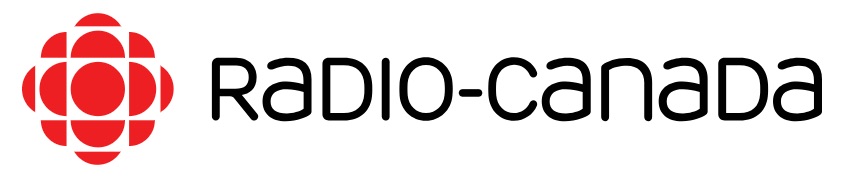





How to create a project timeline?

Manually creating a project timeline can take forever - and it's easy to miss something. The best way to understand how everything connects is to use a tool that does it for you. Breeze automatically maps tasks and deadlines into a timeline, so you can get started faster and stay on track.
1. List your project steps
Start by breaking down your project into clear steps. Think through everything that needs to happen from the final result back to the first task. This helps you spot dependencies and ensures you don't miss anything important. Breeze gives you flexible views where you can jot down these tasks and organize them as needed.

2. Estimate tasks and add deadlines
Once you've mapped out your tasks, add estimates for how long each one will take. Then set realistic deadlines. It often helps to work backwards from your project end date. Don't forget to account for things like holidays or buffer time. In Breeze, you can add time estimates and assign due dates to each task easily.
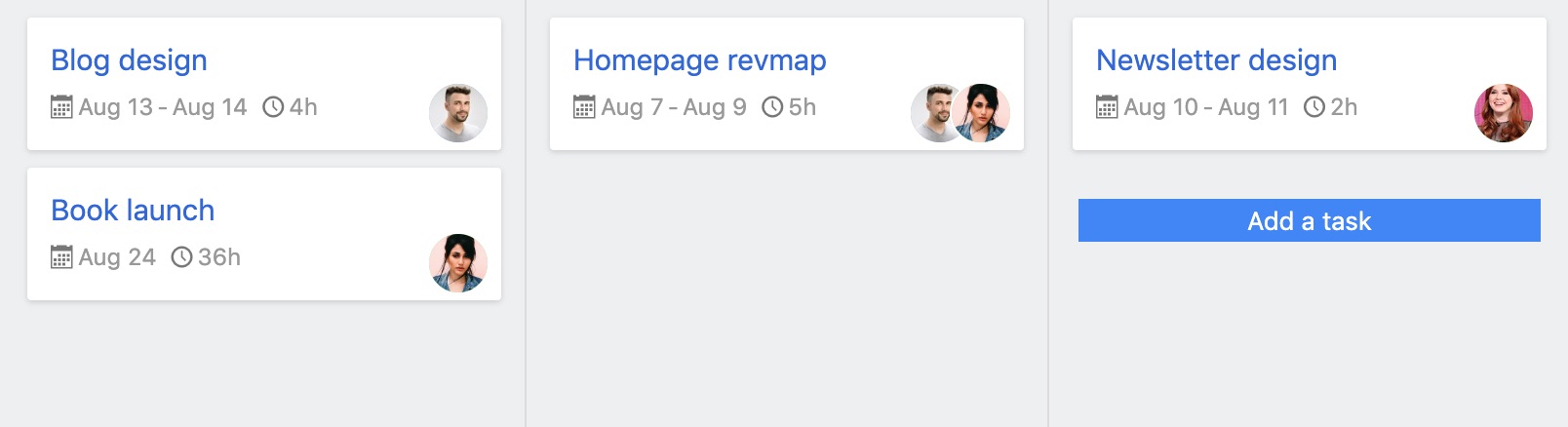
3. Review your timeline
With your tasks and dates in place, take a look at your project timeline. Everything should be lined up and easy to follow. Breeze arranges your timeline automatically, so you can spot overlaps or gaps and make adjustments by simply dragging tasks into place.

4. Track progress as you go
Keep an eye on your project's progress and adjust as needed. It's normal for plans to shift, so checking in regularly helps keep things on track. Breeze shows you the status of each task and gives your team a clear view of what's done and what's still ahead.

Why teams rely on Breeze for project timelines
Breeze has single-handedly transformed the way our company interacts and communicates between teams ...
It has allowed us to do what we love the most and that is to effectively and efficiently help our clients ...
This platform is that perfect mixture for teams wanting to have everything they need and nothing they don't. I would recommend this tool to any team, big or small.
Stay on track with clear project timelines
See how all your work fits together in one timeline. Breeze helps your team plan ahead, spot delays, and deliver projects on time.
Frequently asked questions about project timelines
What is a project timeline in Breeze?
A project timeline in Breeze shows all your tasks, milestones, and deadlines laid out visually. It helps your team understand how work fits together over time and keeps everyone aligned.
How do tasks get added to the timeline?
When you set a start or due date on a task in Breeze, it automatically appears on your project timeline. You can adjust dates directly from the timeline view if plans change.
What makes a timeline better than a calendar?
While calendars show what's due on a certain day, timelines show how everything connects. It's easier to plan long-term work, track dependencies, and see the big picture.
Can I use the timeline to spot delays?
Yes. You can quickly see which tasks are falling behind or overlapping. That way, you can adjust the schedule and keep things on track without last-minute surprises.
Does the timeline update automatically?
Yes, the timeline view updates in real time as tasks and dates change. You don't need to refresh or rebuild anything manually.
Is the timeline view included in all plans?
Yes, every Breeze plan includes access to the project timeline feature.






