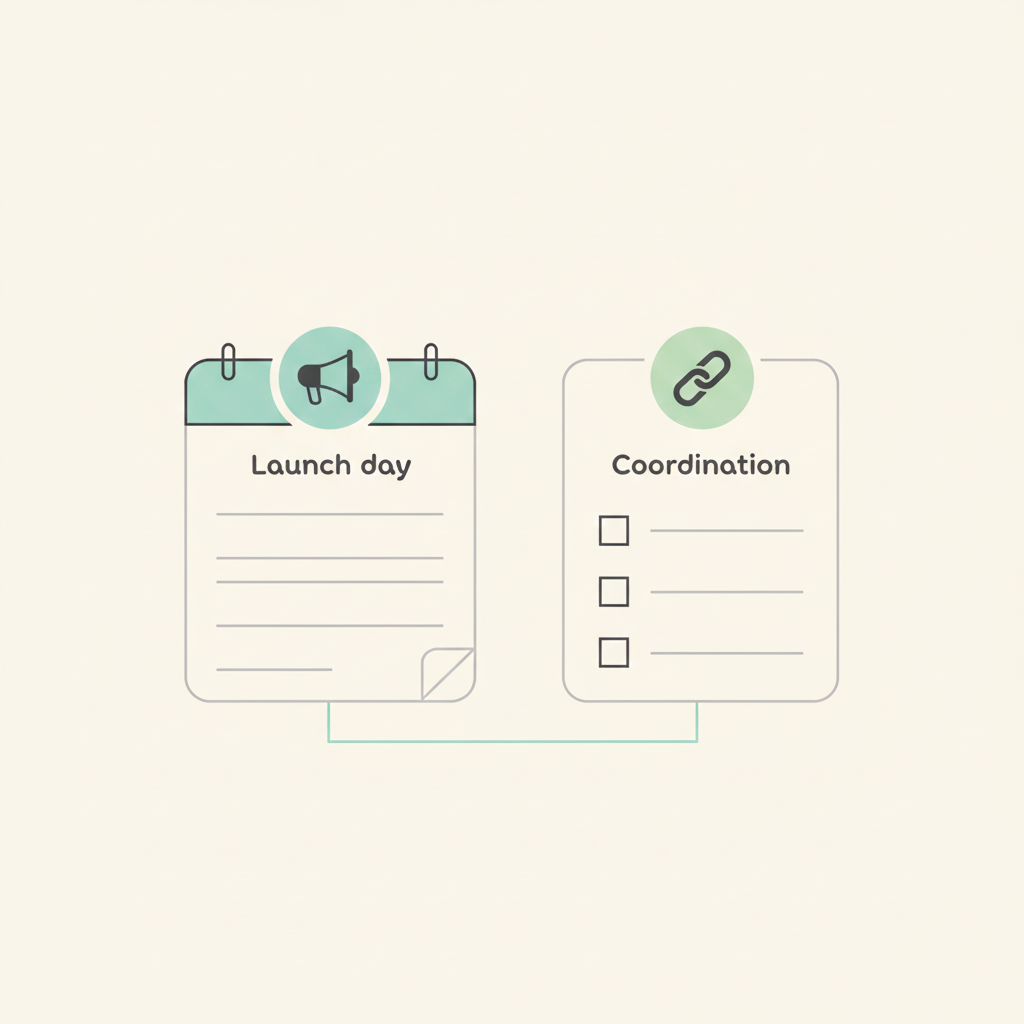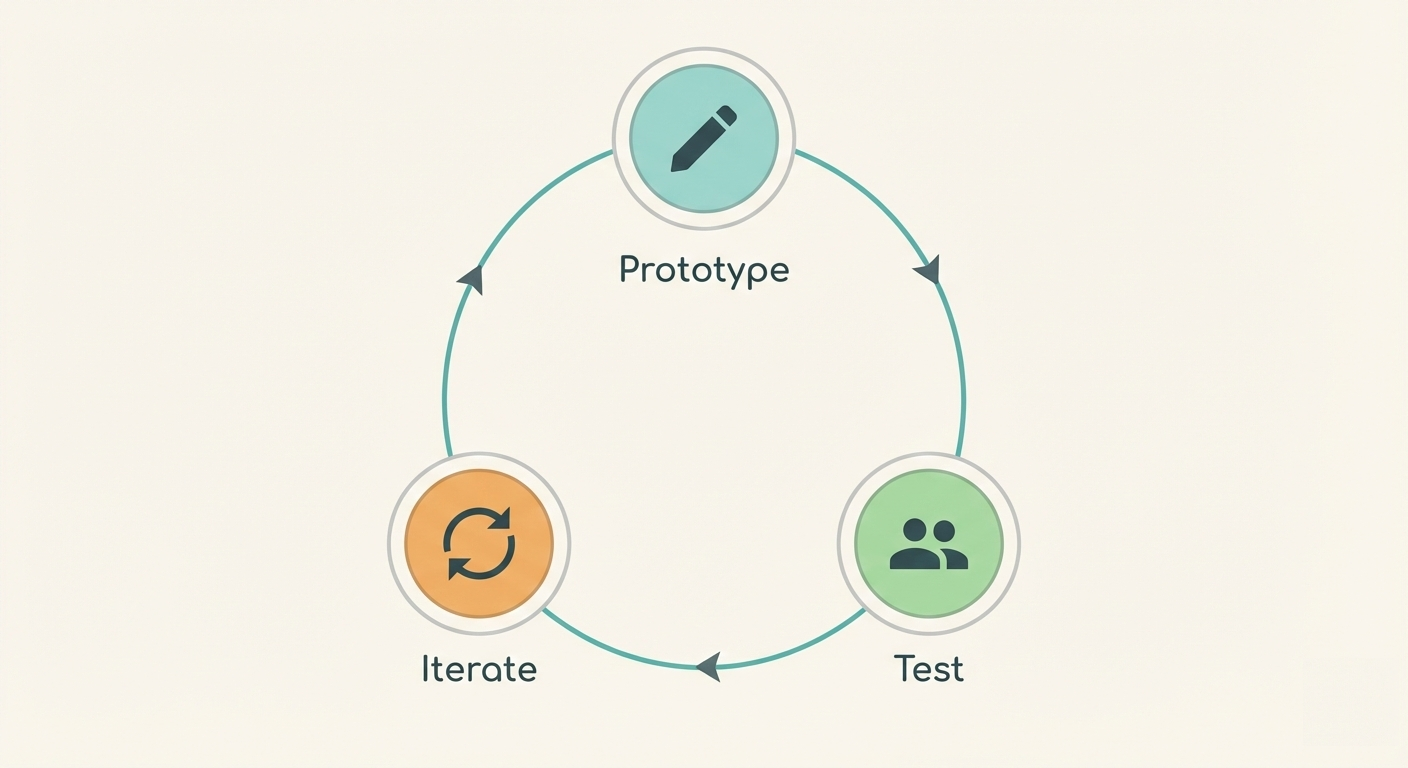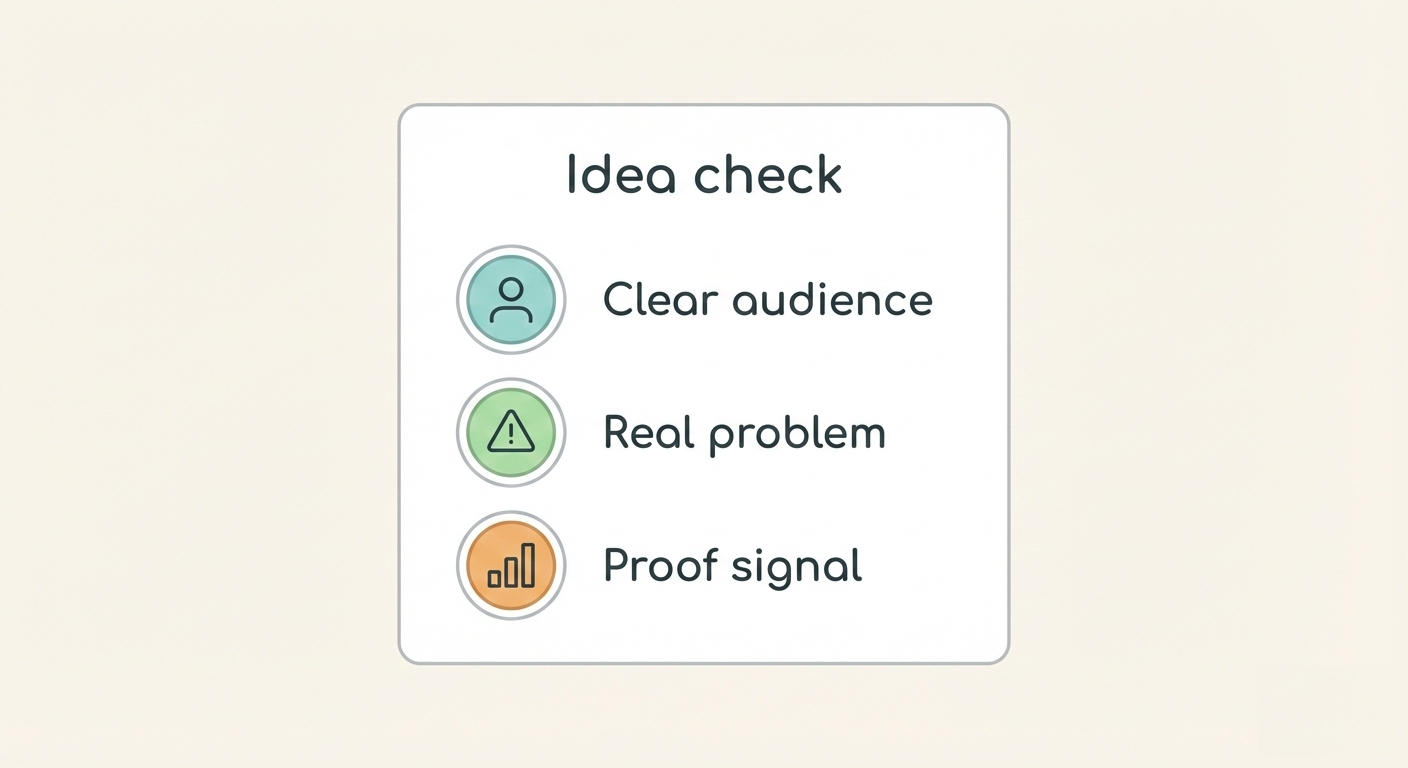How do you organize blog briefs, drafts, and reviews in one board?
Contents
Blog drafts scatter across Google Drive folders. Briefs live in separate documents. Feedback threads stretch across email chains. Writers can't find the latest version. Editors can't see previous feedback. Managers can't track what's ready for review. The result is duplicate work, missed deadlines, and content that takes too long to publish.
One shared board solves this. When briefs, drafts, and reviews live in one place, everyone sees progress. Writers see their assignments with all context attached. Editors see what needs review without asking. Managers see the full pipeline at a glance. Breeze helps content teams create boards where each blog post lives in a single card with the brief, draft files, and comments all attached.
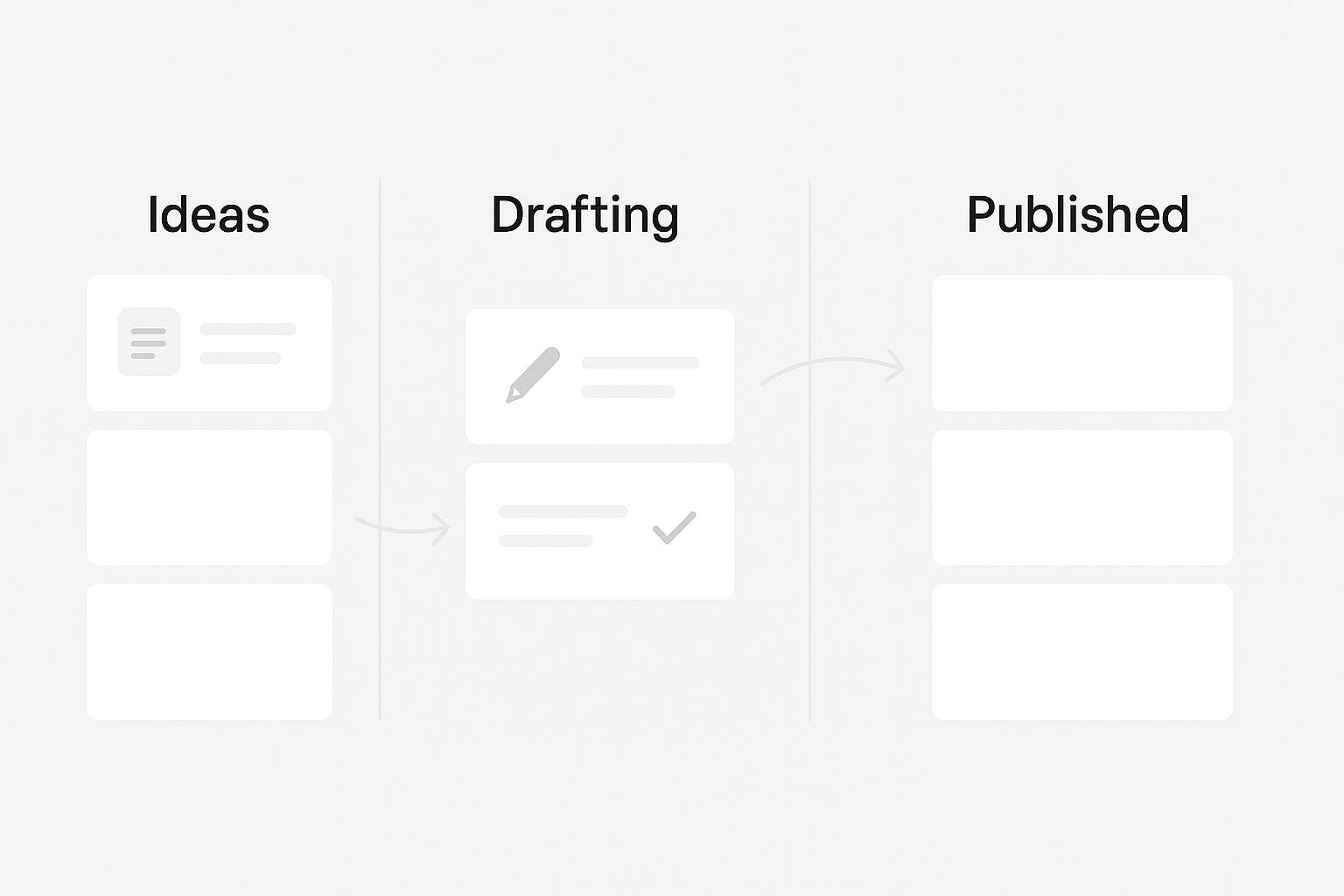
The goal is simple: keep everything for each blog post in one card. The brief attaches to the card. Draft files attach to the card. Review comments live on the card. Nothing gets lost because nothing lives in a separate system. This guide shows how to structure a blog workflow board that eliminates scattered files and long feedback threads.
Key takeaways
- Teams lose track of blog drafts when docs, tasks, and feedback live in separate places, causing duplication and confusion.
- Structure your blog workflow board with lists like Ideas, Drafting, Editing, Approved, and Published to show progress clearly.
- Handle feedback with inline comments on cards instead of email threads, keeping context and avoiding version conflicts.
- Breeze prevents version confusion with attachments, comment history, and activity logs that show the complete record.
- Track turnaround times and revision counts to measure if the workflow is working effectively.
- Centralized collaboration reduces review cycles by keeping briefs, drafts, and feedback in one accessible place.
1. Why do teams lose track of blog drafts?
Teams lose track of blog drafts when docs, tasks, and feedback live in separate places. A brief might live in Google Docs. The draft might live in a different folder. Feedback might live in email or Slack. Writers can't find the latest version because multiple versions exist with similar names. Editors can't see previous feedback because it's buried in email threads. Managers can't track progress because status lives in spreadsheets that don't connect to actual work.
This separation causes duplication. A writer might start a draft based on an old brief because the updated version lives elsewhere. An editor might review the wrong version because multiple drafts exist. A manager might assign work that's already in progress because tasks aren't visible. The result is wasted time, missed deadlines, and content that never gets published. These are classic adoption failures that happen when tools don't fit team workflows.
Breeze solves this by keeping everything in one card. Each blog post gets its own card with the brief, draft files, and comments attached. Writers see their assignments with all context in one place. Editors see the brief, draft, and previous feedback together. Managers see the full history without hunting through emails. When everything lives on the card, nothing gets lost.

Research from content marketing teams shows that writers spend up to 25% of their time searching for files and context. That time disappears when briefs, drafts, and feedback live in one card instead of scattered across multiple tools. The more places content lives, the more time teams waste trying to find it. A single card eliminates that search time completely.
2. How should you structure your blog workflow board?
Structure your blog workflow board with lists that match your process. Most teams use five lists: Ideas, Drafting, Editing, Approved, and Published. Each list represents a stage in your workflow. Cards move through lists as work progresses. The board shows where each post sits in the pipeline, so everyone knows what to work on next.
In Breeze, create lists that match your team's process. Start with Ideas for posts that are planned but not started. Move to Drafting when a writer begins work. Move to Editing when the draft is ready for review. Move to Approved when editing is complete. Move to Published when the post goes live. The board becomes a visual representation of your workflow that anyone can understand at a glance.
Use assignees to show ownership. When a post moves to Drafting, assign it to the writer. When it moves to Editing, assign it to the editor. Everyone sees who owns what without asking. Use labels to categorize posts by topic, campaign, or priority. Use due dates to show deadlines. The board answers common questions automatically - who's working on what, what's due when, and what needs attention next.
Breeze makes this easy with cards that support assignees, labels, and due dates. Writers see their assigned posts in Drafting. Editors see posts ready for review in Editing. Managers see the full pipeline with deadlines and priorities. Filters help focus on specific work - show only your assigned posts, or posts due this week, or posts in a specific campaign. The board adapts to how your team works.
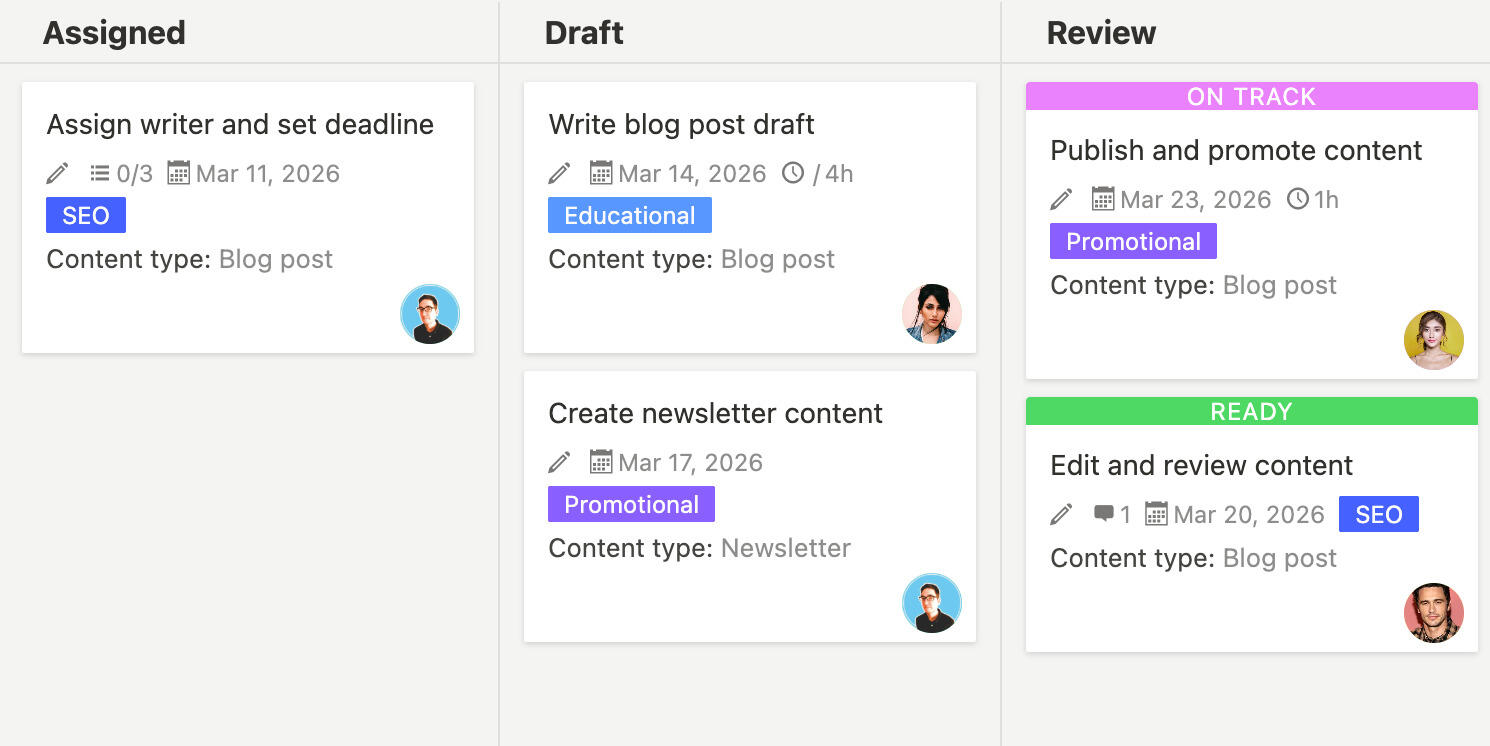
Custom fields add structure without complexity. Add fields for word count, target keyword, or content type. Writers see requirements directly on the card. Editors see what to check. Managers see metrics at a glance. The board becomes more useful as you add fields, but it stays simple because the core workflow - moving cards through lists - never changes.
For teams building a content planning workflow, this board structure provides the foundation. Start with five lists and basic fields. Add more structure as you learn what works. The board grows with your process, not against it. The key is keeping lists that match how work actually flows, not how you wish it would flow.
3. What's the best way to handle feedback?
Handle feedback with inline comments on cards instead of email threads. Email threads get buried. Comments on cards stay visible. Writers see feedback where they see the draft. Editors see previous feedback when they review. Managers see the full conversation without hunting through emails. Comments keep context because they live with the work, not in a separate system.
In Breeze, comments attach directly to cards. When an editor reviews a draft, they add comments on the card. The writer sees all comments in one place with the draft file. Previous feedback stays visible, so writers don't miss requirements. Editors can reference earlier comments when giving new feedback. The conversation lives with the work, making reviews faster and more accurate.
Email threads cause problems because they separate feedback from work. A writer might miss a comment because it's buried in a long email chain. An editor might repeat feedback because previous comments aren't visible. A manager might not know a post is stuck because feedback lives in email, not on the board. Comments on cards solve this by keeping everything together.
Research from content marketing experts shows that teams using centralized feedback systems reduce review cycles by 40% compared to teams using email. The difference is visibility. When feedback lives on the card with the draft, writers see it immediately. When feedback lives in email, writers might miss it. Comments on cards also create a record that managers can review to understand why posts take time or what feedback patterns emerge.

Breeze supports this with comments that support mentions, attachments, and activity history. Editors can mention writers in comments to notify them of feedback. Writers can attach revised drafts as they address feedback. Everyone sees the full conversation and file history without leaving the board. The card becomes the complete record of that blog post from brief to published.
For sensitive feedback, comments still work better than email. Comments are visible to the team but focused on the work. Email can feel personal or get lost. Comments feel collaborative and stay connected to the card. Writers respond to feedback directly on the card, keeping the conversation organized and visible.
4. How does Breeze prevent version confusion?
Breeze prevents version confusion with attachments, comment history, and activity logs that show the complete record. Each card supports multiple file attachments, so writers can attach new drafts without losing old ones. Comment history shows all feedback in order. Activity logs show who did what and when. The card becomes the single source of truth for that blog post.
When a writer revises a draft, they attach the new version to the card. The old version stays attached, so editors can compare if needed. Comments reference specific versions, so feedback stays connected to the right draft. Activity logs show when files were added, when comments were made, and when cards moved between lists. Nothing gets lost because everything is recorded.
Here's how different file management methods compare:
| Method | Version tracking | Feedback connection | Accessibility |
|---|---|---|---|
| Email attachments | No version history, files get lost | Feedback in email, disconnected from files | Hard to find, buried in threads |
| Google Drive folders | Version history exists but hard to navigate | Comments in docs, separate from planning | Files visible but disconnected from workflow |
| Separate project tools | Version tracking if configured | Comments in tool, files might be separate | Requires switching between tools |
| Breeze cards | All versions attached, activity log shows history | Comments on card with files, fully connected | Everything in one place, easy to find |
The difference is connection. Email and Drive keep files separate from planning. Separate tools keep planning separate from files. Breeze keeps everything together. The brief, drafts, comments, and history all live on the card. Writers see everything they need. Editors see the full context. Managers see the complete record. Version confusion disappears because there's one clear place for everything. If you're seeing signs of complexity in your current system, it might be time to simplify.
Breeze also supports file versioning directly. When a writer attaches a new draft, they can note it's a revision in the comment. The activity log shows when files were added, so editors can see the progression. If needed, old versions stay attached for comparison. The card shows the current state while preserving history.
Activity logs make version tracking automatic. Every action on the card is recorded - when files were added, when comments were made, when the card moved between lists. Managers can review activity to understand how long posts take or where they get stuck. Writers can see their own activity to track progress. The log becomes a natural audit trail without manual documentation.
5. How do you know the workflow is working?
Track turnaround times and revision counts to measure if the workflow is working. Turnaround time shows how long posts take from draft to published. Revision count shows how many rounds of feedback posts need. Both metrics improve when briefs, drafts, and feedback live in one place. Writers find context faster. Editors give feedback more clearly. Reviews become more efficient.
In Breeze, activity history makes tracking easy. The activity log shows when cards moved between lists, so you can calculate turnaround times. Comments show feedback rounds, so you can count revisions. Filters help analyze patterns - show posts that took longer than average, or posts that needed multiple revision rounds. The board provides data to understand what's working and what needs improvement.
Start by tracking baseline metrics. How long do posts take from Drafting to Published? How many revision rounds do posts typically need? Record these numbers before centralizing everything. After moving to a board, track the same metrics. If turnaround times decrease and revision counts drop, the workflow is working. If not, adjust the process based on what the data shows.
Breeze supports this with filters and activity history. Create a filter for posts that moved from Drafting to Published in the last month. Review the activity log to see average time in each list. Identify bottlenecks - are posts stuck in Editing? Do drafts take too long? The board shows where time is spent, making it easier to improve the process.
Revision counts also show workflow health. If posts consistently need multiple revision rounds, the brief might be unclear or feedback might be vague. The board helps identify patterns. Review posts that needed many revisions - what was missing? Review posts that needed few revisions - what worked? Use the data to improve briefs and feedback quality.
Success looks like decreasing turnaround times and revision counts over time. The board makes this visible. Activity history shows trends. Filters help analyze patterns. The data guides improvements instead of guessing. Teams that track metrics improve faster than teams that don't, because they know what's working and what isn't.
For teams building a content planning workflow, these metrics validate the approach. If the board reduces turnaround times and revision counts, it's working. If not, adjust the structure or process. The board is a tool, not a solution. Success comes from using it effectively, not just having it.
6. Questions and answers
- What if multiple people need to review the same draft?
- Use comments to tag reviewers. When a draft is ready, add comments mentioning each reviewer. They'll get notified and can add their feedback on the card. All feedback stays in one place, so the writer sees everything together. You can also use a checklist on the card to track which reviewers have completed their review.
- How do you handle blog posts that need approval from multiple stakeholders?
- Create an Approval list between Editing and Published. Move posts to Approval when editing is complete. Add a checklist for each approver. When all approvals are complete, move the post to Published. Comments can also track approval status, with approvers adding their approval directly on the card.
- What if a blog post needs to be rewritten completely?
- Move the card back to Drafting and add a comment explaining why. Attach the new draft when ready. The activity log shows the full history, so managers can see why it was rewritten. The card preserves context while allowing a fresh start.
- How do you organize blog posts for different campaigns or topics?
- Use labels to categorize posts by campaign, topic, or content type. Create filters to show posts by label. A filter for 'Q4 campaign' shows all posts in that campaign. A filter for 'how-to posts' shows all posts of that type. Labels help organize without creating separate boards.
- Can you use this workflow for guest posts or external writers?
- Yes. Create cards for guest posts and assign them to external writers. They can attach drafts and see feedback just like internal writers. The board works for any writer who has access. Guest posts follow the same workflow, just with external collaborators.