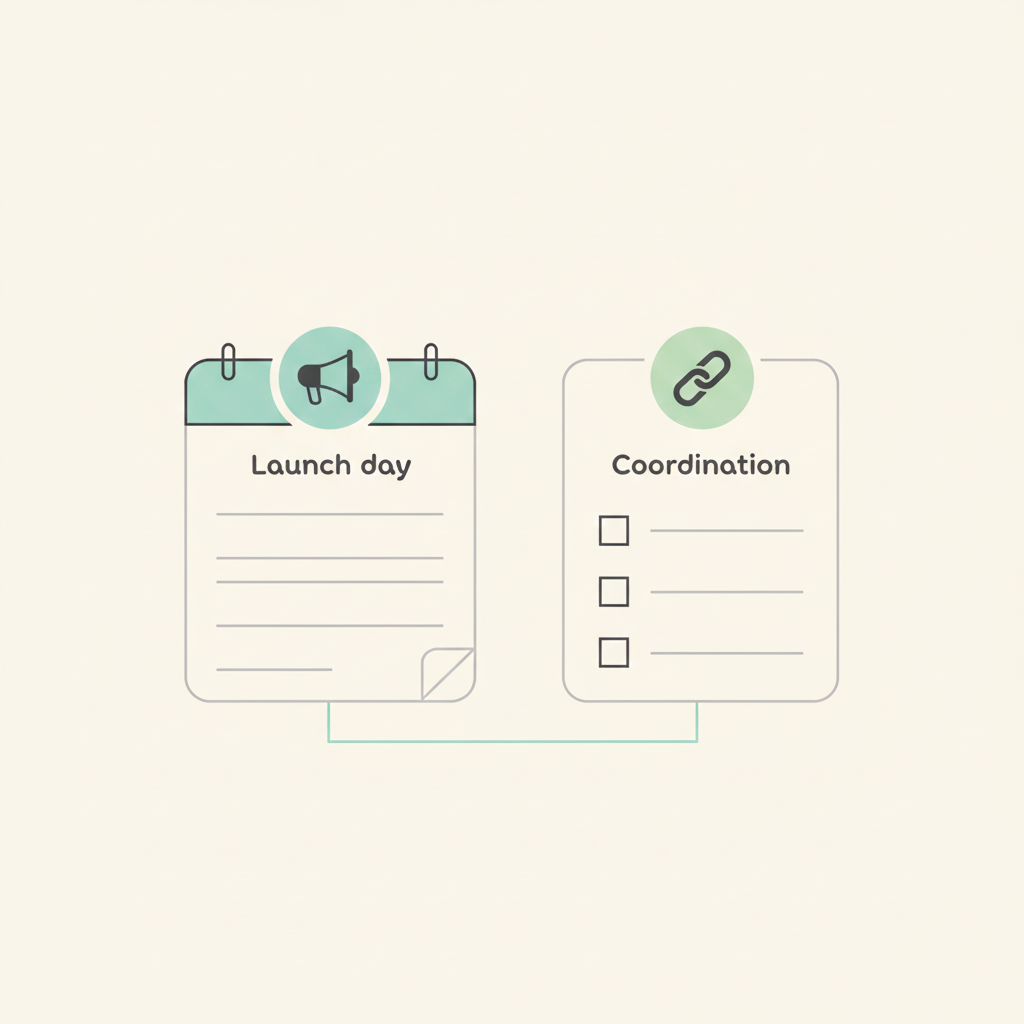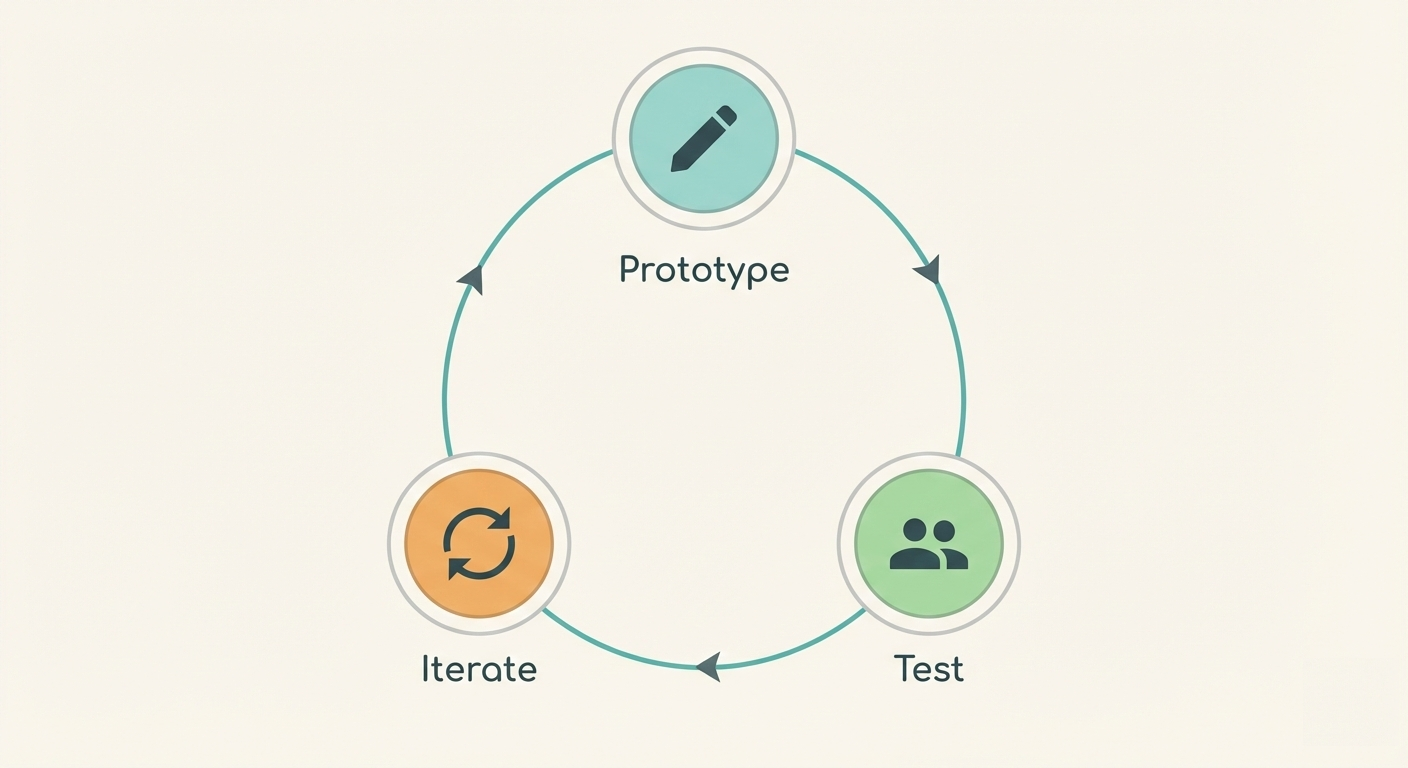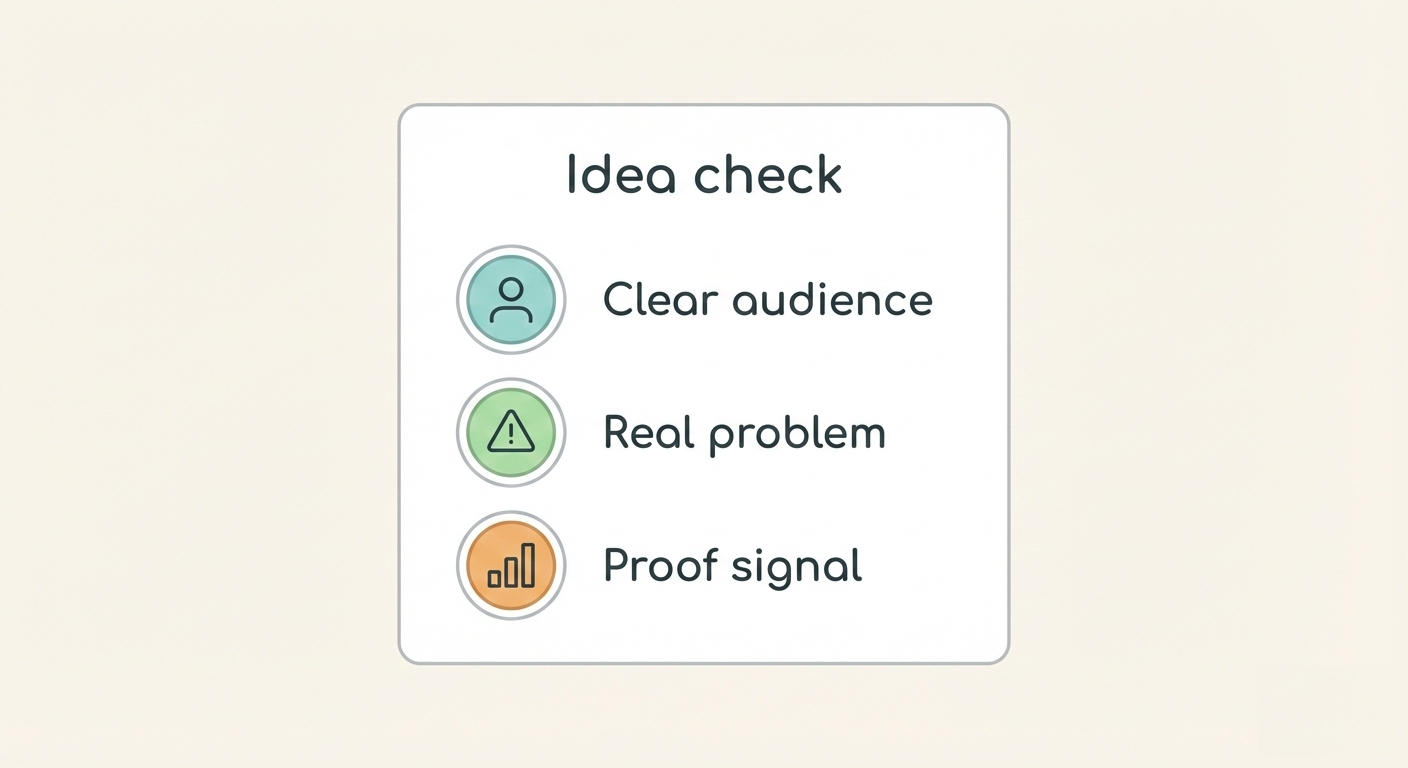How do you plan a content calendar that your team actually follows?
Contents
Many teams build content calendars that look great for a week and then fall apart. The calendar shows planned dates, but drafts aren't ready. The calendar shows publishing goals, but work isn't tracked. The calendar becomes a wish list instead of a working plan. Teams stop following it because it doesn't reflect reality.
A good content calendar has to be tied to live tasks. When cards have publish dates, the calendar shows actual work. When cards move through the workflow, the calendar updates automatically. When deadlines approach, the calendar shows what needs attention. Writers see their deadlines. Editors see what's coming up. Managers see the full schedule without asking for updates.
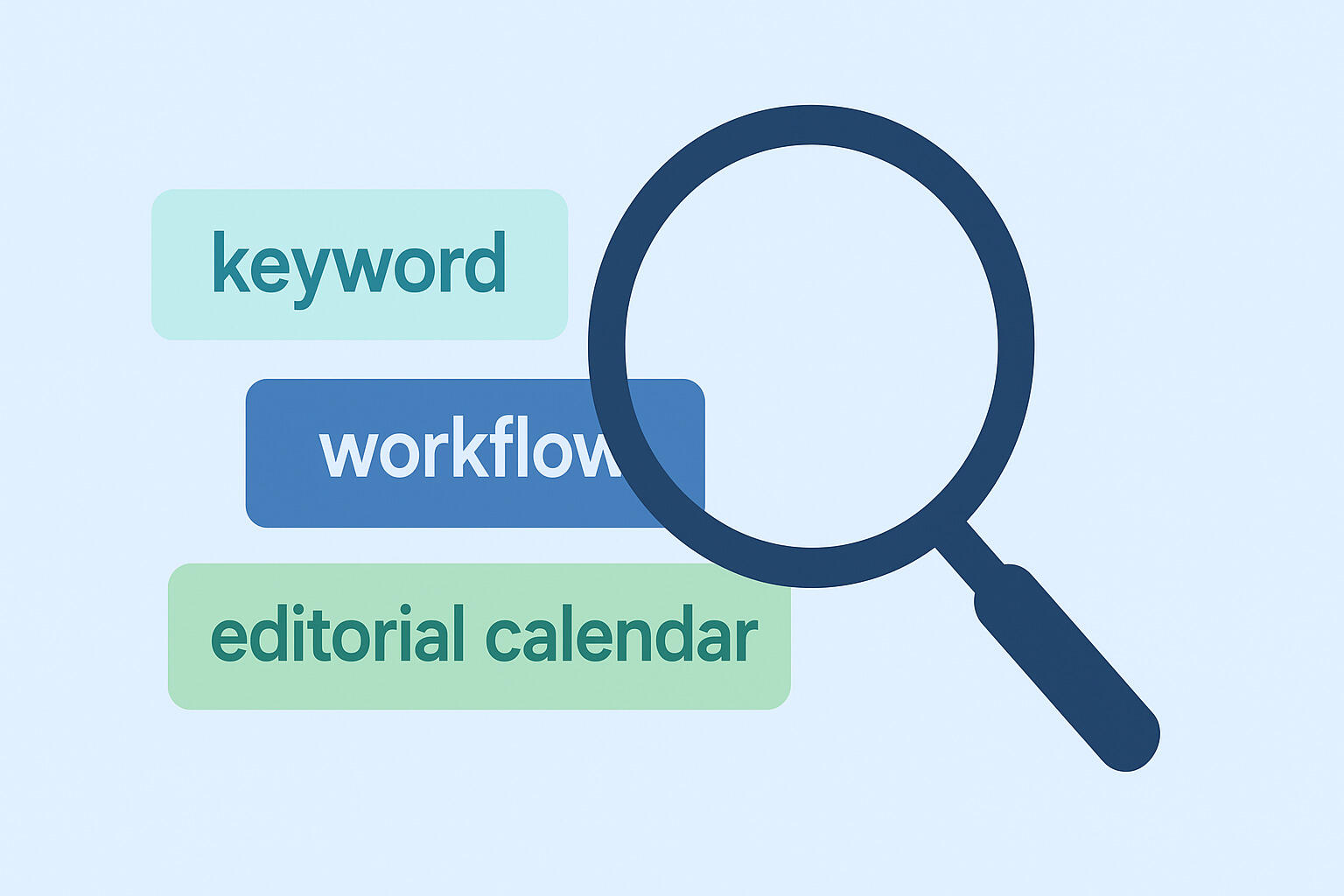
Breeze helps content teams create calendars that connect to actual work. Each content card has a publish date. The calendar view shows all cards by their publish dates. Cards move through the workflow, but their dates stay visible. If a piece needs to move, you change the date on the card and the calendar updates. The calendar reflects reality because it's built from real tasks, not static plans.
Key takeaways
- Spreadsheet calendars fail because they're static, disconnected from work, and hard to update when plans change.
- A working calendar shows cards with publish dates that appear automatically in the timeline view, connected to actual tasks.
- Keep publishing consistent with recurring tasks and reminders that maintain rhythm without manual effort.
- Share calendars with different views for writers, editors, and managers so everyone sees what they need.
- Start quickly by importing an existing calendar, adding deadlines, and adjusting as you learn what works.
- Teams with organized calendars publish 3.5 times more content than teams without structure.
1. Why do spreadsheet calendars fail?
Spreadsheet calendars fail because they're static, disconnected, and hard to update. A spreadsheet shows planned dates but doesn't know if drafts are ready. A spreadsheet shows publishing goals but doesn't connect to actual work. When plans change, someone has to manually update the spreadsheet. When drafts aren't ready, the calendar doesn't know. The calendar becomes outdated quickly because it doesn't reflect reality.
Static calendars also don't show status. A spreadsheet might show a post scheduled for next Tuesday, but the draft might still be in editing. The calendar doesn't know that. A manager might see a full calendar but not realize half the posts aren't ready. The calendar looks good on paper but doesn't reflect actual progress.
Breeze solves this by connecting dates directly to tasks. Each content card has a publish date. The calendar view shows cards by their publish dates, but it also shows the card's current status. A card in Editing with a Tuesday publish date shows as at risk. A card in Drafting with a Tuesday publish date shows as behind. The calendar reflects reality because it's built from actual tasks, not static plans.
When plans change, updating the calendar is simple. Change the publish date on the card, and the calendar updates automatically. No manual spreadsheet edits. No disconnected planning tools. The calendar stays current because it's connected to work. If a draft isn't ready, move the card's publish date. The calendar reflects the change immediately.
Research shows that teams using static calendars spend up to 20% of their time updating them manually. That time disappears when the calendar connects to tasks. Cards move through the workflow, and the calendar updates automatically. Managers see real progress, not just plans. Writers see real deadlines, not just goals. The calendar becomes useful because it reflects work, not wishes. This is why many tools fail - they don't connect to actual work.
2. What does a working calendar look like?
A working calendar shows cards with publish dates that appear automatically in the timeline view. Each content piece is a card with a publish date. The calendar view shows all cards by their publish dates. Cards move through the workflow - from Drafting to Editing to Scheduled - but their publish dates stay visible in the calendar. The calendar shows what's planned and what's actually happening.
In Breeze, the calendar view connects to your board. Cards with publish dates appear in the calendar automatically. You can filter by assignee, label, or list to see specific views. A writer might filter to see only their assigned posts. An editor might filter to see posts in Editing. A manager might see the full calendar with all posts. Everyone sees what they need without manual updates.
The calendar also shows status at a glance. Cards in different lists appear with different indicators. A card in Drafting shows it's being worked on. A card in Editing shows it's being reviewed. A card in Scheduled shows it's ready to publish. The calendar shows both the schedule and the progress, making it easy to spot potential problems before they become delays.
Breeze makes this easy with a calendar view that updates automatically. When you add a publish date to a card, it appears in the calendar. When you change a date, the calendar updates. When a card moves between lists, the calendar shows the new status. No manual calendar maintenance. No disconnected planning. The calendar reflects work because it is work.

Filters help customize the view. Show only posts assigned to you. Show only posts in a specific campaign. Show only posts due this week. The calendar adapts to what you need to see. Writers see their deadlines. Editors see what's coming up for review. Managers see the full schedule. Everyone works from the same calendar, just filtered differently.
For teams building a content planning workflow, the calendar becomes the visual representation of the plan. Cards show what's scheduled. Status shows what's ready. Filters show what needs attention. The calendar answers questions without meetings - what's publishing when, what's at risk, what needs work. It becomes the source of truth because it reflects reality.
3. How do you keep publishing consistent?
Keep publishing consistent with recurring tasks and reminders that maintain rhythm without manual effort. If you publish weekly, create a recurring card that generates a new task each week. If you publish daily, create daily recurring cards. The calendar shows all upcoming posts automatically. Writers see their deadlines. Editors see what's coming up. The schedule maintains itself.
In Breeze, recurring tasks make consistency automatic. Create a card template for your regular content - weekly blog post, daily social update, monthly newsletter. Set it to recur on your schedule. Each week, a new card appears with the same structure, deadline, and assignee. The calendar shows all upcoming posts without manual entry. Publishing becomes consistent because the schedule creates itself.
Reminders also help maintain consistency. Set reminders for when drafts are due, when reviews are needed, and when posts should publish. Writers get notified when deadlines approach. Editors get notified when reviews are needed. Managers get notified when posts are at risk. The reminders keep the schedule moving without constant check-ins.

Research from CoSchedule shows that teams with consistent publishing schedules see 3.5 times more engagement than teams with irregular posting. The key isn't just frequency - it's reliability. When readers know when to expect content, they engage more. When content appears randomly, engagement drops. Recurring tasks and reminders make consistency possible without manual effort.
Breeze supports this with automation that maintains the schedule. When a recurring card generates, it includes the template, deadline, and assignee. Writers see new tasks automatically. Editors see what's coming up. The calendar shows the full schedule months in advance. Publishing becomes consistent because the system creates the schedule, not people.
Consistency also improves when the calendar shows real progress. If a post is behind schedule, the calendar shows it. If a post is ready early, the calendar shows that too. Writers can see if they're on track. Editors can see if reviews are timely. Managers can see if the schedule is realistic. The calendar becomes a tool for maintaining consistency, not just planning it.
For teams managing blog briefs and drafts, consistency comes from the workflow. When briefs are clear, drafts start on time. When drafts are ready, reviews happen quickly. When reviews are complete, posts publish on schedule. The calendar shows the plan, but the workflow makes it happen. Consistency is a result of process, not just planning.
5. How can you start quickly?
Start quickly by importing an existing calendar, adding deadlines, and adjusting as you learn what works. Don't rebuild your entire calendar. Don't change your entire process. Take your current calendar - whether it's a spreadsheet, Google Calendar, or another tool - and create cards for each planned post. Add the publish dates, assignees, and briefs you already have. The board becomes a mirror of your current calendar, just more connected.
In Breeze, this means creating cards for your planned content. If you have a spreadsheet with posts planned for the next month, create a card for each post. Add the publish date from your spreadsheet. Add the assignee if you have one. Add the brief if it exists. The board shows your current plan, just in a more visual format. You're not changing the plan, just how you see it.
Once cards exist, add deadlines. Each card should have a publish date. Cards might also have draft deadlines, review deadlines, or other milestones. The calendar view shows all dates, so you can see the full schedule. Start with the dates you already have, then add more as you see what's useful.
Adjust as you learn. If a deadline doesn't work, change it on the card. If a post needs to move, update the date. If the calendar shows too much or too little, use filters to customize the view. The board is flexible. You can change lists, fields, or views as you learn what works for your team. Start simple and add complexity only if needed.
For teams new to board-based calendars, start with one month. Create cards for posts planned for the next four weeks. See how the calendar works. See if writers find it useful. See if editors see value. See if managers get better visibility. If it helps, add more months. If something doesn't work, adjust it. The calendar improves as you use it.
Breeze makes starting easy with a simple board structure. Create lists that match your workflow - Ideas, Drafting, Editing, Scheduled, Published. Create cards for your planned posts. Add publish dates. The calendar appears automatically. No complex setup. No training required. The calendar works immediately because it's built from your existing plan. For small teams, this simplicity makes all the difference.
Try planning one campaign in Breeze. Pick a campaign with multiple posts. Create cards for each post. Add publish dates. See how the calendar shows the campaign schedule. See how cards move through the workflow. See how the calendar updates as work progresses. If it helps, expand to more campaigns. If it doesn't, adjust the approach. Starting small lets you test without commitment.
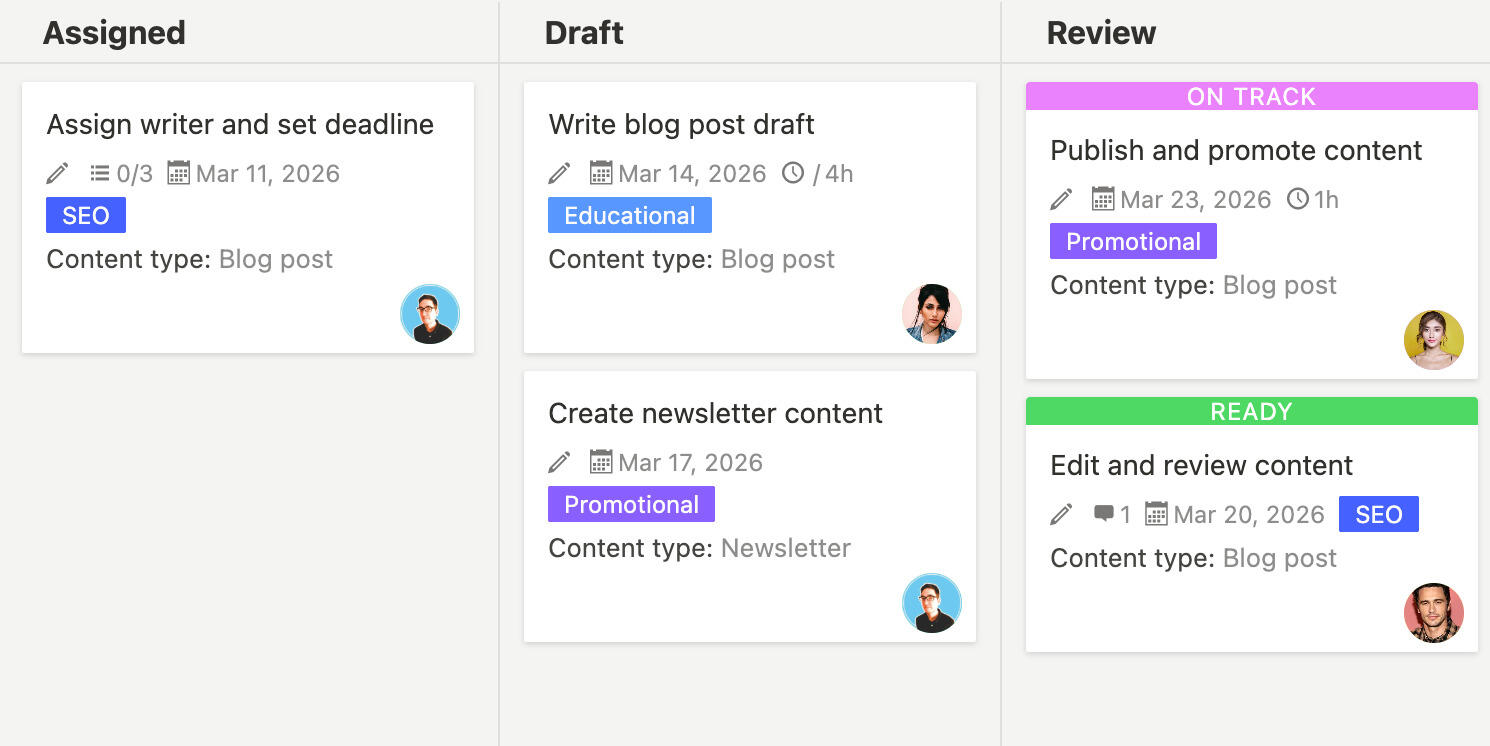
Content calendars work when they connect to actual work, not just plans. Breeze makes that connection by building the calendar from tasks. Cards have publish dates. The calendar shows cards by dates. When work changes, cards change, and the calendar updates. The calendar reflects reality because it is reality. Start with your current plan, add it to Breeze, and see how a connected calendar works better than a static spreadsheet.
6. Questions and answers
- What if you need to plan content months in advance?
- Create cards with publish dates far in the future. The calendar view shows all scheduled content regardless of how far ahead you plan. Cards can sit in Ideas or Scheduled until it's time to work on them. The board supports both short-term execution and long-term planning. You can also use recurring tasks for regular content that extends months ahead.
- How do you handle content that needs to publish on specific days of the week?
- Set publish dates to your target days. The calendar shows posts on those days. If you publish every Tuesday, set all publish dates to Tuesdays. Recurring tasks can also be set to specific days, so weekly posts always generate on the same day. The calendar reflects your publishing rhythm automatically.
- What if multiple people need to see different views of the calendar?
- Use filters to create custom views. Writers can filter to see only their assigned posts. Editors can filter to see posts in Editing. Managers can see the full calendar. Each person saves their preferred filter, so they see their view automatically when they open the calendar. Filters make one calendar work for multiple roles.
- How do you handle content that gets cancelled or postponed?
- For cancelled content, move the card to a Cancelled list or archive it. For postponed content, update the publish date on the card. The calendar updates automatically when you change the date. You can also add a label to mark content as postponed, then filter it out of the calendar view if needed.
- Can you export the calendar to share with stakeholders who don't use Breeze?
- Yes, you can share the calendar view or export card data. The calendar view is accessible via link, so stakeholders can view it without Breeze access. You can also export card data to CSV if needed for external sharing. The board provides flexibility for different sharing needs.
- How do you handle time-sensitive content that needs to publish at specific times?
- Add the publish time to the card description or use a custom field. The calendar shows dates, but card details can include times. You can also use labels to mark time-sensitive content, then filter to see those posts. For precise timing, coordinate with your publishing platform's schedule feature.