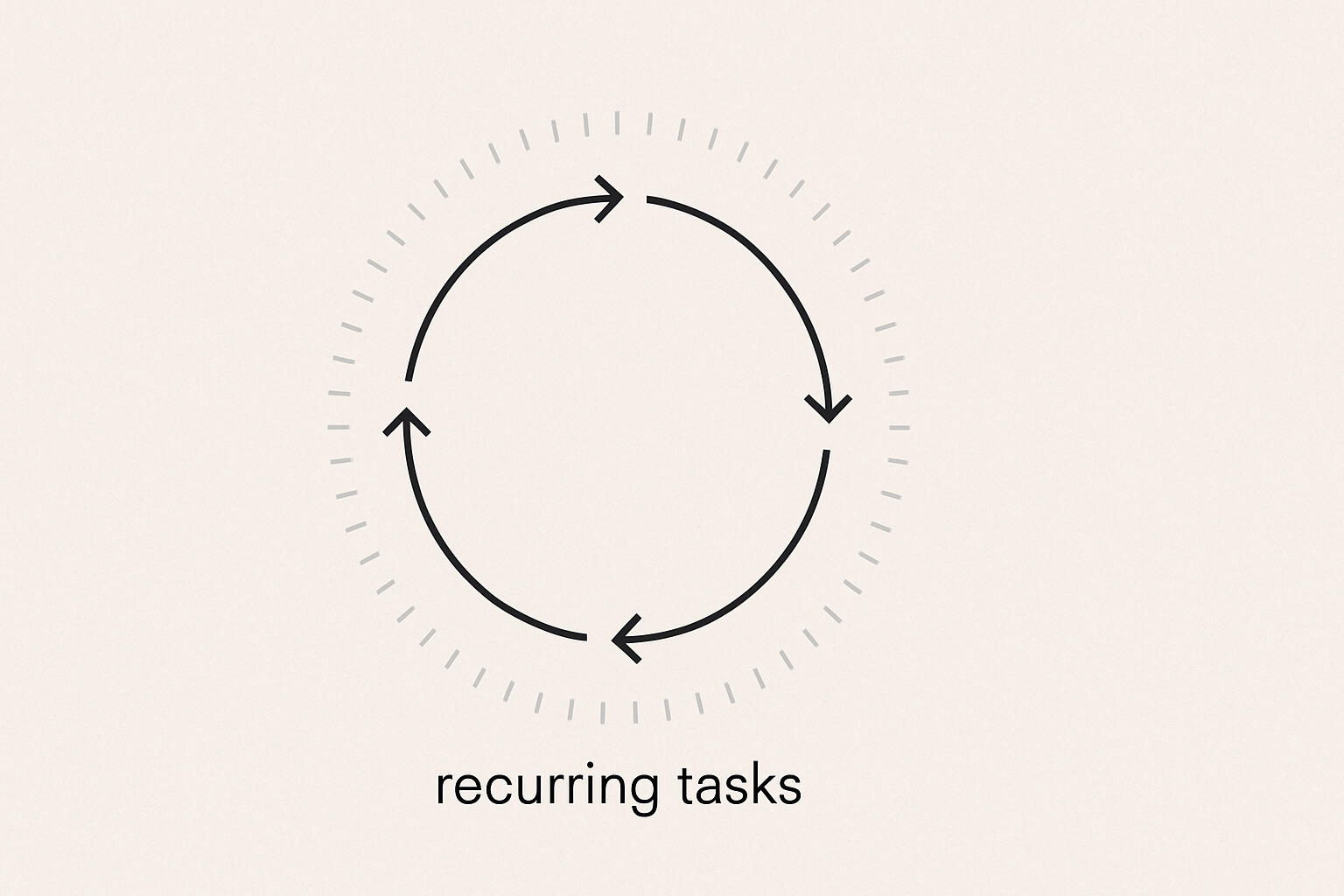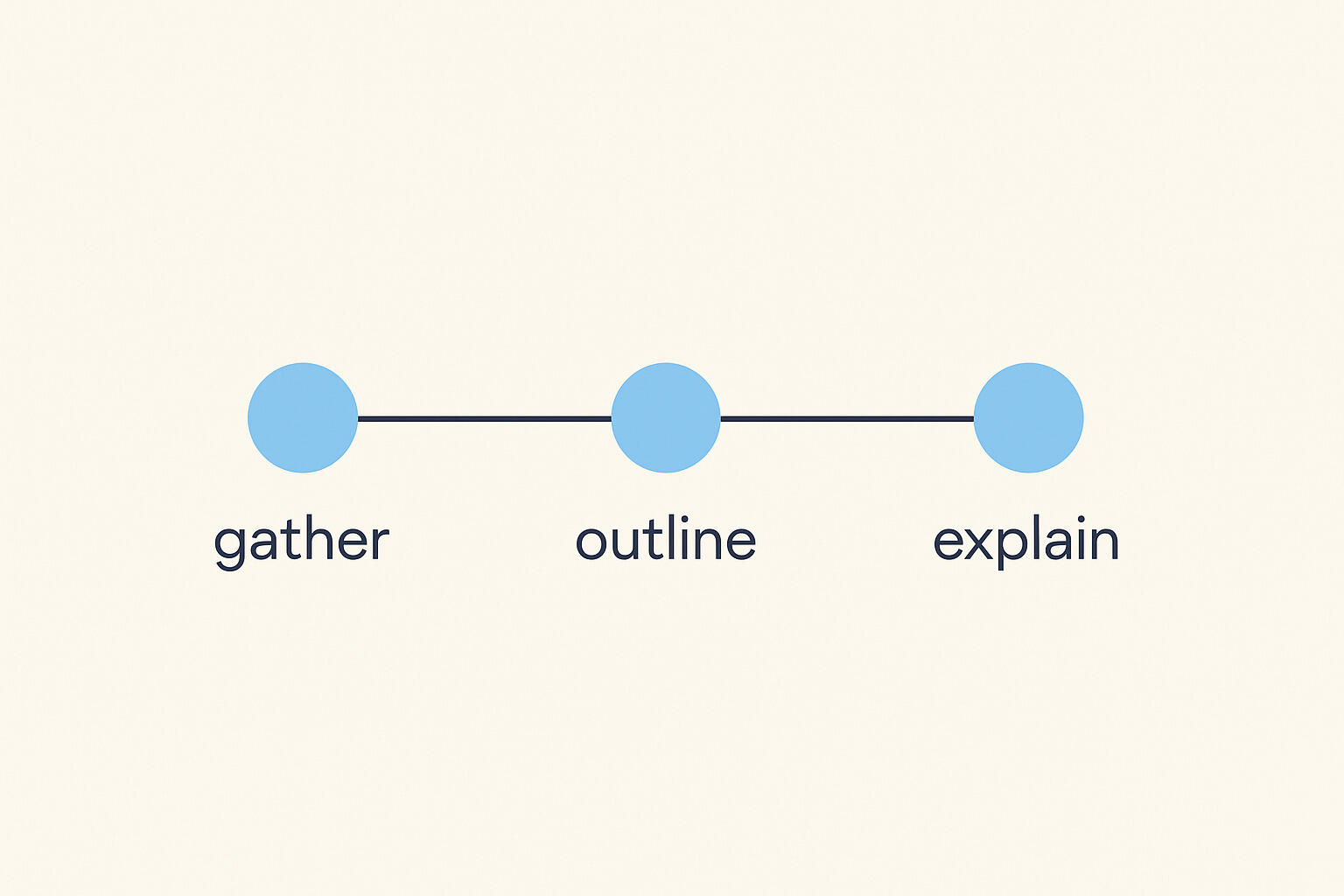How do you track administrative requests and follow-ups in one place?
Contents
- Why do administrative requests get lost?
- What does a working request tracking system look like?
- How do you capture requests from different sources?
- How do you handle follow-ups without constant reminders?
- How do you prioritize and organize requests?
- How can small teams start tracking requests?
- Final thoughts
- Questions and answers
Administrative requests scatter across email threads, chat messages, and in-person conversations. IT requests get buried in email, facility requests get lost in chat, and supply orders get forgotten in conversations. Team members can't find the latest status, and managers can't track what's pending. The result is duplicate work, missed deadlines, and requests that take too long to fulfill.
One shared board solves this. When administrative requests live in cards with status, assignees, and follow-up dates, everyone sees progress. Team members see their assigned requests with all context attached. Managers see what needs attention without asking. Breeze helps operations teams create boards where each request lives in a single card with the details, status, and history all attached.
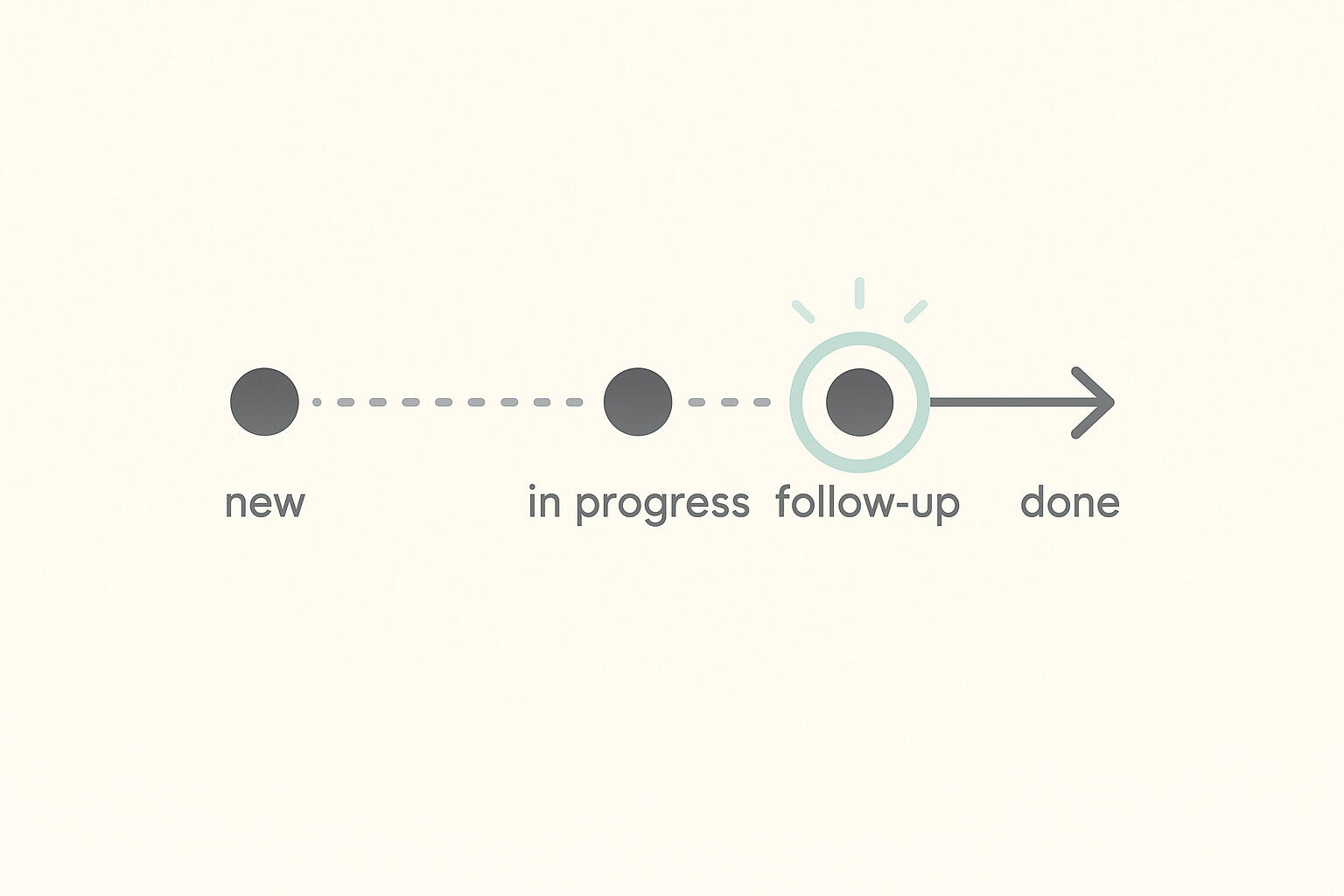
The goal is simple: keep everything for each administrative request in one card. The request details, status updates, and follow-up dates all live on the card, showing when action is needed. Nothing gets lost because nothing lives in a separate system. This guide shows how to structure a request tracking board that eliminates scattered email threads and lost requests.
Key takeaways
- Requests get lost when scattered across email, chat, and conversations.
- Cards with status, assignees, and dates show progress clearly.
- Capture all requests in one board regardless of source.
- Due dates and visual tracking eliminate constant reminder emails.
- Labels and filters help teams focus on priorities.
- Start by adding current requests and testing the approach.
- Centralized tracking eliminates duplicate work worth 13% of team time.
1. Why do administrative requests get lost?
Administrative requests get lost when they're scattered across email threads, chat messages, and conversations instead of centralized in one place. The solution is keeping every request in one card with all details, status, and history attached. When requests live in email, an IT request gets buried in threads. When they live in chat, a facility request gets forgotten. When they live in conversations, a supply order becomes a memory no one can find. Team members can't find the latest status because requests live in too many places, and managers can't track what's pending because there's no central view.
This separation causes duplication. A team member might submit a request that was already handled in email. A manager might assign work that's already in progress because requests aren't visible. A request might get forgotten because it was only mentioned in a chat thread that got buried. The result is wasted time, missed deadlines, and requests that never get fulfilled. These are classic adoption failures that happen when tools don't fit team workflows.
Breeze solves this by keeping everything in one card. Each request gets its own card with the details, status, and history attached. Team members see their assigned requests with all context in one place. Managers see all requests and their status together. When everything lives on the card, nothing gets lost.
According to McKinsey research, office workers spend 28% of their workweek reading and replying to email. That time disappears when requests live in one board instead of scattered across multiple tools. The more places requests live, the more time teams waste trying to find them. A single card eliminates that search time completely.
2. What does a working request tracking system look like?
A working request tracking system uses cards with status, assignees, and follow-up dates that show progress clearly. Each request starts as a card in Requests. When someone starts working, the card moves to In Progress and gets assigned. When it needs follow-up, it moves to Follow-up with a date. When complete, it moves to Completed. The board shows where each request sits in the pipeline, so everyone knows what to work on next.
In Breeze, create lists that match your process. Start with Requests for new submissions. Move to In Progress when work begins. Move to Follow-up when action is needed. Move to Completed when the request is fulfilled. The board becomes a visual representation of your workflow that anyone can understand at a glance.
Here's how scattered email tracking compares to centralized card tracking:
| Aspect | Email thread tracking | Centralized card tracking |
|---|---|---|
| Request visibility | Buried in individual inboxes | All requests visible in one board |
| Status updates | Reply chains that get lost | Status changes as cards move through lists |
| Follow-ups | Requires manual reminders and searching | Automatic reminders tied to due dates |
| Context | Scattered across multiple email threads | All context attached to one card |
| Finding requests | Search through email for keywords | Filter by status, assignee, or type instantly |
| Team visibility | Only people CC'd see the request | Entire team can see all requests and status |
Use assignees to show ownership. When a request moves to In Progress, assign it to the person handling it. Everyone sees who owns what without asking. Use labels to categorize requests by type - IT, facility, supplies, vendor. Use due dates to show deadlines. The board answers common questions automatically - who's handling what, what's due when, and what needs attention next.
Breeze makes this easy with cards that support assignees, labels, and due dates. Team members see their assigned requests in In Progress while managers see all requests and their status. Filters help focus on specific work, whether you need to view only your assigned requests, requests due this week, or requests in a specific category. The board adapts to how your team works.
Custom fields add structure without complexity. Add fields for request type, priority, or location. Team members see requirements directly on the card. Managers see metrics at a glance. The board becomes more useful as you add fields, but it stays simple because the core workflow - moving cards through lists - never changes.
For teams building an operations workflow, this board structure provides the foundation. Start with four lists and basic fields. Add more structure as you learn what works. The board grows with your process, not against it. The key is keeping lists that match how work actually flows, not how you wish it would flow. Understanding what makes project management software simple helps teams avoid the complexity that causes tools to fail.
3. How do you capture requests from different sources?
Capture requests from different sources by creating cards for email, chat, in-person, and form submissions in one board. When a request comes in via email, create a card with the email details. When it comes via chat or in person, create a card with the chat context or conversation notes. When it comes from a form, create a card with the form data. The board becomes the central place for all requests, regardless of source.
With Breeze, you create cards for requests as they come in. If someone emails a request, forward the email details to the card or copy them into the card description. If someone chats a request or asks in person, copy the chat context or conversation notes into the card. If someone submits a form, create a card with the form data. The board shows all requests in one place, regardless of how they arrived.
This approach reduces lost requests significantly. According to Hubstaff's research, teams spend 13% of their time on duplicate work, with data entry occupying a large chunk of that time. Centralized request tracking helps eliminate this duplication. When requests live on cards with clear status, team members don't miss them and managers can see what needs attention. When everything is in one place, requests get handled faster and more accurately.
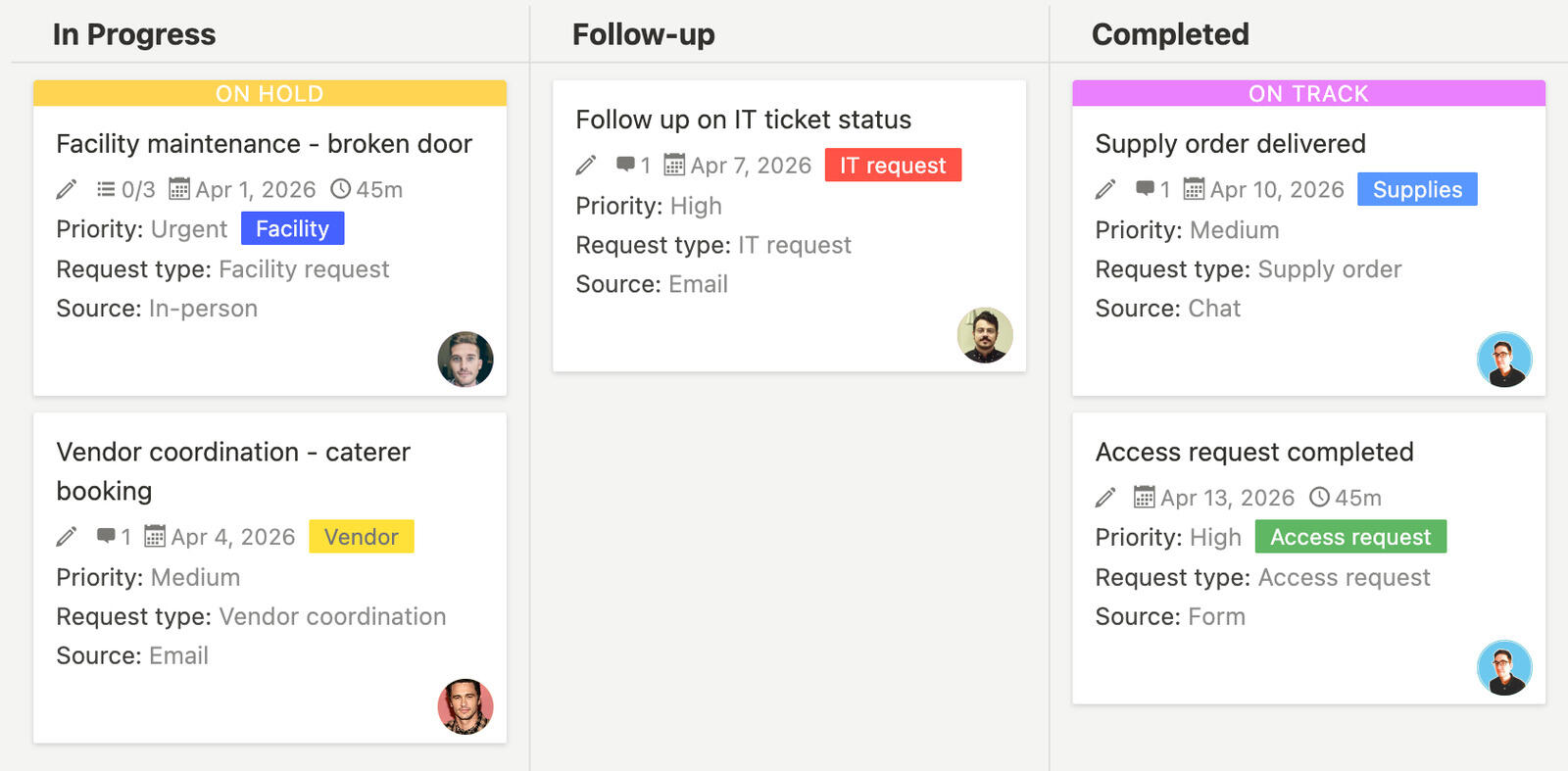
Breeze makes this easy with cards that support attachments, comments, and descriptions. Attach email threads to cards so the full context is available. Add comments to cards to capture chat context or conversation notes. Use card descriptions to capture form data or request details. The card becomes the complete record of that request from submission to completion.
The key is creating cards quickly. When a request comes in, create a card immediately with the basic details - don't wait to organize or categorize it. Add more information as needed. The board works best when cards are created quickly and updated as work progresses.
For teams managing multiple request types, labels help organize. A label for 'IT requests' shows all IT-related requests. A label for 'facility requests' shows all facility-related requests. A label for 'supplies' shows all supply-related requests. Filters help focus on specific work - show only IT requests, or requests from a specific person, or requests due this week. The board adapts to your request mix.
4. How do you handle follow-ups without constant reminders?
Handle follow-ups with due dates, status tracking, and visual indicators that show when action is needed without constant reminders. When a request needs follow-up, move it to Follow-up with a due date. The board shows which requests need follow-up and when, giving full visibility into follow-up deadlines and items needing attention. Reminders notify people when follow-up dates approach, so nothing gets forgotten.
Follow-ups in Breeze work through due dates and status tracking. When a request needs follow-up, move it to Follow-up and set a due date. The board shows which requests are in Follow-up and when they're due. Team members see their follow-up deadlines while managers see what needs attention. Reminders notify people when follow-up dates approach, so follow-ups happen without constant check-ins.
Visual indicators also help by showing requests in different lists with different indicators. A request in Requests shows it's new. A request in In Progress shows it's being worked on. A request in Follow-up shows it needs action. A request in Completed shows it's done. Both status and progress are visible at a glance, making it easy to spot what needs attention.
Due dates create urgency by giving follow-ups clear deadlines that team members can see in the board. Visible deadlines show what needs attention, while automated reminders notify team members when deadlines approach. The combination of deadlines, visibility, and reminders keeps follow-ups from getting forgotten.
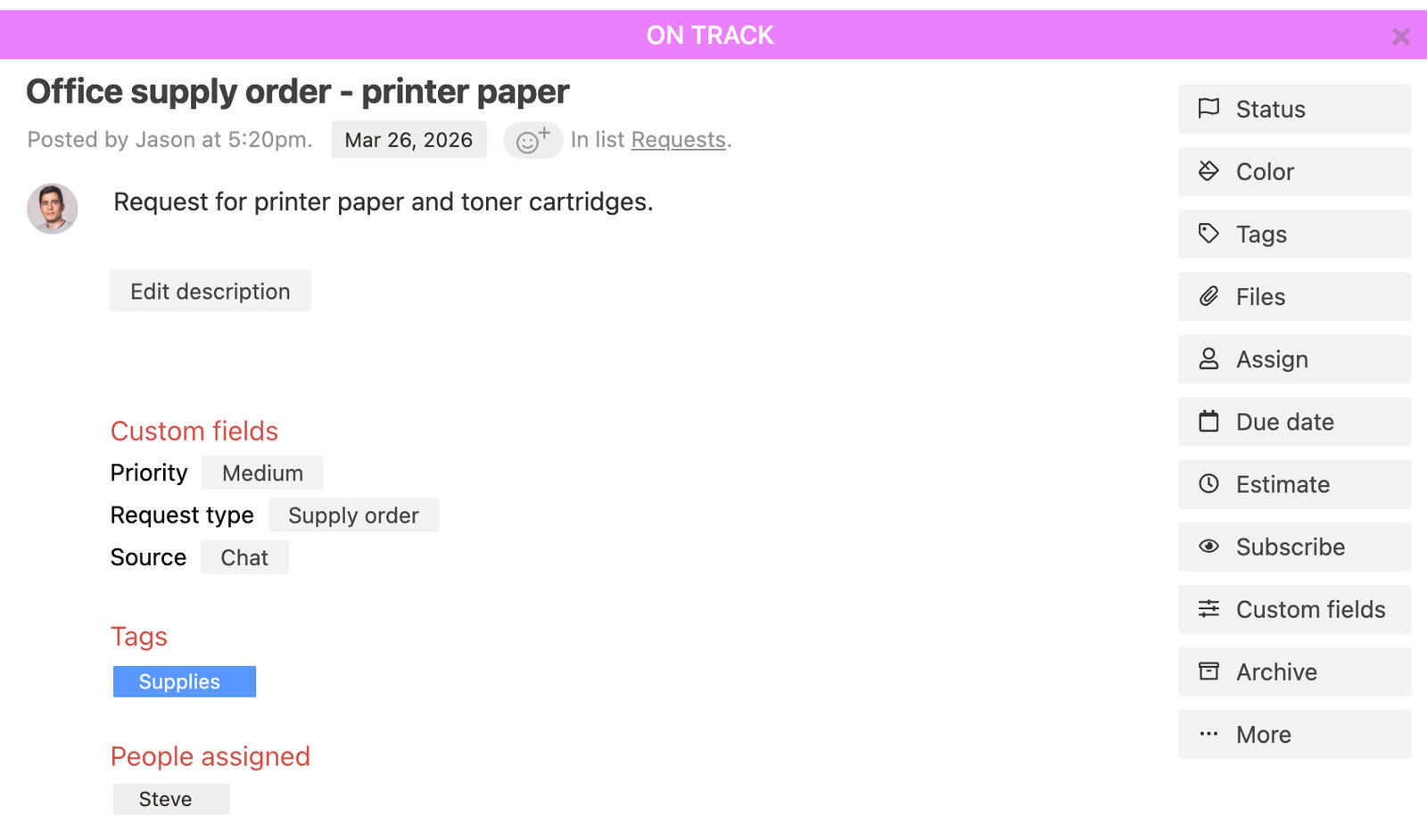
Breeze supports this with boards that show everything at once. Requests in Follow-up appear with due dates. Reminders notify people when deadlines approach. Visual tracking shows what's due soon. Filters help focus on specific work - show only your follow-ups, follow-ups due this week, or overdue follow-ups. The board adapts to what you need to see while maintaining full visibility.
According to workflow automation research, 80% of workers say that automation has improved productivity and efficiency at their workplace. The key isn't just tracking - it's making tracking visible. When team members see what needs follow-up, they handle it. When managers see what needs attention, they address it. Visual tracking creates consistency without constant reminders.
For teams building an operations workflow, follow-ups provide the foundation for consistency. When requests have clear follow-up dates, nothing gets forgotten. When follow-ups are visible, managers see what needs attention. When reminders notify people, follow-ups happen automatically. The board becomes a tool for maintaining consistency, not just planning it. If you're seeing signs of complexity in your current system, it might be time to simplify.
5. How do you prioritize and organize requests?
Prioritize and organize requests with labels, filters, and due dates that help teams focus on what needs attention next. Use labels to categorize requests by type, priority, or location. Use filters to show specific subsets of requests. Use due dates to show deadlines. The board adapts to how your team works, so everyone sees what they need to see.
Labels in Breeze help organize requests effectively. A label for 'high priority' shows requests that need immediate attention. A label for 'IT' shows all IT-related requests. A label for 'urgent' shows requests that can't wait. Filters help focus on specific work - show only high-priority requests, requests due this week, or requests in a specific category. The board adapts to what you need to see.
Due dates also help prioritize. Set due dates for when requests should be completed. High-priority requests might be due today. Normal requests might be due this week. Low-priority requests might be due this month. The board shows which requests are due soon, giving everyone clear visibility into deadlines and items needing attention. Due dates create focus without overwhelming teams.
Breeze makes this easy with cards that support labels, filters, and due dates. Add labels to categorize requests. Use filters to show specific subsets. Set due dates to show deadlines. The board adapts to how your team works, displaying assigned requests for individual contributors and the full pipeline for managers. Everyone works from the same board, just filtered differently.

Custom fields also help prioritize. Add fields for priority level, request type, or location. Team members see requirements directly on the card. Managers see metrics at a glance. The board becomes more useful as you add fields, but it stays simple because the core workflow - moving cards through lists - never changes.
For teams managing multiple request types, organization becomes essential. Use labels to categorize by type - IT, facility, supplies, vendor. Use filters to show specific categories. Use due dates to show deadlines. The board supports multiple organization methods, so teams can find what they need quickly.
Prioritization also improves when the board shows real progress. If a high-priority request is stuck, the board shows it. If a request is overdue, the board shows that too. Team members can see if they're on track. Managers can see if requests are being handled. The board becomes a tool for prioritization, not just organization.
6. How can small teams start tracking requests?
Small teams can start by creating a board, adding existing requests, and testing the approach before moving everything over. Don't rebuild your entire request system. Don't change how you capture requests. Take your current requests - whether they're in email, chat, or conversations - and create cards for them. Add the details, status, and assignees you already have. See how the board works for your team.
In Breeze, this means creating a board with your current workflow lists. If you use Requests, In Progress, Follow-up, and Completed, create those lists. Import your existing requests by creating cards for each one. Add the details, status, and assignees you already have. The board becomes a mirror of your current process, just more visible.
Once cards exist, add structure. Create labels for request types if you have multiple types, add due dates for requests that have deadlines, and assign owners for requests that are in progress. The board shows your current requests, just in a more visual format. You're not changing the process, just how you see it.
Run the board for two weeks. See if team members find their requests easier, if managers get status updates without asking, and if requests get handled faster. If the board helps, add more requests. If something doesn't work, adjust it. The board is flexible - lists can change, fields can change, and the workflow can evolve as you learn what works.
Start this week by creating a board with four lists: Requests, In Progress, Follow-up, and Completed. Spend 20 minutes adding your current pending requests as cards. By Friday, you'll know if having all requests visible in one place eliminates the daily "what's the status?" questions. Most teams see a reduction in status check-ins within the first week.
As the workflow proves useful, expand gradually. Add more request types as they come in. Add custom fields for your specific needs. Add labels for better organization. The board grows with your process, not against it. Small teams that start small and grow gradually adopt the tool faster than teams that try to rebuild everything at once.
The key is staying consistent. Once the board becomes the source of truth, keep it updated. When new requests come in, add them to the board. When requests are handled, move cards forward, and when requests are completed, mark them complete. The board only works if it reflects reality. Small, consistent updates beat big, occasional overhauls.
Request tracking works when requests live in one place with clear status. Breeze makes that simple. Start with your current requests. Create cards. See how the board works. If it helps, expand. If not, adjust. The simplest step is centralizing requests instead of keeping them scattered.
7. Final thoughts
Request tracking works when requests live in one place with clear status. When administrative requests move from email threads to cards with status, assignees, and follow-up dates, teams handle them faster and nothing gets lost.
Breeze helps operations teams build this kind of request tracking system quickly. Start with your current requests, create cards, and see how the board works. As the workflow proves useful, expand gradually instead of trying to rebuild everything at once.
If you're running operations for a small business, non-profit, or growing team, the same approach applies: centralize requests, keep the process simple, and use a shared board as the source of truth. Consistency follows when everyone can see the same picture.
8. Questions and answers
- What if multiple people need to handle the same request?
- Use comments to tag team members. When a request needs multiple people, add comments mentioning each person. They'll get notified and can add their updates on the card. All updates stay in one place, so everyone sees the full context. You can also use a checklist on the card to track which team members have completed their part.
- How do you handle requests that need approval from multiple stakeholders?
- Create an Approval list between In Progress and Completed. Move requests to Approval when work is complete. Add a checklist for each approver. When all approvals are complete, move the request to Completed. Comments can also track approval status, with approvers adding their approval directly on the card.
- What if a request needs to be cancelled or postponed?
- Move cancelled requests to a separate list or archive them. For postponed requests, update the due date and move it to the appropriate list. The board shows what's active and what's on hold. Tags can also mark requests as cancelled or postponed for easy filtering.
- How do you organize requests for different departments or locations?
- Use labels to categorize requests by department or location. Create filters to show requests by label. A filter for 'IT department' shows all IT-related requests. A filter for 'New York office' shows all requests for that location. Labels help organize without creating separate boards.
- Can you use this workflow for external requests from vendors or clients?
- Yes. Create cards for external requests and assign them to team members. External requesters can be mentioned in comments or added as observers. The board works for any request source. External requests follow the same workflow, just with external visibility.
- How do you track request response times and fulfillment rates?
- Use custom fields for request submission date and completion date. Review the board regularly to see which requests are completed quickly and which take longer. The activity log also shows when cards moved between lists, providing data on response times and fulfillment rates.