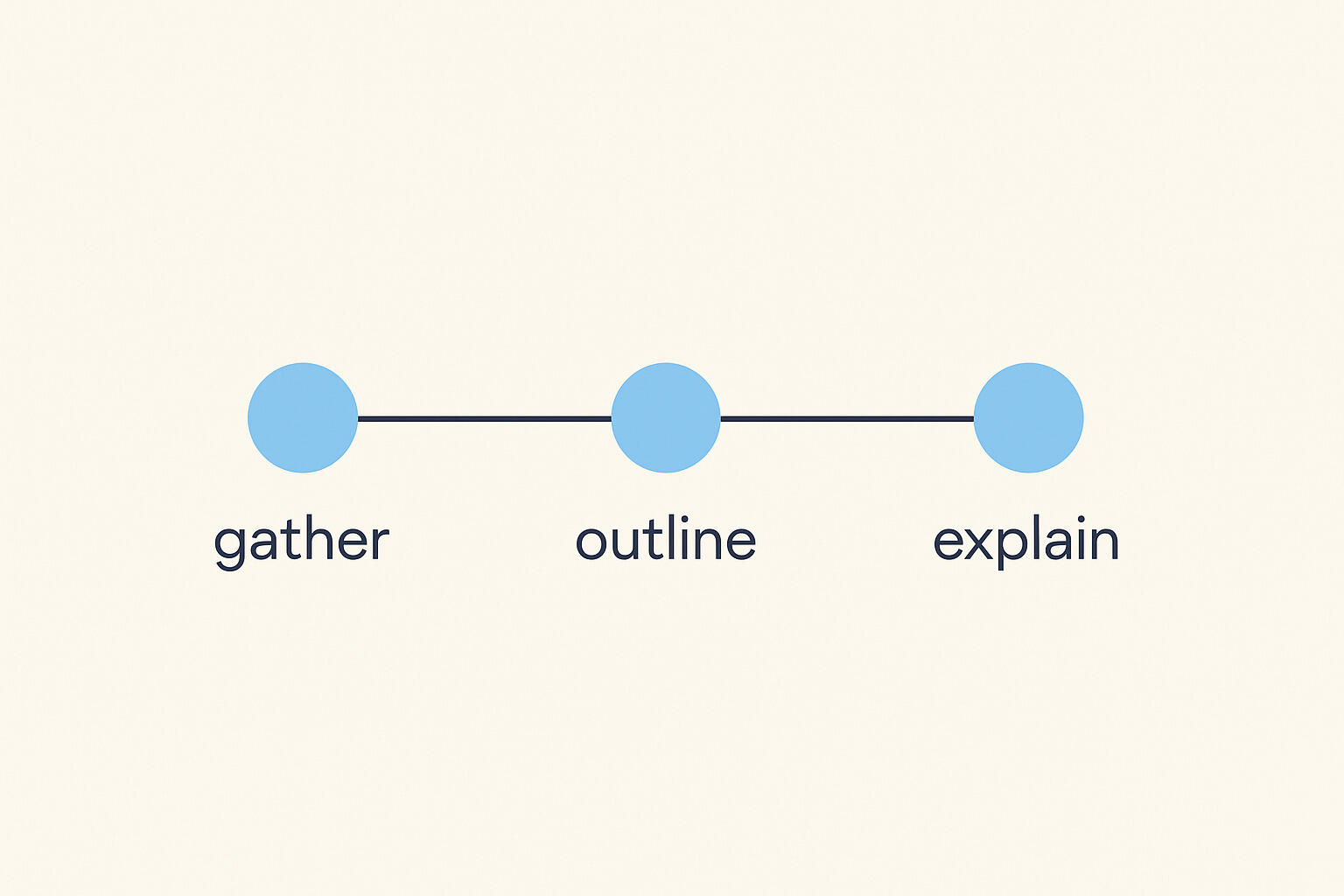How do you manage recurring office tasks without spreadsheets?
Contents
- Why do spreadsheet task lists fail for recurring work?
- What does a working recurring task system look like?
- How do you set up recurring tasks for common office work?
- How do you keep recurring tasks from getting forgotten?
- How do you customize recurring tasks for different needs?
- How can small teams start with recurring tasks?
- Questions and answers
- Final thoughts
Recurring office tasks fall through the cracks when they depend on manual spreadsheet updates. Someone has to remember to add new rows for weekly inventory checks, duplicate last month's template for monthly reports, and check the sheet daily for maintenance tasks. This manual upkeep leads to forgotten tasks and inconsistent operations.
Automated recurring tasks solve this by generating work on schedule. The board shows all upcoming tasks automatically, so team members see deadlines and managers see the full picture. Breeze helps operations teams replace spreadsheet maintenance with a system that runs itself.
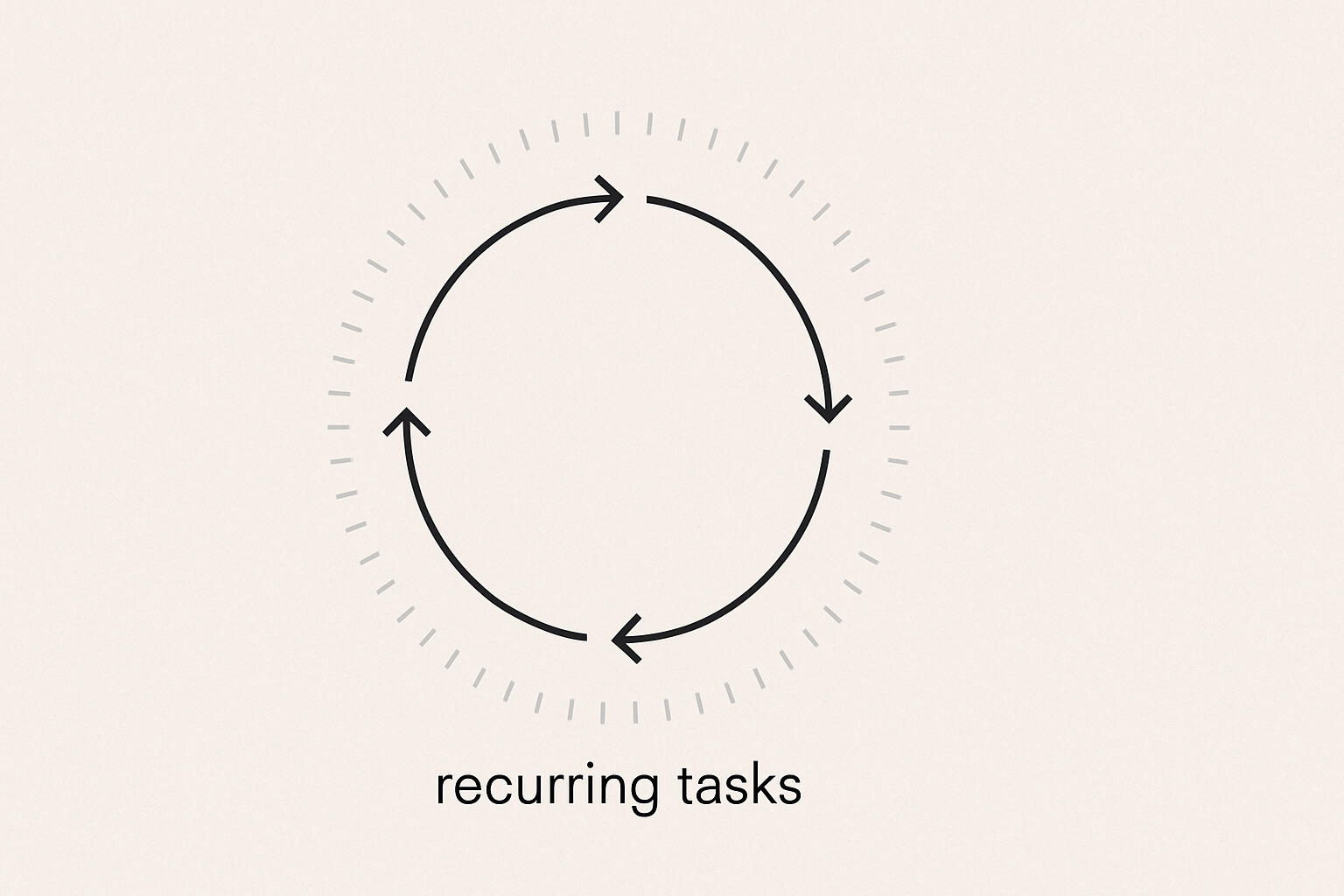
The goal is simple: automate recurring office tasks so they generate on schedule. The board shows all upcoming tasks automatically, so team members see deadlines and managers see the schedule. This guide shows how to replace manual spreadsheet updates with a system that maintains itself.
Key takeaways
- Spreadsheets fail because manual updates get forgotten.
- Automated cards generate on schedule with templates and deadlines.
- Common recurring tasks include inventory checks, expense reports, and maintenance.
- Reminders and visual tracking prevent forgotten tasks.
- Templates and checklists customize recurring work.
- Start by identifying patterns and testing with a few tasks.
- Automation completes more work on time than manual systems.
1. Why do spreadsheet task lists fail for recurring work?
Spreadsheet task lists fail for recurring work because they require manual updates that get forgotten or delayed. Someone has to remember to create a new row each week for inventory checks, copy the template for monthly reports, and check the spreadsheet daily for maintenance tasks. The manual effort leads to forgotten tasks, missed deadlines, and inconsistent operations.
Spreadsheets also don't show status. They might list a task scheduled for next week, but not whether last week's task was completed. They might show multiple recurring tasks, but not which ones are due soon. They might list assignments, but don't notify people when tasks are due. The spreadsheet looks organized but doesn't help teams actually complete work.
Breeze solves this by automating recurring tasks. Each recurring task gets its own card template that generates automatically on schedule. The board shows all upcoming tasks automatically, so team members see deadlines and managers see the schedule. No manual updates needed because the system creates tasks automatically.
When tasks generate automatically, updating the schedule is simple. Change the template, and future tasks use the new structure. Change the schedule, and tasks generate on the new frequency. Change the assignee, and future tasks go to the new person. The schedule stays current because it's automated. If a task needs to pause, disable the recurring template. The schedule reflects changes immediately.
According to Hubstaff's research, employees spend only 39% of their day on role-specific tasks, with the rest spent on recurring and repetitive tasks. When recurring tasks generate automatically, that administrative load disappears. Cards appear on schedule, the board stays updated, and teams can focus on the work instead of maintaining the system.
2. What does a working recurring task system look like?
A working recurring task system uses automated cards that generate on schedule with templates, deadlines, and assignees. Each recurring task has a template that defines what the task includes. When the schedule arrives, a new card generates automatically with the template, deadline, and assignee. The board shows all upcoming tasks, so team members see deadlines and managers see the schedule. The system maintains itself because tasks generate automatically.
In Breeze, recurring tasks work with templates. Create a card template for your recurring work - weekly inventory check, monthly expense report, daily office maintenance. Set it to recur on your schedule - weekly, monthly, daily, or custom. Each time the schedule arrives, a new card appears with the same structure, deadline, and assignee. The board shows all upcoming tasks without manual entry. Recurring work becomes consistent because the schedule creates itself.
Here's how manual spreadsheets compare to automated recurring tasks:
| Aspect | Manual spreadsheet updates | Automated recurring cards |
|---|---|---|
| Task creation | Someone must remember to add rows manually | Cards generate automatically on schedule |
| Status visibility | Can't see if last week's task was completed | Visual status shows completion in real-time |
| Notifications | No alerts when tasks are due | Reminders notify team members automatically |
| Schedule updates | Manual editing of each task | Update template once, future tasks adjust |
| Progress tracking | Static cells don't show work in progress | Cards move through lists showing real progress |
| Consistency | Depends on manual effort and memory | Automated schedule maintains consistency |
The board also shows status at a glance. Cards in different lists appear with different indicators. A card in In Progress shows it's being worked on. A card in Completed shows it's done. A card that's overdue shows it needs attention. The board shows both the schedule and the progress, making it easy to spot potential problems before they become delays.
Filters help customize the view. Show only your assigned recurring tasks. Show only tasks due this week. Show only tasks in a specific category. The board adapts to what you need to see, with deadlines visible to team members and the full schedule visible to managers. Everyone works from the same board, just filtered differently.
3. How do you set up recurring tasks for common office work?
Set up recurring tasks for common office work by creating templates for weekly reports, monthly reviews, and daily checks. Identify the recurring patterns in your operations - what happens weekly, monthly, or daily. Create a card template for each pattern with the structure, deadline, and assignee. Set each template to recur on its schedule. The board shows all upcoming tasks automatically, so operations stay consistent.
With Breeze, start with high-frequency recurring work. Weekly inventory checks need a template with a checklist of items to verify. Monthly expense reports need a template with the report structure and submission deadline. Daily office maintenance needs a template with the daily checklist. Create a card template for each, set the recurrence schedule, and assign an owner. Each week, month, or day, a new card appears automatically.
Common recurring office tasks include weekly inventory checks, monthly expense reports, daily office maintenance, quarterly vendor reviews, and annual compliance audits. Each of these can become a recurring card template. Weekly tasks generate every Monday, monthly tasks on the first of the month, and daily tasks every day. The board shows all upcoming tasks, so team members see deadlines and managers see the schedule.
Breeze makes this easy with templates that include checklists, attachments, and descriptions. A weekly inventory check template includes a checklist of items to verify. A monthly expense report template includes the report structure and submission instructions. A daily office maintenance template includes the daily checklist. When a new card generates, it includes all of that automatically. Team members see what to do without asking.
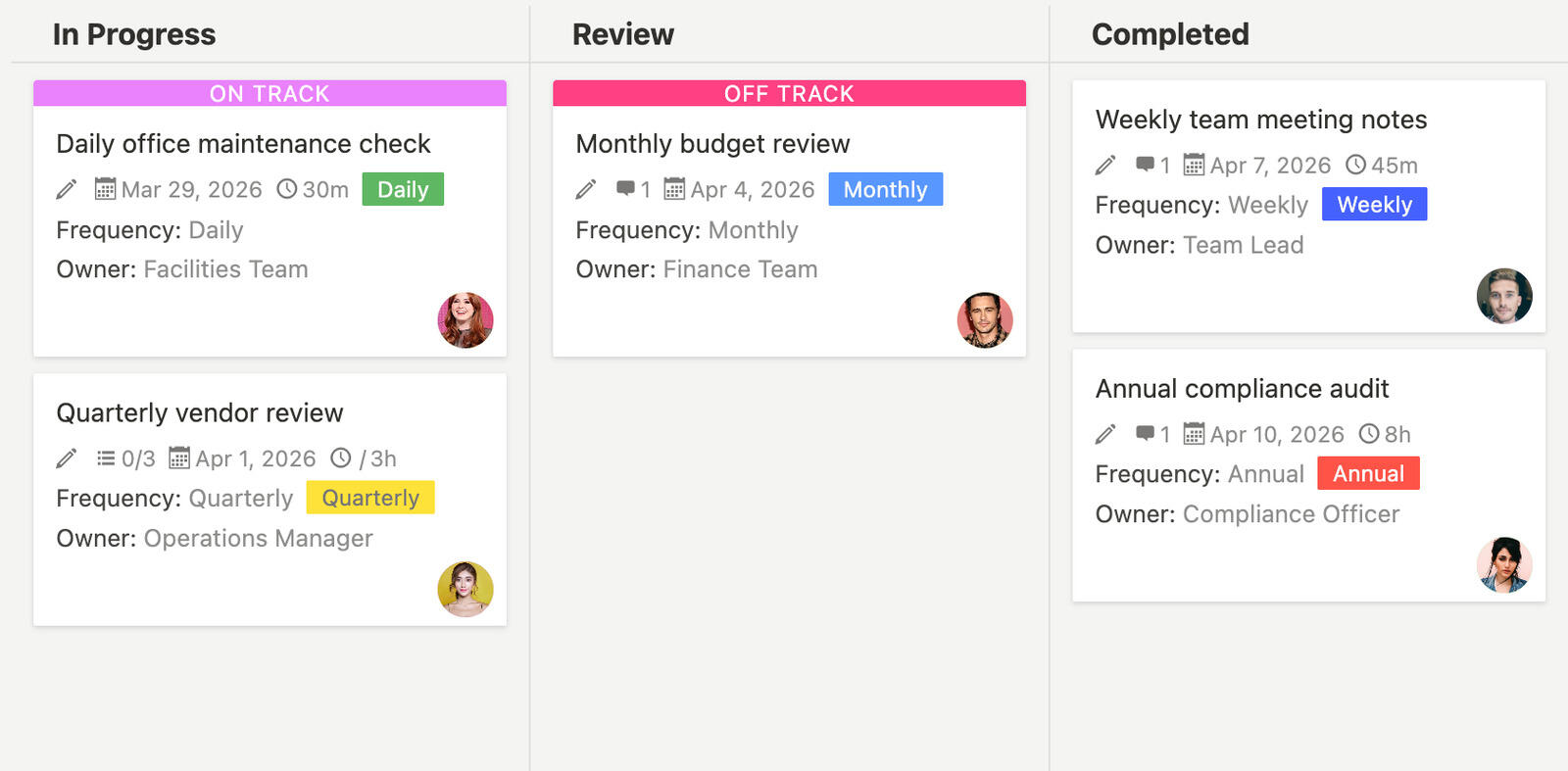
Deadlines also help prioritize. Set deadlines for when recurring tasks should be completed. Weekly tasks might be due Friday. Monthly tasks might be due the 5th of the month. Daily tasks might be due by end of day. The board shows which recurring tasks are due soon, giving team members visibility into their deadlines and managers visibility into the schedule. Deadlines create urgency and help teams focus on what's due next.
For teams managing multiple types of recurring work, labels help organize. You can use labels for 'weekly tasks', 'monthly tasks', and 'compliance' to categorize recurring work. Filters help focus on specific work, whether you need to view only weekly tasks, tasks due this week, or tasks in a specific category. The board adapts to your recurring work mix.
According to workflow automation research, companies that automate their workflows experience a 20-30% reduction in operational costs and workflow automation reduces process cycle times by up to 80%. Automation makes follow-through more reliable because the schedule creates itself.
4. How do you keep recurring tasks from getting forgotten?
Keep recurring tasks from getting forgotten with reminders, visual tracking, and clear due dates. When tasks generate automatically, they appear in the board with deadlines. Reminders notify people when deadlines approach. Visual tracking shows which tasks are due soon. The board maintains visibility, so team members see what needs attention and managers see what's at risk.
Breeze handles this through reminders that help maintain consistency. Set reminders for when tasks are due - a day before, a week before, or on the due date. Team members get notified when deadlines approach, and managers get notified when tasks are at risk. The reminders keep the schedule moving without constant check-ins.
Visual tracking also helps by displaying all tasks with their due dates. Tasks due soon appear prominently. Overdue tasks show clearly. Completed tasks move to Completed. Both schedule and progress are visible at a glance, making it easy to spot potential problems before they become delays. Team members can see if they're on track while managers can see if operations are running smoothly.
Due dates create urgency by giving tasks clear deadlines that team members can see in the board. Visible deadlines show what needs attention, while automated reminders notify team members when deadlines approach. The combination of deadlines, visibility, and reminders keeps tasks from getting forgotten.
Breeze supports this with boards that show everything at once. Tasks appear automatically with deadlines. Reminders notify people when deadlines approach. Visual tracking shows what's due soon. Filters help focus on specific work - show only your assigned tasks, tasks due this week, or overdue tasks. The board adapts to what you need to see while maintaining full visibility.
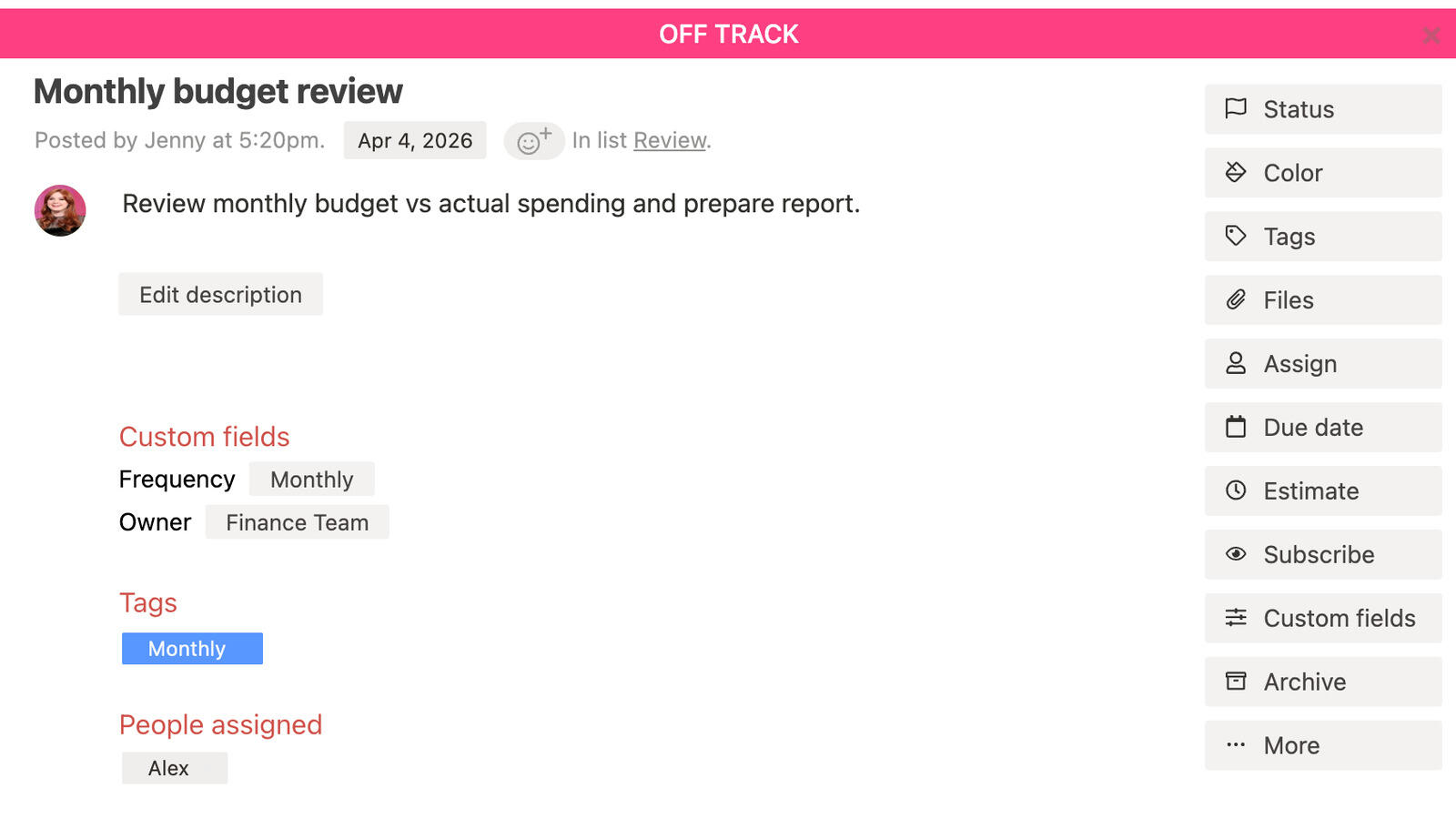
According to workflow automation research, 80% of workers say that automation has improved productivity and efficiency at their workplace. Teams with visual tracking stay more consistent because upcoming deadlines and overdue tasks are always visible. Visibility is what drives follow-through, not constant reminders. This is why simple tools succeed where complex systems create resistance.
For teams building an operations workflow, reminders and visual tracking provide the foundation for consistency. When recurring tasks generate automatically, operations stay on schedule. When reminders notify people, tasks get completed. When visual tracking shows progress, managers see what's working. The board becomes a tool for maintaining consistency, not just planning it. For small teams, this simplicity makes recurring task management accessible without complex setup.
5. How do you customize recurring tasks for different needs?
Customize recurring tasks with templates, checklists, and assignees that match your specific office needs. Each recurring task can have its own template with the structure, checklist, and instructions that match that work. Each can have its own assignee or assignment rules, and its own schedule and deadline. The board supports different recurring work patterns, so operations stay organized even as needs change.
Templates make customization easy in Breeze. Create a card template for each type of recurring work with the structure that matches that work. A weekly inventory check template includes a checklist of items to verify. A monthly expense report template includes the report structure and submission instructions. A daily office maintenance template includes the daily checklist. When a new card generates, it includes the template automatically, so team members see what to do without asking.
Checklists also help customize. Add checklists to recurring task templates that match the steps for that work. A weekly inventory check might have a checklist of locations to verify. A monthly expense report might have a checklist of categories to include. A daily office maintenance might have a checklist of areas to check. When a new card generates, it includes the checklist. Team members can check off steps as they work.
Assignees also help customize. Set recurring tasks to assign to specific people or rotate assignments. A weekly inventory check might always assign to the same person. A monthly expense report might rotate between team members. A daily office maintenance might assign to whoever is available. The board supports different assignment patterns, so recurring work goes to the right people.

Breeze makes this easy with templates that support checklists, attachments, and custom fields. Add checklists that match your work steps. Attach templates or files that team members need. Add custom fields for data that's specific to your operations. When a new card generates, it includes all of that automatically. Team members see what they need without asking.
For teams managing multiple types of recurring work, labels help organize. A label for 'inventory' shows all inventory-related recurring work. A label for 'reports' shows all report-related recurring work. A label for 'maintenance' shows all maintenance-related recurring work. Filters help focus on specific work - show only inventory tasks, or tasks assigned to you, or tasks due this week. The board adapts to your recurring work mix.
Customization also improves when templates evolve. As you learn what works, update the templates. Add steps that were missing. Remove steps that aren't needed. Change deadlines that don't work. The board supports template updates, so recurring work improves over time. Future cards use the updated template, so operations get better as you learn.
6. How can small teams start with recurring tasks?
Small teams can start by identifying recurring patterns, creating templates, and testing the approach with a few tasks. Don't automate everything at once. Don't change your entire process. Pick one or two recurring tasks that happen regularly - weekly inventory checks, monthly expense reports, daily office maintenance. Create card templates for those tasks. See how the board works for your team. If it helps, add more tasks. If it doesn't, adjust the approach.
In Breeze, this means identifying recurring patterns in your operations. What happens weekly? What happens monthly? What happens daily? Pick the most important recurring work - the tasks that, if forgotten, cause problems. Create card templates for those tasks with the structure, deadline, and assignee, then set them to recur on their schedule. You'll see how the board shows upcoming tasks automatically.
Breeze makes starting easy with simple templates. Create a card template with the structure that matches your recurring work, set it to recur on your schedule, and assign an owner. The board shows upcoming tasks automatically - no complex setup or training required. Small teams can start using it today and refine as they learn.
As the workflow proves useful, expand gradually. Add more recurring tasks as you identify patterns, add checklists to templates as you learn what steps are needed, and add custom fields for data that's specific to your operations. The board grows with your recurring work, not against it. Small teams that start small and grow gradually adopt the tool faster than teams that try to automate everything at once.
The key is staying consistent. Once recurring tasks generate automatically, keep using them. When new recurring work appears, create templates for it, and when templates need updates, update them. The board only works if it reflects reality. Small, consistent improvements beat big, occasional overhauls.
Recurring tasks work when they generate automatically and show clearly. Start tomorrow by creating templates for your three most frequent recurring tasks—whether that's weekly inventory checks, monthly expense reports, or daily maintenance work. Set them to recur and watch new cards appear automatically next week. Within a month, you'll have eliminated manual spreadsheet updates entirely while improving task visibility across your team.
7. Questions and answers
- What if you need to skip a recurring task for a specific week or month?
- When a recurring task generates, you can delete or archive that specific card without affecting the recurring template. The template continues to generate future cards on schedule. You can also pause the recurring template temporarily if you need to skip multiple occurrences.
- How do you handle recurring tasks that need to change frequency?
- Update the recurring template with the new frequency. Future cards will generate on the new schedule. Existing cards remain on their original schedule. The board supports schedule changes, so recurring work adapts as needs change.
- What if different team members need to handle the same recurring task at different times?
- Set up the recurring task to rotate assignments, or create separate recurring templates for different team members. The board supports different assignment patterns, so recurring work goes to the right people at the right times.
- How do you track completion rates for recurring tasks?
- Use filters to show completed recurring tasks. Review the board regularly to see which recurring tasks are completed on time and which are overdue. The activity log also shows when cards moved to Completed, providing data on completion rates.
- Can you use recurring tasks for work that happens on irregular schedules?
- Yes. Breeze supports custom recurrence schedules that match irregular patterns. You can set recurring tasks to generate on specific days of the month, specific weeks, or custom intervals. The board adapts to your schedule needs.
- What if a recurring task needs different steps for different occurrences?
- Update the card after it generates to add or modify steps for that specific occurrence. The template remains unchanged, so future cards use the original template. You can also create multiple templates for the same recurring work if different occurrences need different structures.
8. Final thoughts
Recurring office work becomes far easier to manage when it no longer depends on memory, spreadsheets, or manual updates. Automated recurring tasks generate work on schedule, keep deadlines visible, and help teams maintain consistency without extra effort.
A visual board makes upcoming work clear, reminders notify people at the right time, and templates ensure tasks follow the same structure every time. Small teams benefit the most because automation removes the administrative overhead that usually causes delays.
Breeze helps teams build this kind of recurring task system quickly. Start with a few tasks, refine the templates, and expand as patterns emerge. Consistency follows when work appears automatically and stays visible.