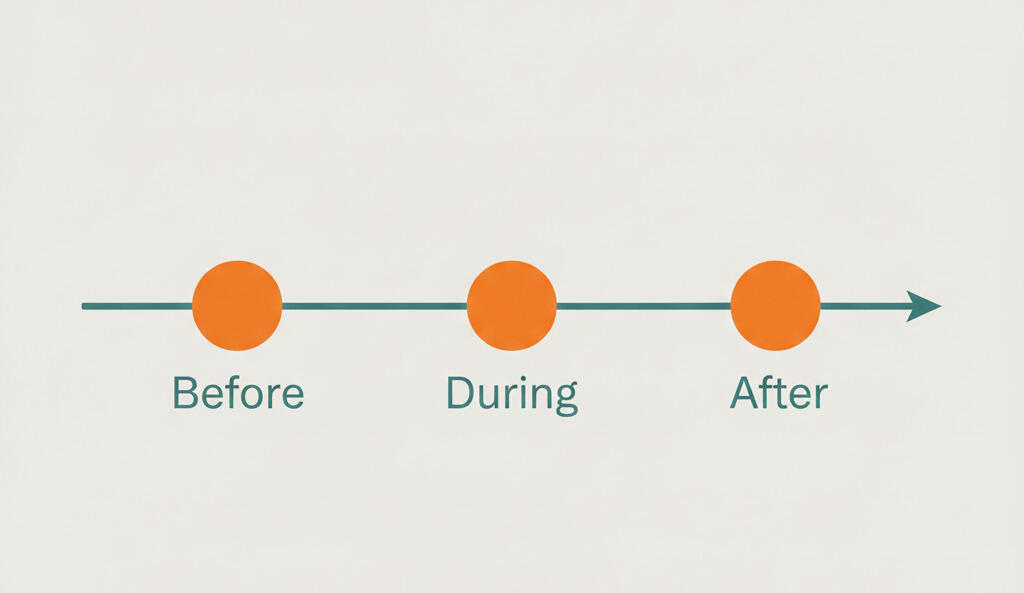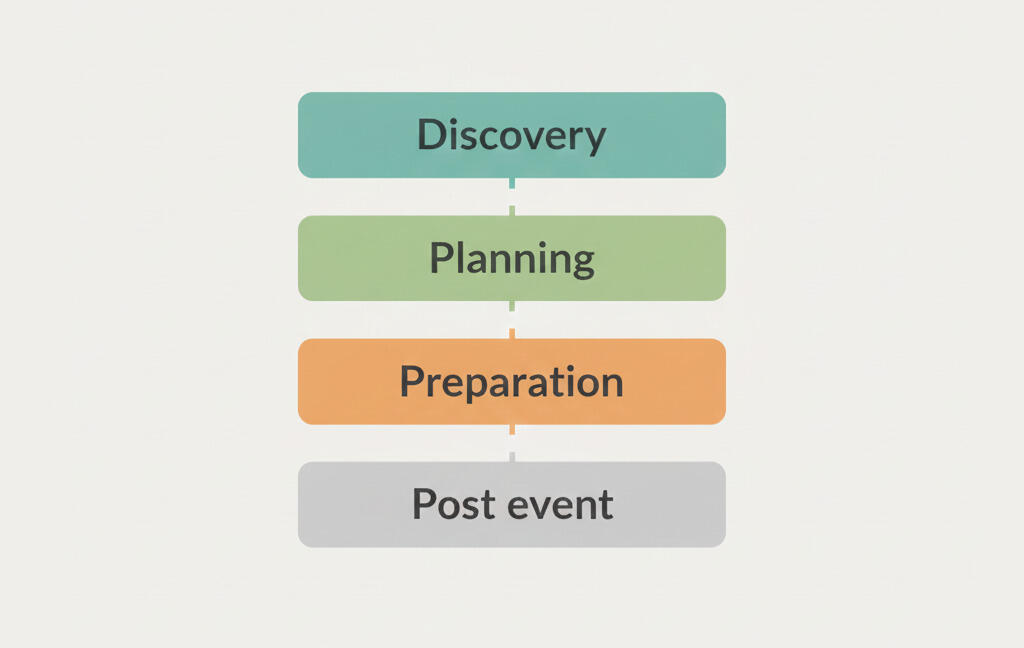New in Breeze: To-do estimates, team timeline, sorting fields, and more
Over the past months we have added small features and updated Breeze as usual. You may have noticed some of them and even already using them. Here's a quick description on how exactly they work and what has changed. As always, you can reach us on Twitter @BreezeTeam or via email team@breeze.pm if you have any feedback or issues.
To-do estimates
You can now add estimates directly to to-dos. This is a quick way to plan your work and gives you more control. You can assign to-dos to people and they can add estimates directly to the to-do. It's more informal way of estimating the work.
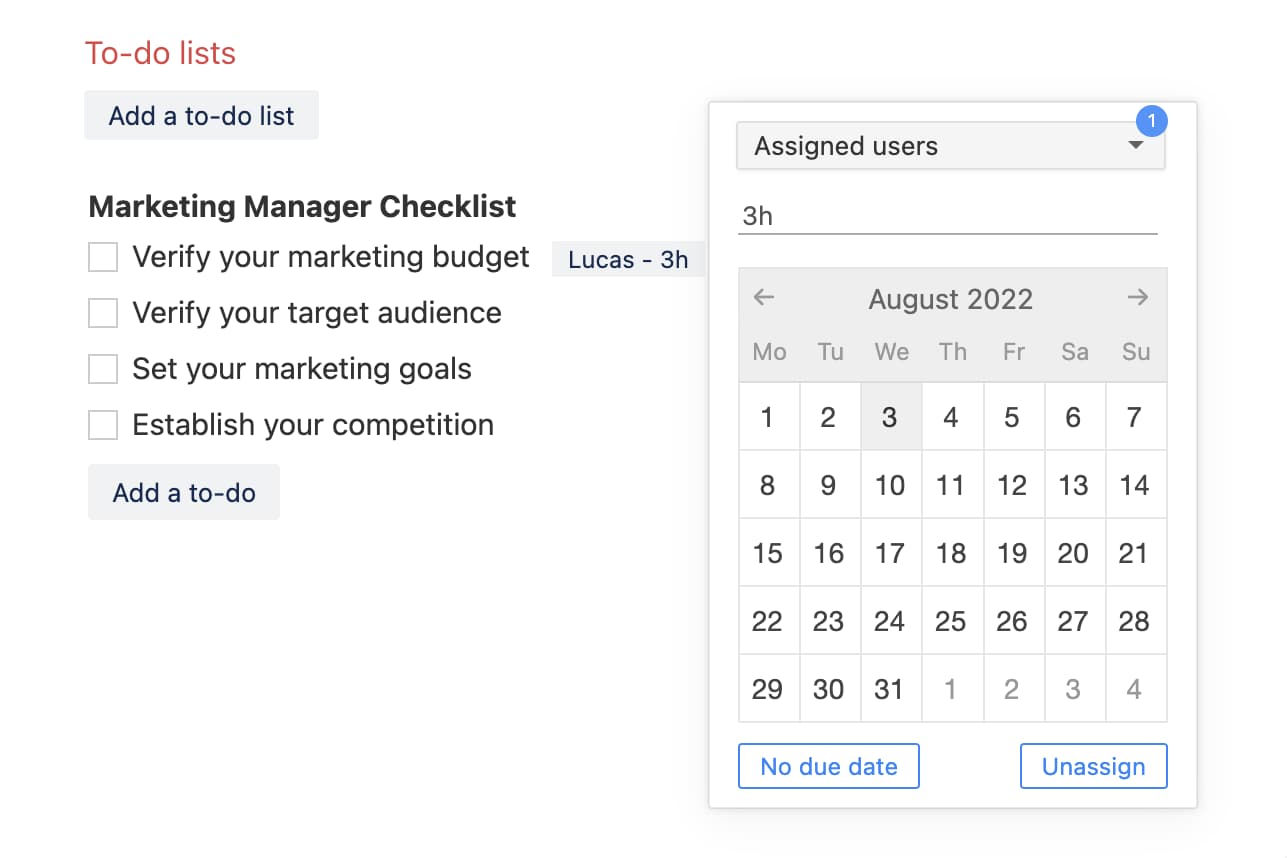
The to-do estimates are not connected to the task estimate. This means that the to-do estimates are not summed up to the total task estimate.
When you need more precise tracking of estimates then you can use the user based estimates feature that comes with reports and user workload analytics.
Estimate totals in the team timeline
Now you can see all your estimates in the team timeline calendar. This is related to the previous to-do estimate feature.

You can see the total estimates for each person. Breeze sums up all the task and to-do estimates and shows them at the top. If your task spans multiple days then the total estimate is divided between the days.
Seeing the estimates in the team timeline gives you quick overview how much work is planned for each person.
Custom fields and statuses sorting
Have you ever needed to see your custom fields and statuses in a certain order? Now it's possible to sort them exactly the way you want. Admin users can sort custom fields and statuses from their management page - the sorting works by drag and drop.
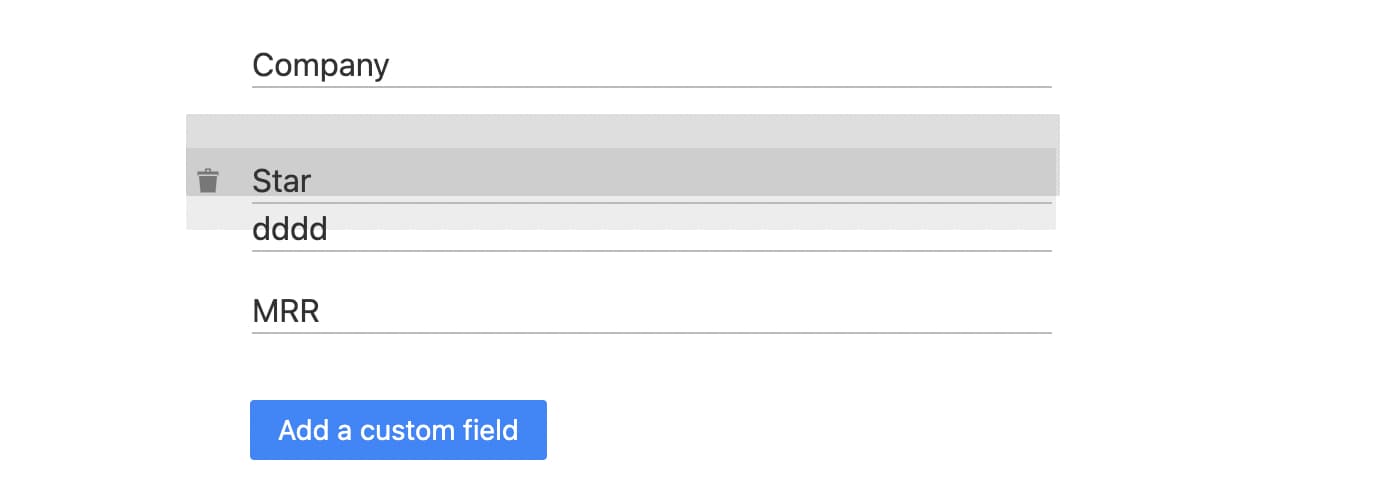
Sorting custom fields and statuses lets you order them by grouping together similar fields, moving some field to the top, or any other order.
Mark task due dates as done
Now you can mark task due dates as done. This means that the task wont show up with red background on your project boards and is not shown on the Tasks page.
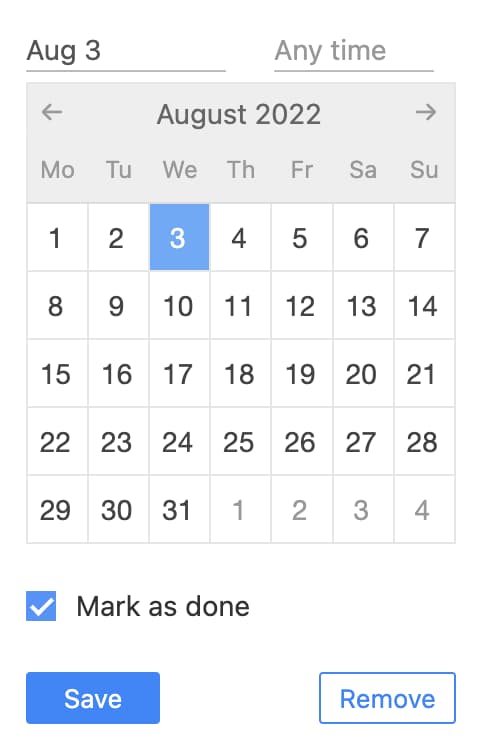
Marking due dates as done is a good way to show that the task is done on time. It also lets you use the task status field for something else and it's not tied to the task status.
Add tasks to the top
Do you like like to add new task to the top or bottom of your task list? Now you can choose which way works best for you. When you enable this feature then the task adding button is shown at the top of the task list and new tasks are added to the top. Everything else works the same way.
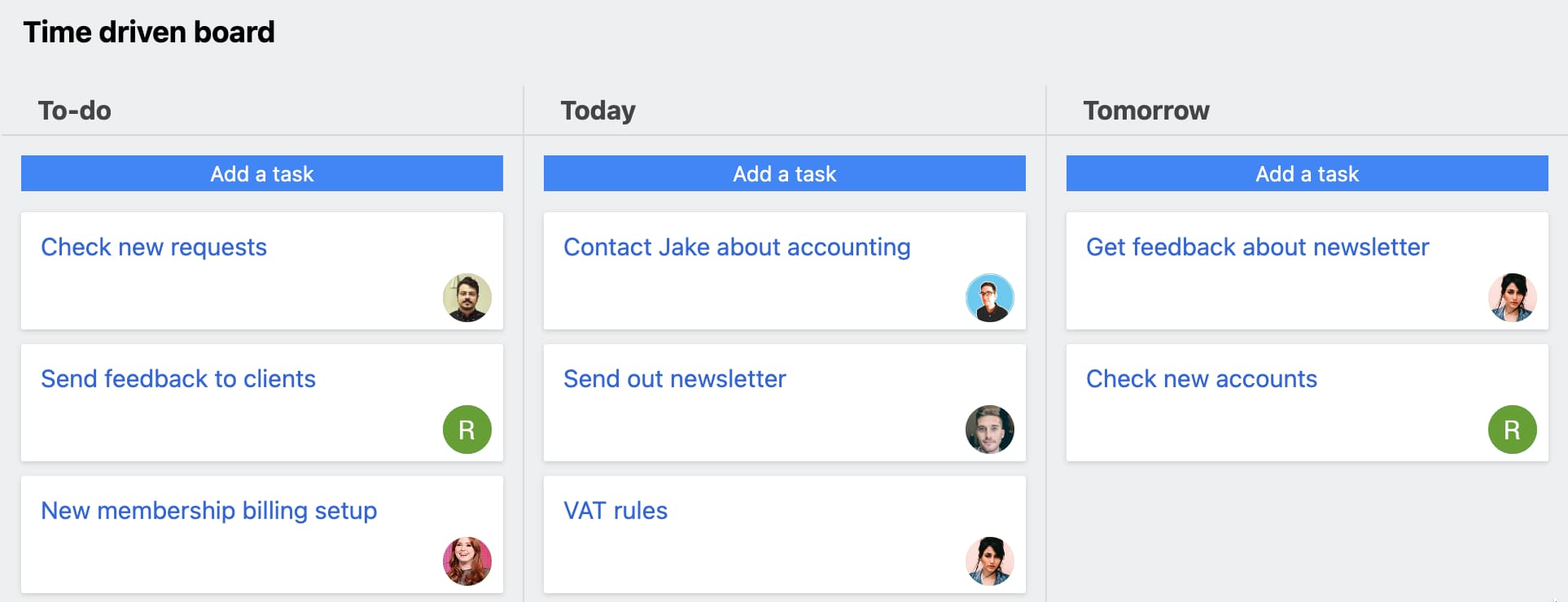
This feature is individual and can be enabled by each user under their profile.