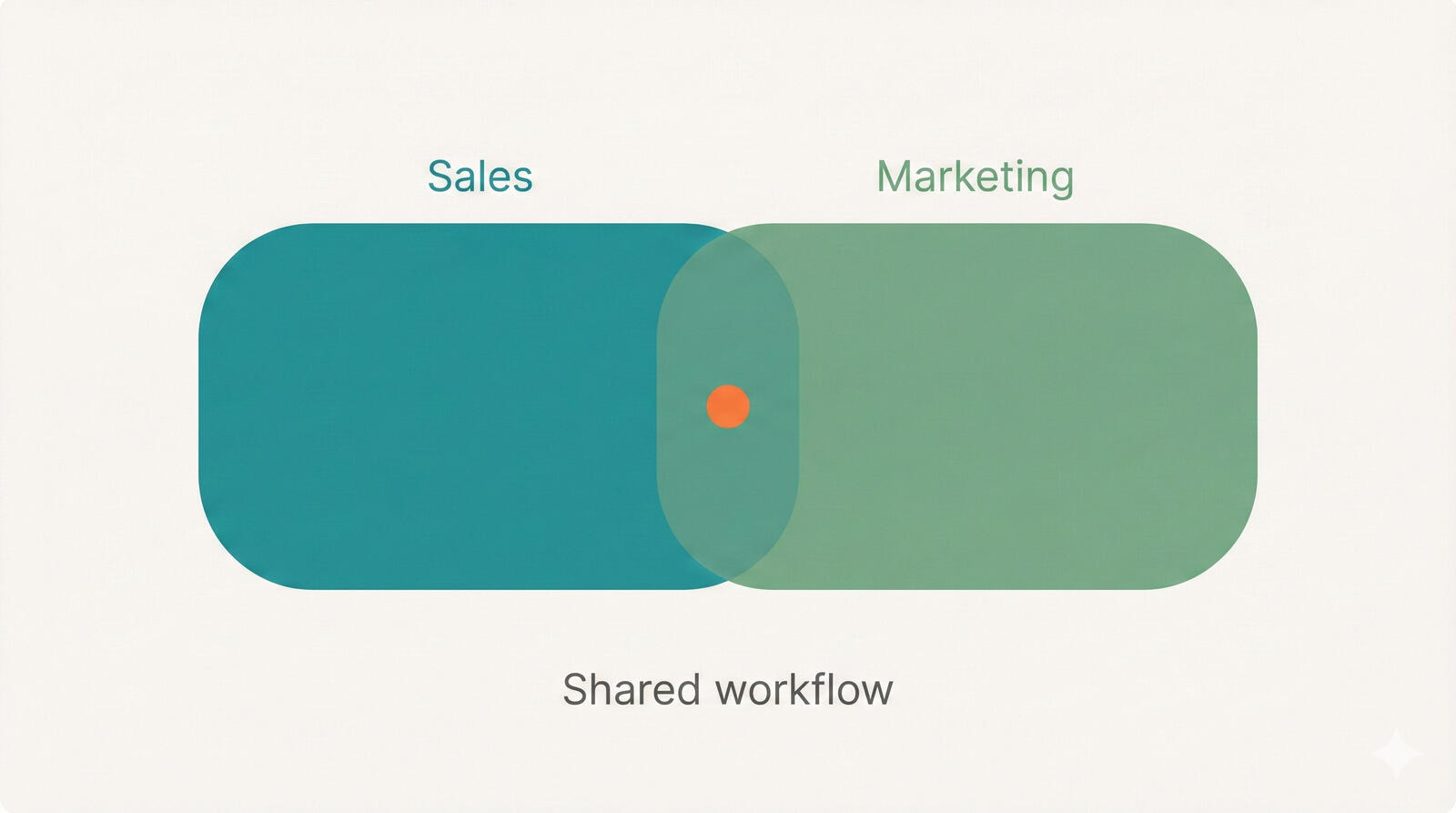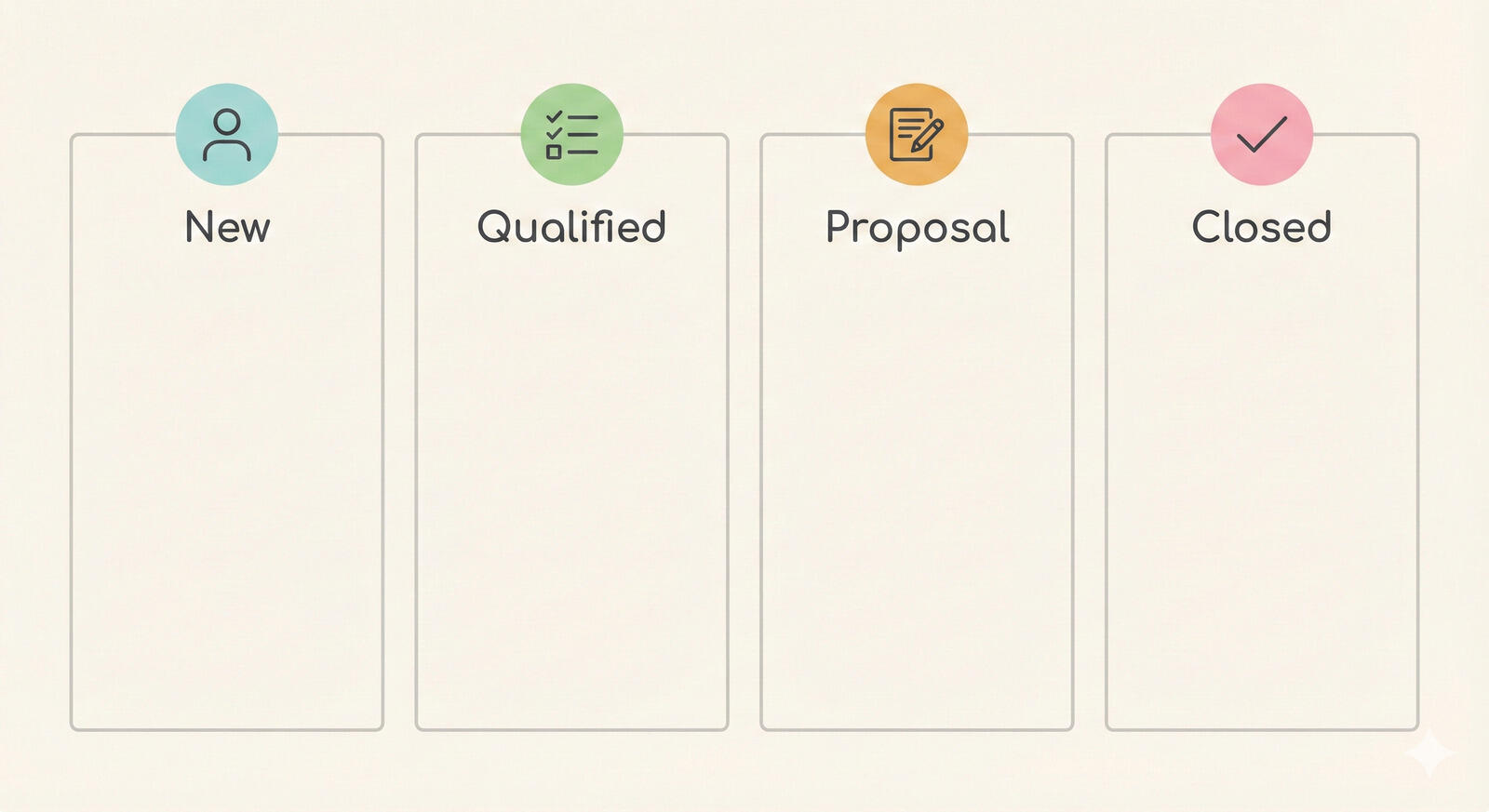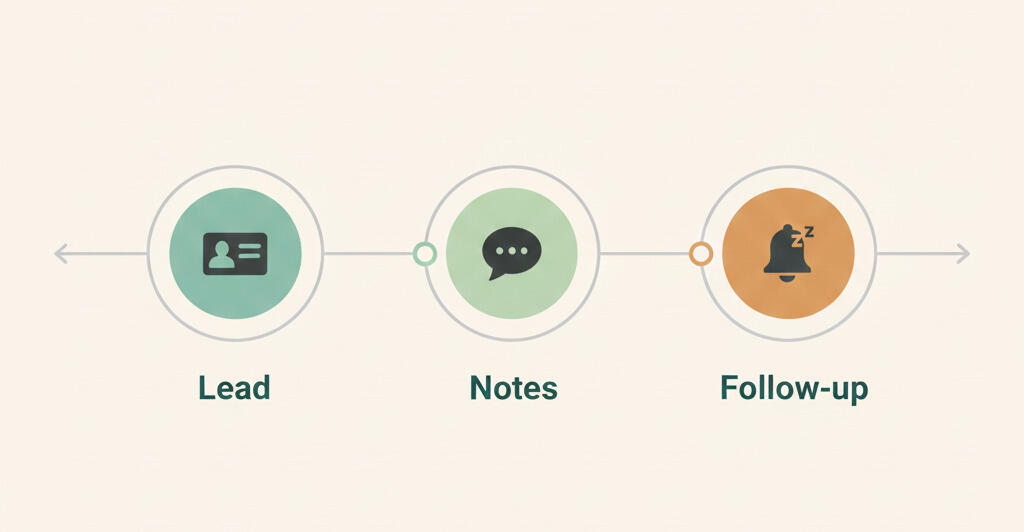New in Breeze: Mirror your tasks across projects
Sometimes the same task belongs in more than one place - maybe it’s part of two projects, or shows up in multiple lists. Instead of duplicating the work (and then trying to keep everything in sync), you can now create a mirror task in Breeze. It’s the same task, just visible in more than one spot. Update it once, and it updates everywhere. Simple as that.
How to create a mirror task
Creating a mirror task is straightforward. Here's how it works:
- Open the task you want to mirror.
- Click "More" button on the task side menu
- Select “Mirror” option from the dropdown
- Choose the project and list where you'd like the mirrored version to appear.
That’s it - the same task now lives in multiple places.

Managing mirrored tasks
Inside the task window, you’ll see a section labeled “Mirrored from” or “Mirrored to”, depending on where you’re viewing the task. This helps you understand where the task is connected. In the “Mirrored to” section, you can remove any of the mirrored versions. If you need to delete a mirrored task from the other side, just open that version and use the “Delete” option in the task menu.
Rules and limitations
- The task is mirrored in the new project - it’s not a new task or a copy of the original.
- Mirrored tasks are only visible in the project board view. They won’t appear in calendars, task overviews, reports, or other views.
- Automations in the mirrored project do not run on mirrored tasks.
- Users in the mirrored project can see the task even if they don’t have access to the original project.
- You can mirror a single task to multiple projects.
Why use mirror tasks?
Mirror tasks are helpful any time a single piece of work is relevant in more than one context. Instead of duplicating the task and trying to keep each version up to date, you just mirror it. This saves time, avoids confusion, and keeps everything in sync, no matter where it's being viewed from.
Here are some examples of how you might use mirror tasks:
- Shared work between departments: A design task that's part of a marketing campaign might also need to appear in the design team's project board. With a mirror task, both teams can track the same work without creating separate versions.
- Company-wide initiatives: A task related to a product launch might span product, support, and marketing teams. Mirroring it across each team's board ensures everyone sees the task in their own workflow while staying aligned.
- Team leads or managers: A manager overseeing multiple projects may want to mirror key tasks into a personal or leadership-level board to track high-priority work without changing the original structure.
- Cross-project dependencies: If a task in one project depends on a task in another, mirroring can help keep visibility on progress and status without switching back and forth.
These are just a few ways mirror tasks can help reduce friction and improve visibility, especially when your work doesn’t fit neatly into one project or list.
It's especially helpful for cross-functional work or tasks that impact more than one part of your team.
Mirror tasks vs task dependencies
Breeze supports both task dependencies and mirror tasks, but they serve different purposes.

Here’s a side-by-side comparison to help you decide which one to use:
| Mirror tasks | Task dependencies |
|---|---|
| Show the same task in multiple projects or lists | Connect two tasks with a "before/after" relationship |
| Any change is reflected in all locations | Shows which tasks are blocking or dependent on others |
| Useful for cross-team visibility or shared responsibilities | Useful for sequencing tasks and managing workflow order |
| Ideal when a task belongs in more than one place | Ideal when one task must be completed before another starts |
You can also use both features together. For example, you might mirror a task across two projects and still set a dependency to track which task needs to be finished first.
Wrapping up
Mirror tasks are a simple way to keep shared work visible across multiple projects - without creating duplicates or extra effort. Whether you're working across teams or just need a task to show up in more than one place, this feature helps keep everything connected and up to date. Give it a try and see how it fits into your workflow.