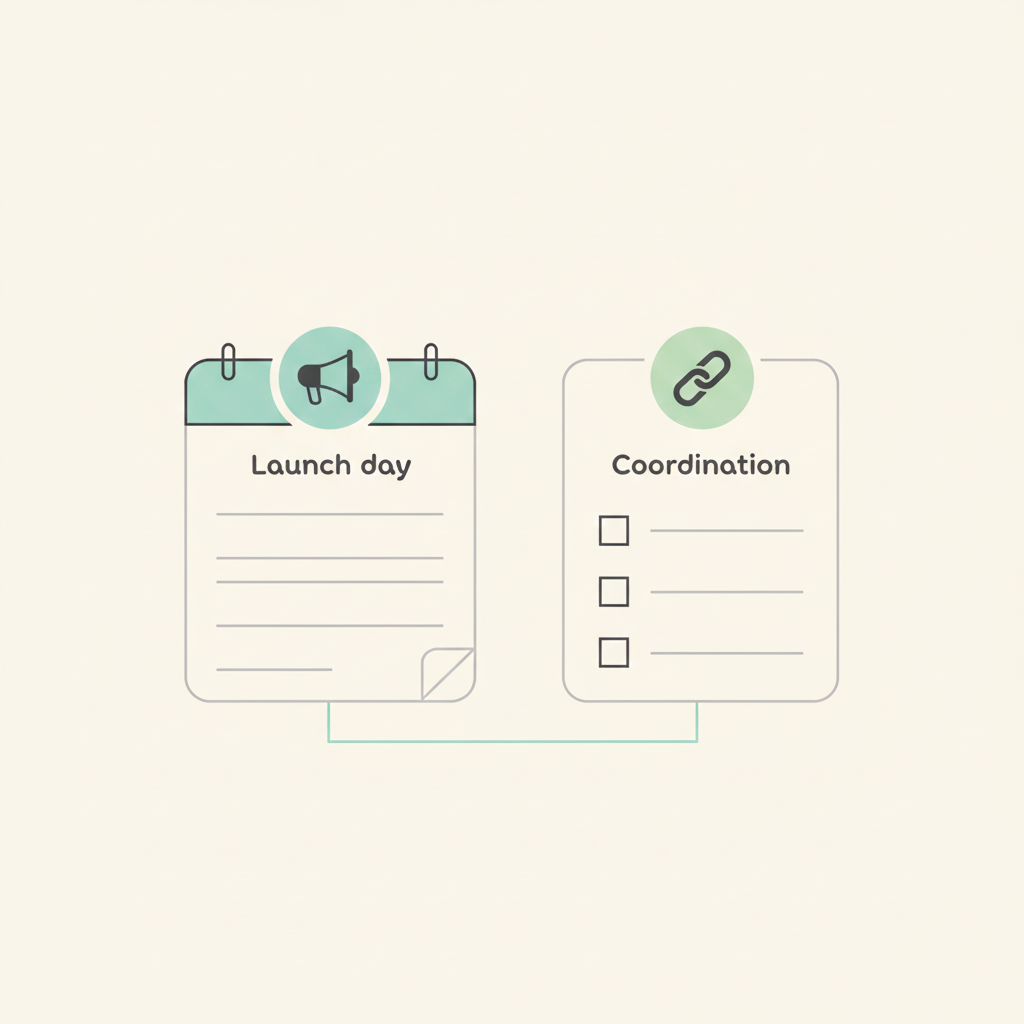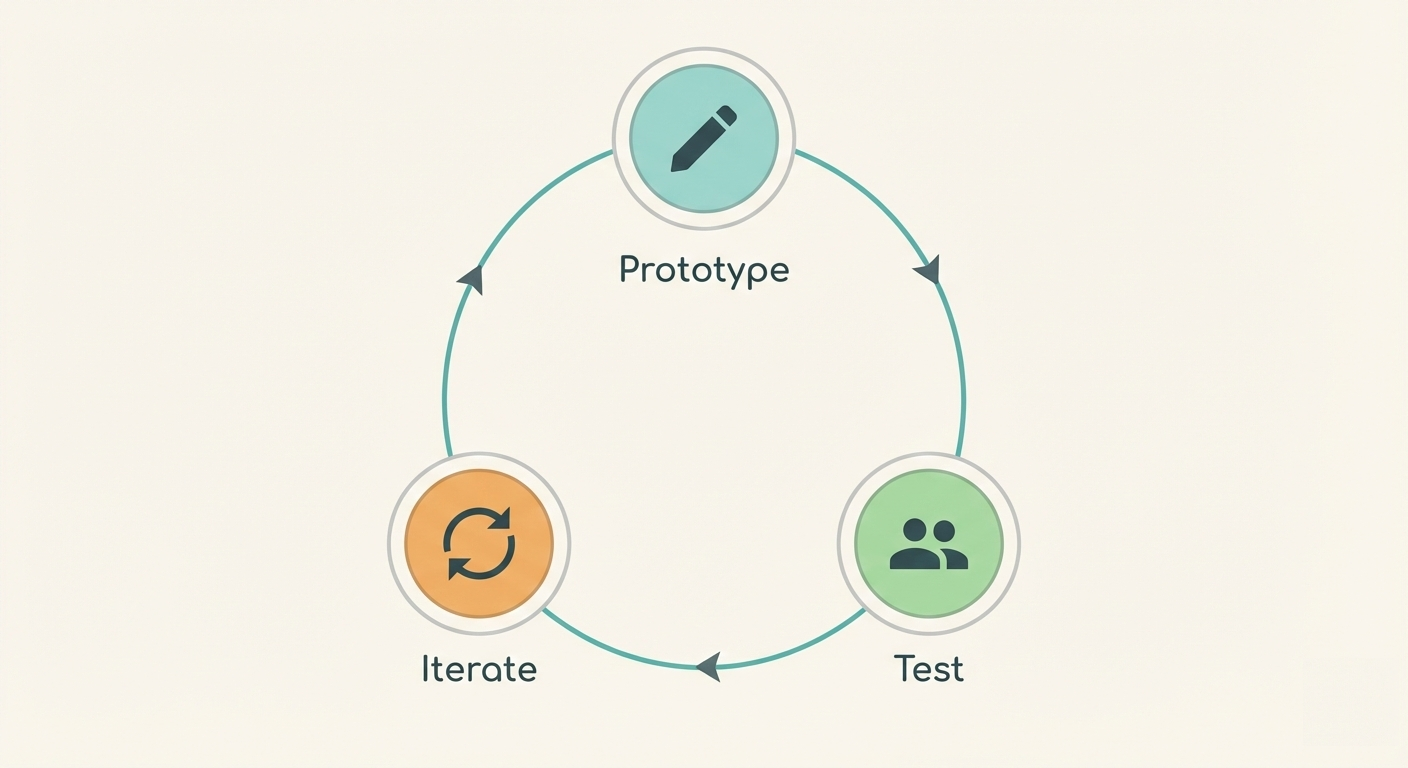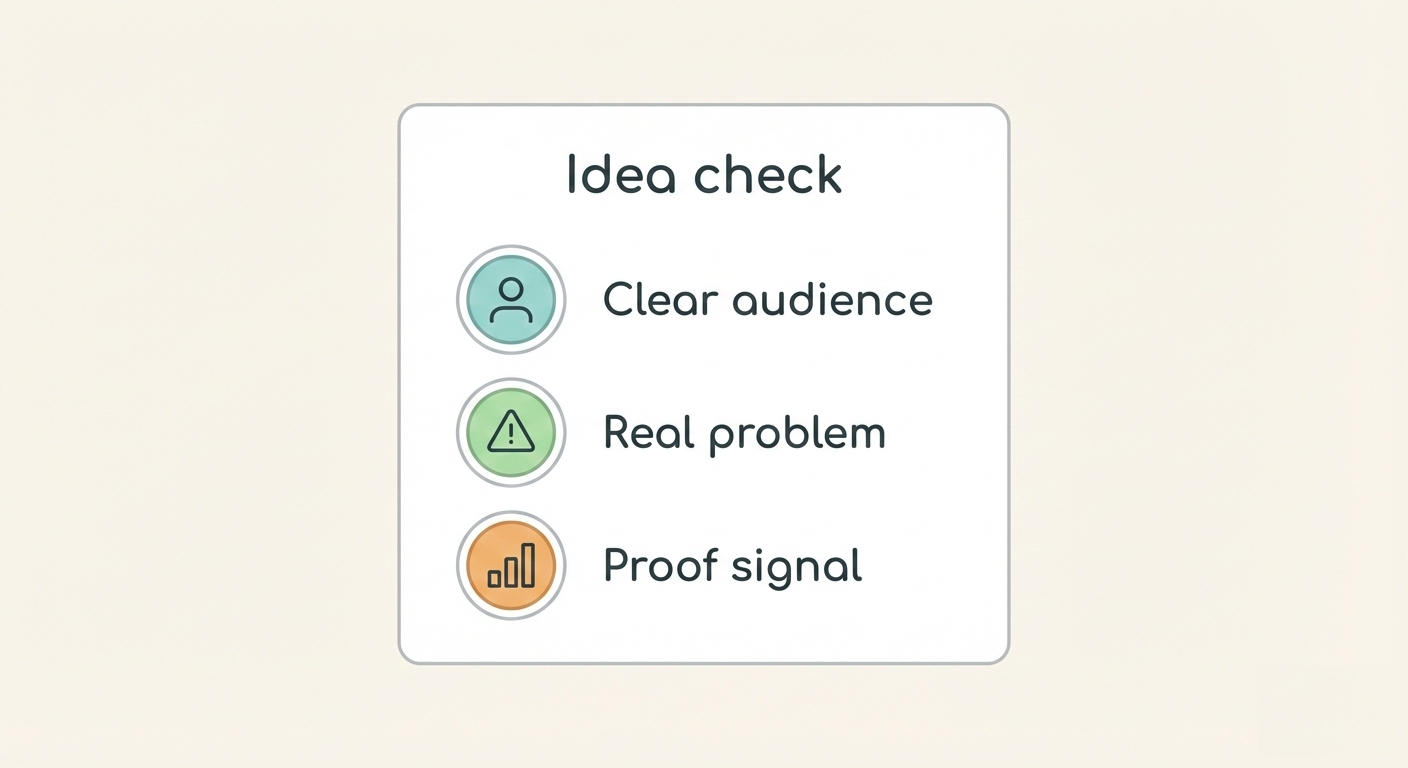New in Breeze: Task templates
We’ve added a new feature to Breeze that makes setting up projects a little faster and a lot easier — task templates. If you find yourself creating the same types of tasks over and over, you’ll now be able to save them as templates and reuse them whenever you need. It’s a simple way to cut down on repetitive work and keep your projects moving without having to start from scratch each time.
Task templates make it easier to create repeatable tasks without starting from scratch each time. Instead of manually entering the same details over and over, you can now save a task as a template and reuse it whenever needed. This helps save time, reduces mistakes, and keeps your projects consistent.
Task templates in Breeze
Task templates make it easier to create repeatable tasks without starting from scratch each time. Instead of manually entering the same details over and over, you can now save a task as a template and reuse it whenever needed. This helps save time, reduces mistakes, and keeps your projects consistent.
How to create task templates
- Click on the "Template" icon under a task list.
- Click on the "Create a new template" button.
- Give the template a name and click on the "Add template" button.
- After that, the normal task window opens where you can fill out all the task details like description, to-dos, comments, status, tags, and more.
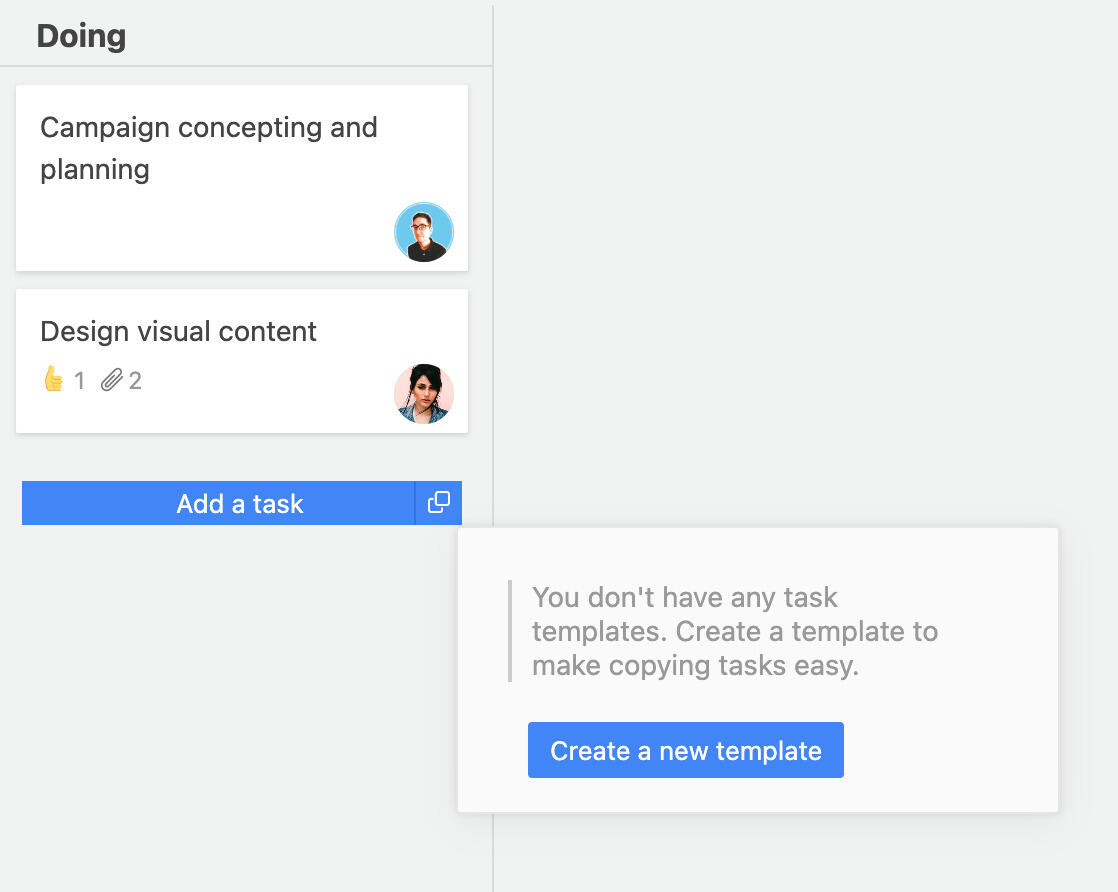
How to use task templates
- Click on the "Template" icon under a task list.
- Choose a task template from the list.
- Fill in the name for the new task and click on "Add task."
- The new task is created based on the template.
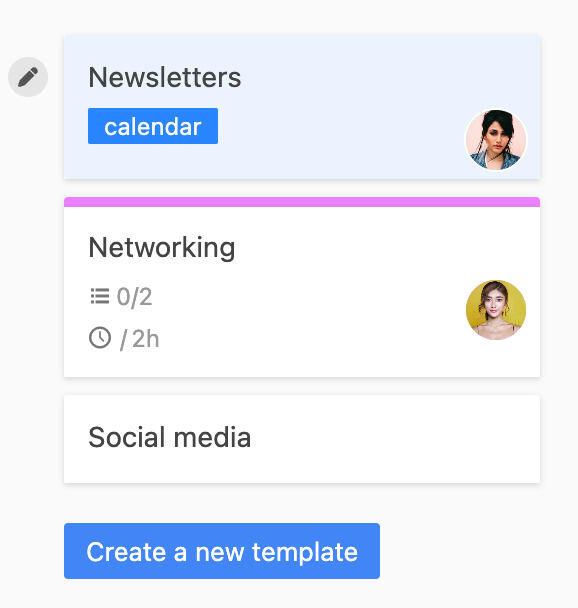
How to manage task templates
- Click on the "Template" icon under a task list.
- Click on the "Edit" button next to the task template you want to manage.
- The task window opens, letting you edit or delete the template.
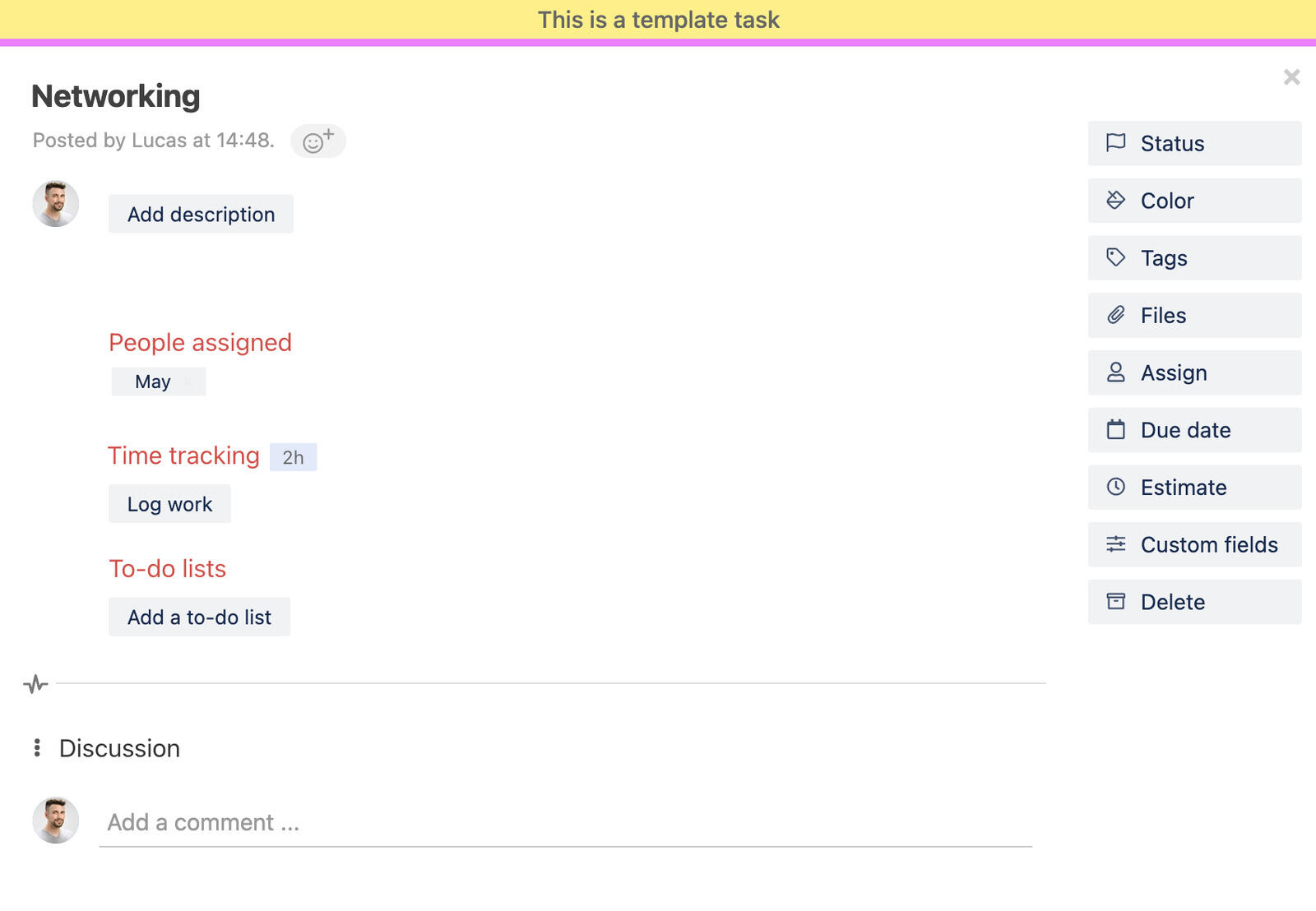
Why you might want to use task templates
Task templates are helpful when you want to save time and avoid setting up the same tasks again and again. They also help keep your work consistent, especially when you're working with a team or running similar projects. By reusing a template, you can make sure important steps aren't missed, and onboarding new team members becomes a little easier when they have ready-made tasks to start from.
Other ways to manage and create templates
In addition to using the new task template feature, Breeze also lets you treat regular tasks as templates. You don't need a special type of task — you can simply copy any task at any time and reuse it.
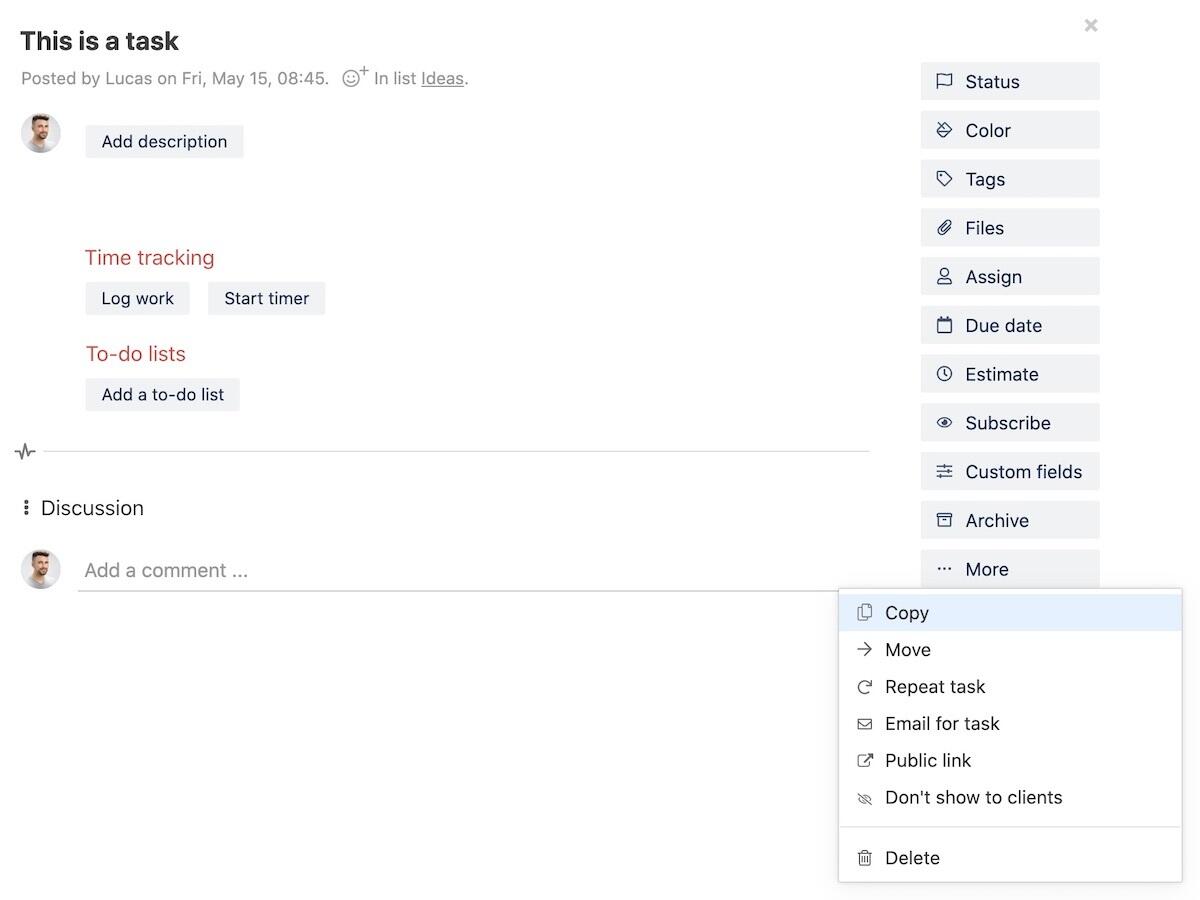
To make things more organized, it’s a good idea to create a separate task list or swimlane just for your template tasks. This way, all your templates are kept in one place, and you’ll have a clear overview. If you want to keep your board cleaner, you can also hide the template task list or swimlane from the main view.
You can find more tips and details in our task templates guide.
Wrapping up
Task templates are a small but powerful way to make your work in Breeze faster and more organized. Whether you use the new built-in templates or manage them through regular tasks, having a way to quickly reuse your work can save time and keep projects moving. It's one of those small improvements that adds up over time.