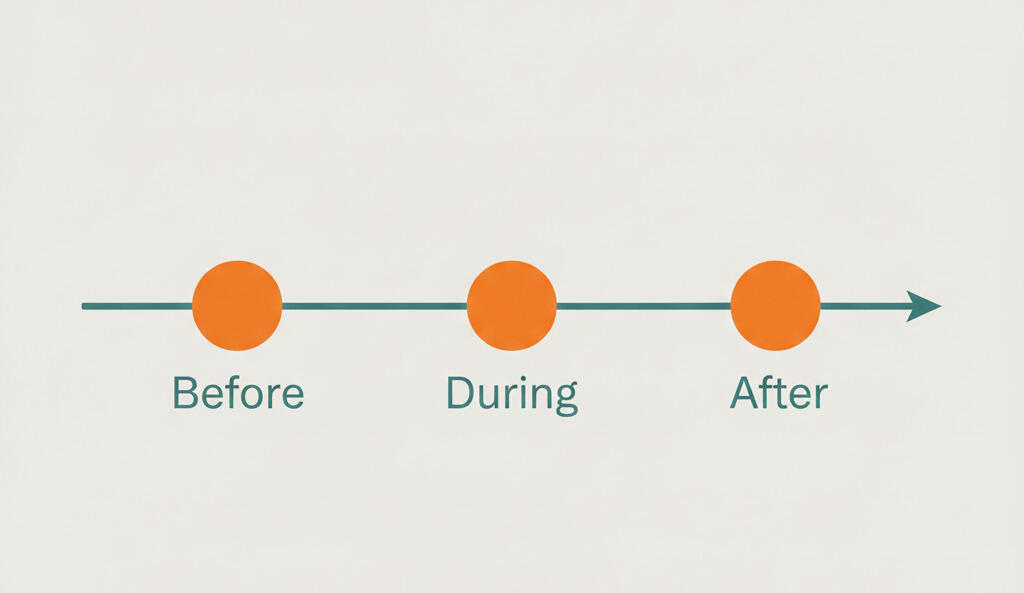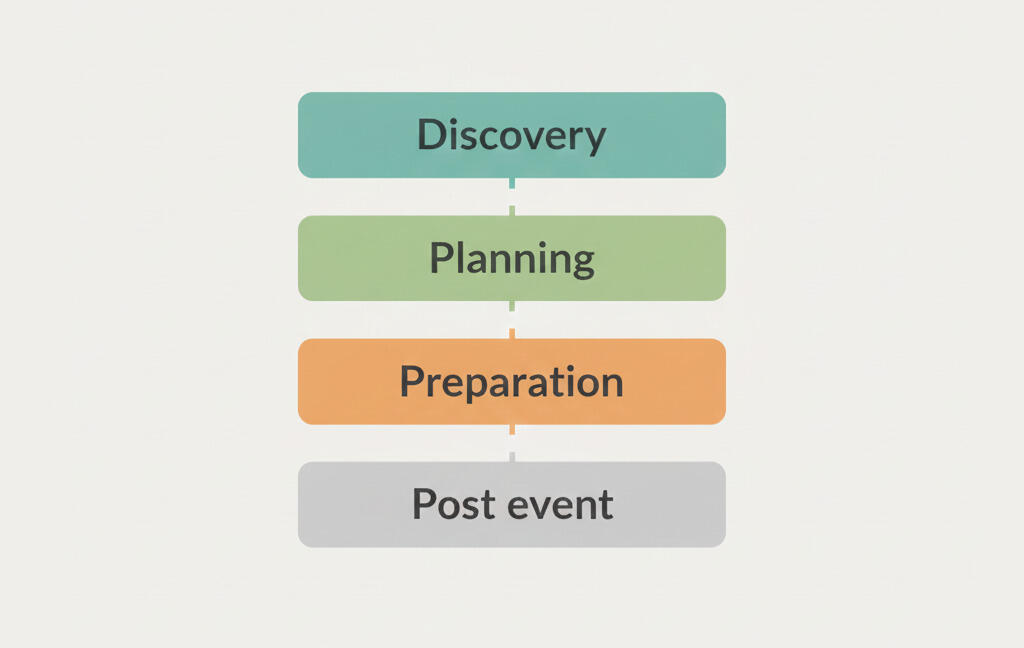New in Breeze: Bulk edit to-dos and track mentions
Sometimes it’s hard to keep track of all the conversations happening around a project, especially when someone mentions you in a long thread. And managing a bunch of to-dos one by one? That gets tedious fast.
With the latest updates in Breeze, we’ve made both of these things easier. Now you can clearly see when you’ve been mentioned in a comment or message, and quickly mark it as read. And when you’re working with a long list of to-dos, you can edit them in bulk - assign them, set dates, add estimates, or delete them - all in one go.
1. See and manage mentions right inside comments
Mentions are a great way to get someone’s attention, but they can easily get buried in long comment threads or overlooked in busy projects. To help with this, Breeze now shows mentions directly next to the comment or message where you were mentioned.
When someone uses the @mention feature to tag you, you’ll see a small red badge next to that comment or message. That means the mention is unread. Click it, and it turns grey to mark it as read. It’s a quick way to see what needs your attention without digging through notifications.

This also works the other way around. If you go to your notification center and mark a mention-related notification as read, the badge in the comment will update too. So no matter how you check it, you’re always in sync.
2. Quickly update multiple to-dos with bulk edit
Working with lots of to-dos? It can get repetitive fast when you need to assign them, change due dates, or set estimates one by one. The new bulk edit feature makes this much easier by letting you update multiple to-dos all at once.
You can select several to-dos and then apply changes like assigning a user, setting start and due dates, adding estimates, or even deleting them. It’s a fast and efficient way to manage lists of work, especially when plans change or tasks shift between people.
How to use bulk edit for to-dos

To get started, just hold down the Shift key and click on the to-dos you want to edit. Once you've selected more than one, a small popover menu will appear. From there, you can make all your changes in one go.
If you’ve used bulk editing for tasks in Breeze, this will feel familiar. It works the same way. You can read more about it here.
Wrapping up
These updates are all about helping you stay focused and save time. Whether it’s spotting when someone needs your input or making quick changes across a list of to-dos, small improvements like these can make a big difference in your day-to-day work.
We’re always working on ways to make Breeze more useful and intuitive. If you have feedback or ideas, we’d love to hear from you.