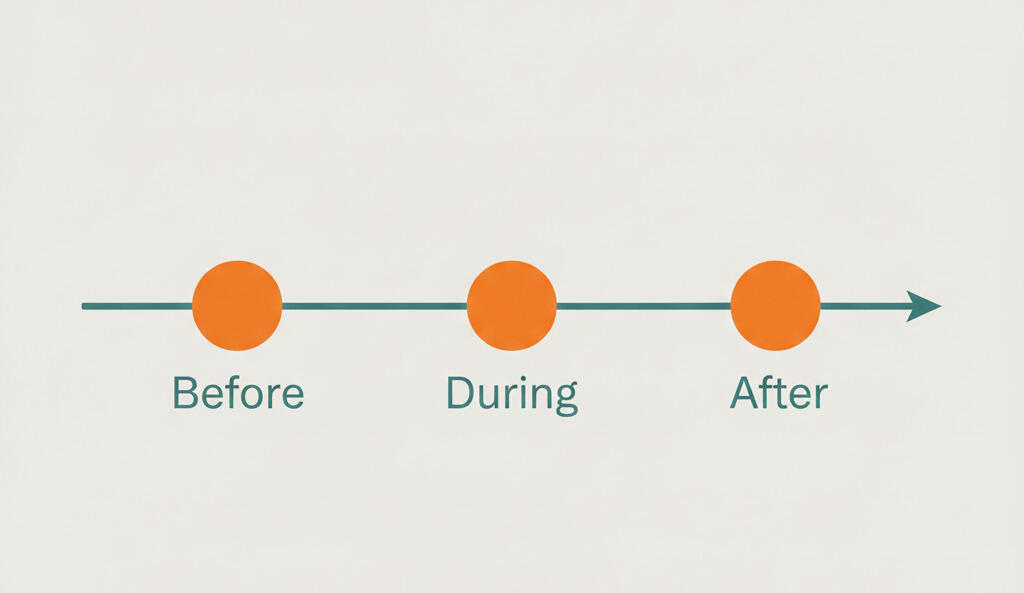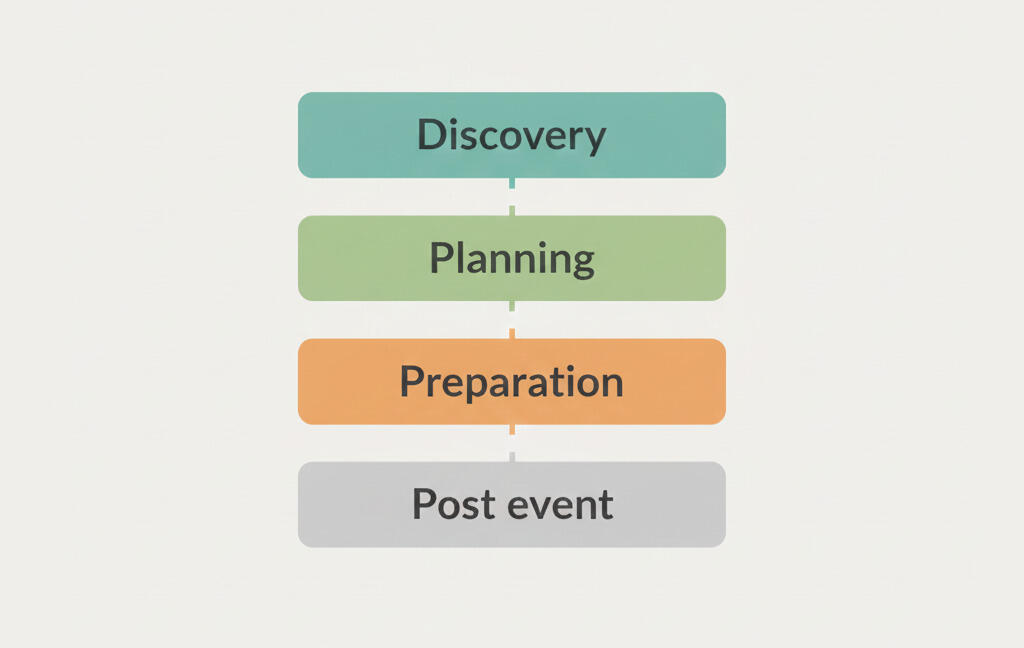New in Breeze: AI that understands your projects
Breeze AI is a new way to interact with your project data. Instead of navigating through boards, filters, and reports, you can simply ask a question and get a clear, accurate answer based on the real work already happening in your workspace.
1. What is Breeze AI and how does it work?
At the core of Breeze AI is a technique called retrieval-augmented generation (RAG), the same method used by tools like ChatGPT. When you ask a question, Breeze doesn't just rely on generic AI models. It first searches your project data-cards, comments, time entries, and more-using a fast vector database. Then it sends the most relevant results to Mistral, a trusted language model provider (mistral.ai), to generate a response. Your data is securely transmitted, used only to process your query, and never stored or used for training. The answer you get is grounded in your actual project data, not made up or vague.
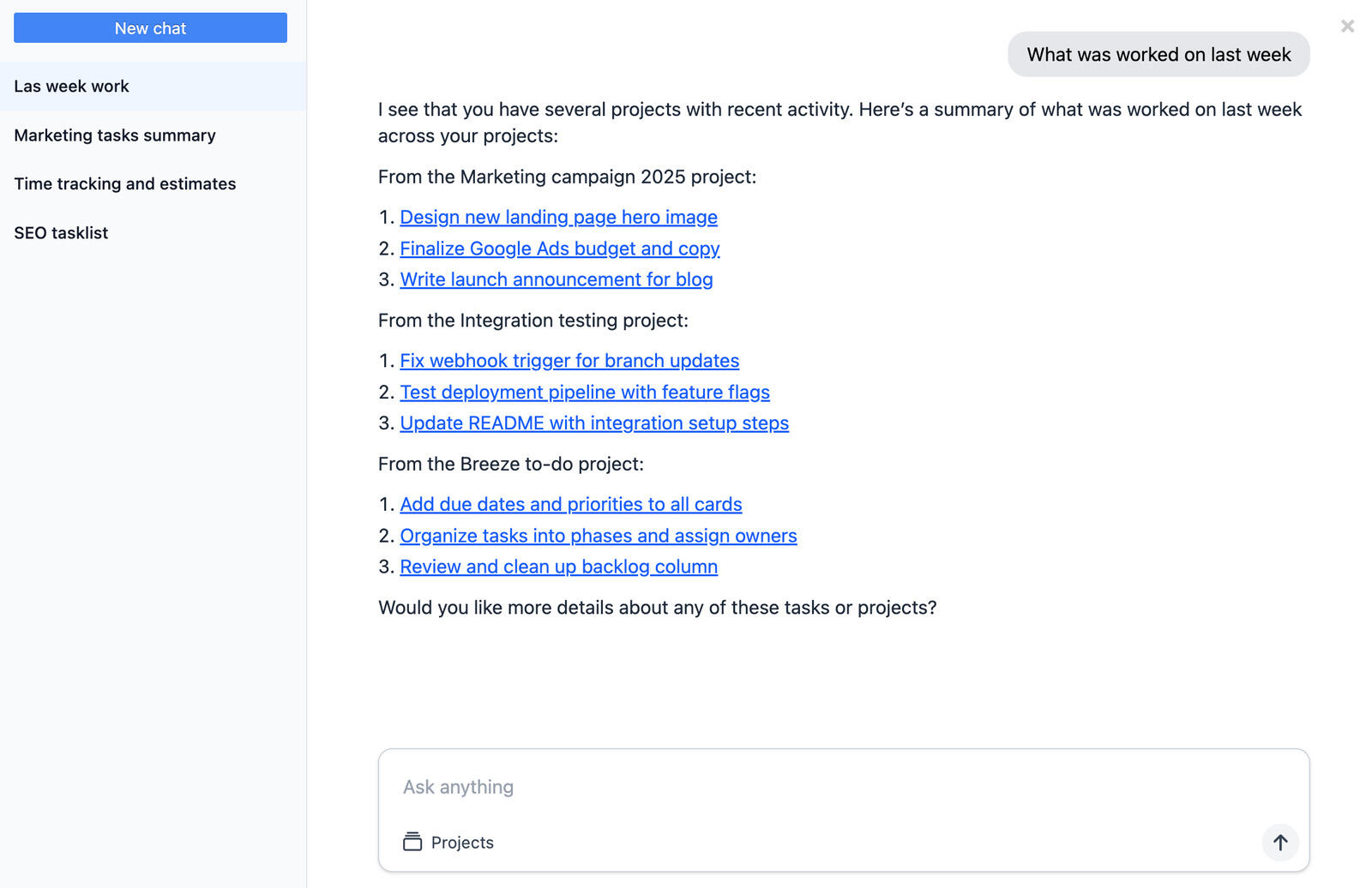
Breeze AI works with a wide range of data: tasks and their fields, team discussions, time tracking notes, and other project elements that provide essential context. This lets you ask natural questions like:
- What tasks are overdue in the design project?
- How much time did we track for client A last month?
2. Direct answers with structured queries
In addition to natural language responses, Breeze AI can detect when your question is looking for a structured result, like a number, a total, or a filtered list. When it does, it runs a direct database query instead of using the language model. This gives you faster, more accurate results. Here are some examples of what you can ask:
- Total hours by project for last month
- Cards created this week assigned to me
- List tasks where status is blocked
3. Getting started
To use Breeze AI, your admin needs to enable the feature in the Features menu.
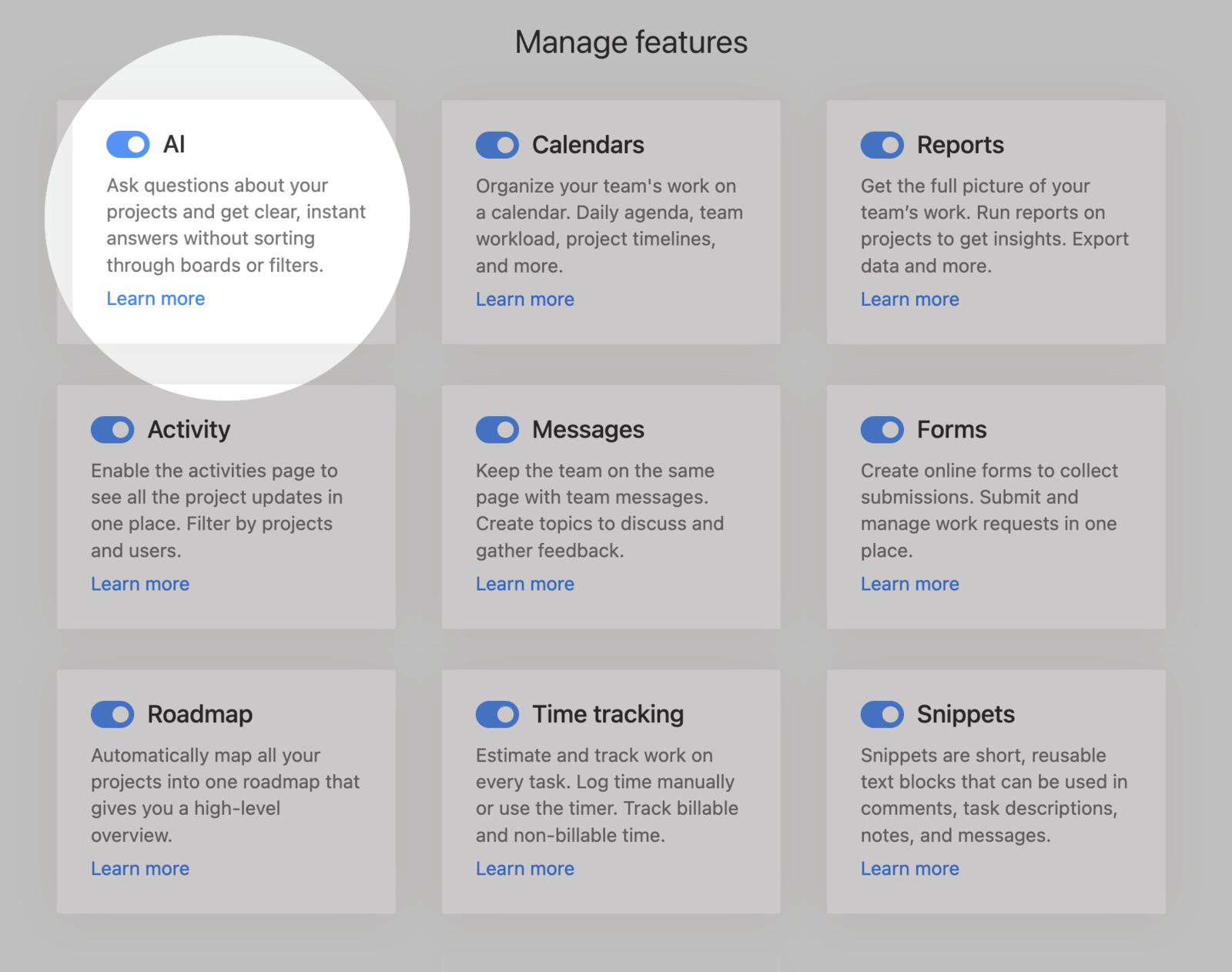
Once it's turned on, an AI item will appear in your top menu bar. Just open it, type your question, and Breeze AI will do the rest. Keep in mind that AI is off by default, so only admins can activate it.

4. Getting better answers
To make the most of Breeze AI, be as specific as possible. Mention the board or project you're referring to, and include time frames when it matters-phrases like "last week" or "in July" help narrow things down. You don't need to use technical commands; just write clearly and directly. A short sentence like "show overdue tasks in marketing" is enough to get useful results.
5. Why it matters
AI in project management isn't about replacing people-it's about saving time. Breeze AI helps you skip the clicks, filters, and manual searching. It gives you quick answers so you can stay focused on the work that matters. Whether you're checking on overdue tasks, reviewing hours logged, or just trying to understand project status, Breeze AI helps you get there faster.
To start using Breeze AI, ask your admin to enable it in the workspace settings. Once it's on, just click the AI icon in the menu bar and start asking questions.