
- Templates |
- Project Planning |
- Kanban board
Kanban board template
Visualize your workflow with a kanban board. Quickly see the stage and progress of each task so your team knows what's on track and what needs attention.
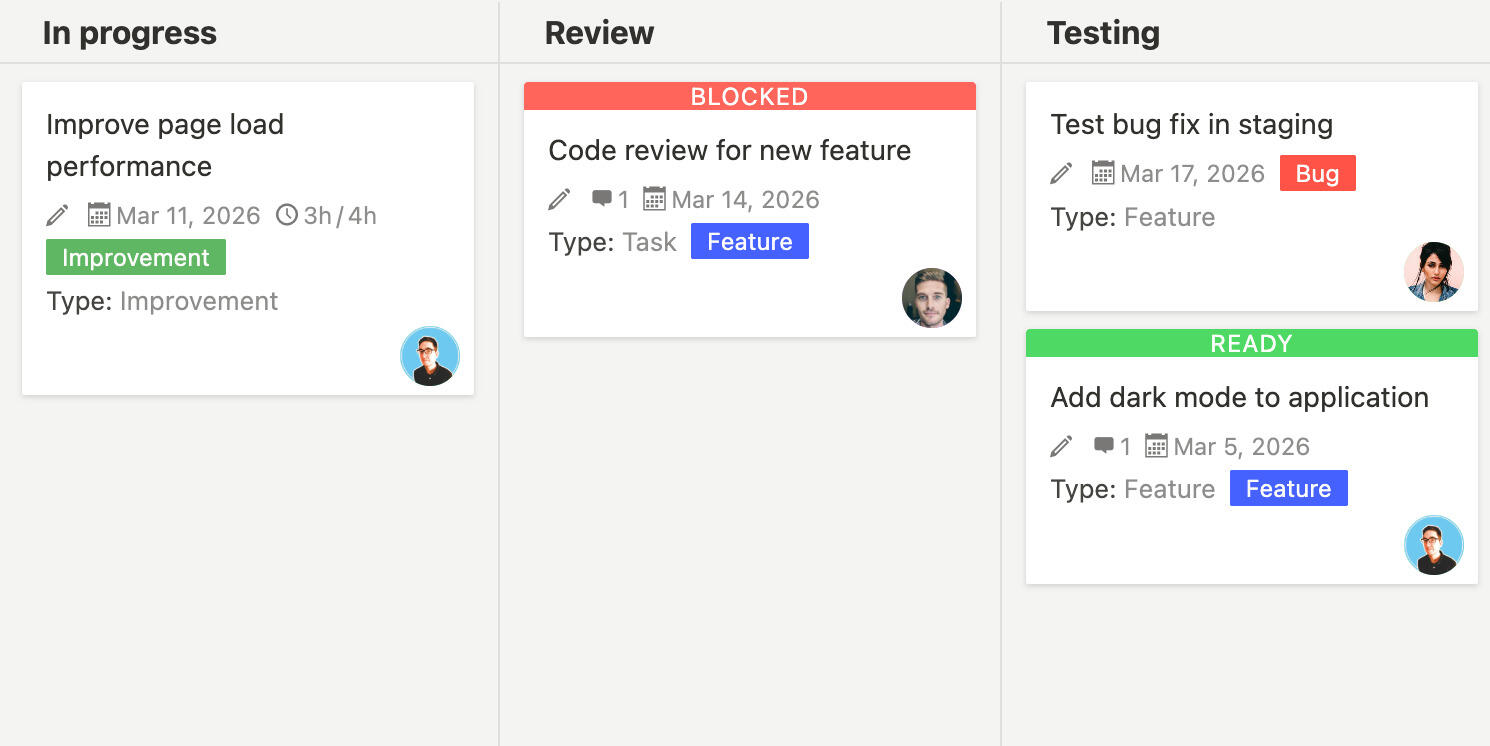
A kanban board is a visual way to see work as it moves through different stages. Tasks appear as cards that move from column to column, showing where work stands at a glance. Without a clear board structure, it's hard to see what needs attention or how work is progressing. A kanban board template gives you a framework to organize tasks visually so your team can see what's happening and what needs to happen next.
What is a kanban board template?
A kanban board template is a pre-configured kanban board that sets up columns and card structures for your workflow. It gives you a starting point with common stages like backlog, in progress, and done already defined. The template helps you quickly set up a visual workflow without figuring out the structure each time.
Using a template means you don't have to design your board from scratch. It gives you a proven structure that you can customize to match how your team works, whether you're managing software development, content creation, or any other type of project.
Why do you need a kanban board template?
Managing work without visual organization often leads to confusion about what needs attention or unclear priorities. A kanban board template helps you stay organized visually. Here's what it does:
- Visual workflow shows tasks moving through stages so you can see progress at a glance
- Task organization helps you group work by stage and see where bottlenecks form
- Team visibility lets everyone see what's being worked on and what's waiting
- Priority clarity helps you see which tasks are important and need attention
- Progress tracking shows how work is moving through your process
- Bottleneck identification helps you spot stages where work gets stuck
- Collaboration makes it easy for team members to see and update work status
- Workflow consistency ensures everyone follows the same process
- Flexibility lets you customize columns and stages to match your needs
- Efficiency helps teams move work forward faster by seeing what's next
Without a template, boards often lack structure or miss important stages. You might forget to include a review stage or not have a clear done column, making it hard to see what's actually finished.
A static template is a good starting point, but using a project management tool like Breeze makes kanban board management much more effective. With Breeze, you can move tasks between columns by dragging and dropping, automatically update task status when cards move, see real-time updates as team members work, filter and sort tasks within columns, limit work in progress to prevent overload, and share boards with stakeholders so they can see progress without meetings. Instead of managing boards with sticky notes or static tools, you get a dynamic visual workflow that helps your team work more efficiently.
What goes into a kanban board template?
A kanban board template should include columns that represent the stages of work in your process. Here's what typically goes into it:
- Backlog or to do - tasks that need to be done but haven't been started yet
- In progress or doing - work that's currently being worked on
- Review or testing - tasks that need review or quality checks before completion
- Done or complete - finished work that's ready for delivery or release
- Optional columns like on hold for paused work, blocked for tasks waiting on something, or canceled for work that's no longer needed
- Card information like task title, description, assignee, due date, and priority
- Work in progress limits to prevent teams from starting too many tasks at once
- Labels or tags to categorize tasks by type, priority, or project
- Due dates to track when tasks need to be completed
- Task dependencies to show relationships between tasks
Customize the template to match your workflow. Add columns that make sense for your process, adjust card fields based on what information you need, and include any details that help your team work more effectively.
Frequently asked questions about kanban board templates
What columns should be in a kanban board?
Common columns in a kanban board include backlog or to do, in progress or doing, review or testing, and done or complete. You might also add columns like on hold for paused work, blocked for tasks waiting on something, or in review for work that needs approval. The exact columns depend on your workflow and what stages make sense for how your team works.
How do I limit work in progress on a kanban board?
You can limit work in progress by setting maximum numbers of tasks allowed in each column. For example, you might limit the 'in progress' column to five tasks. When the limit is reached, team members need to finish current work before starting new tasks. This helps prevent overload and encourages completing work before taking on more. Most project management tools let you set these limits and will warn you when limits are reached.
How do I customize a kanban board template for my team?
You can customize by adding or removing columns to match your workflow stages. Adjust column names to reflect how your team works. Add custom fields to cards like priority, labels, or effort estimates. Set work in progress limits based on your team's capacity. Create different boards for different types of work. The template is a starting point - modify it to fit your needs.
Can I use kanban boards for non-technical teams?
Yes, kanban boards work for any team that needs visual workflow management. Content teams might use columns like ideas, writing, editing, and published. Marketing teams could have planning, in progress, review, and launched. Operations teams might use requested, in progress, completed. The visual nature of kanban boards helps any team see work progress and identify what needs attention.
How do I know if a kanban board is working well?
You'll know it's working if tasks move smoothly through columns without getting stuck, team members can easily see what needs attention, work gets completed consistently, bottlenecks are identified and addressed, and the board accurately reflects your team's actual workflow. If tasks pile up in one column or the board doesn't match reality, you might need to adjust columns or processes.




