
IT requests template
Track and manage IT support requests in one place. An IT requests template helps you prioritize issues, assign them to the right people, and make sure problems get resolved quickly.
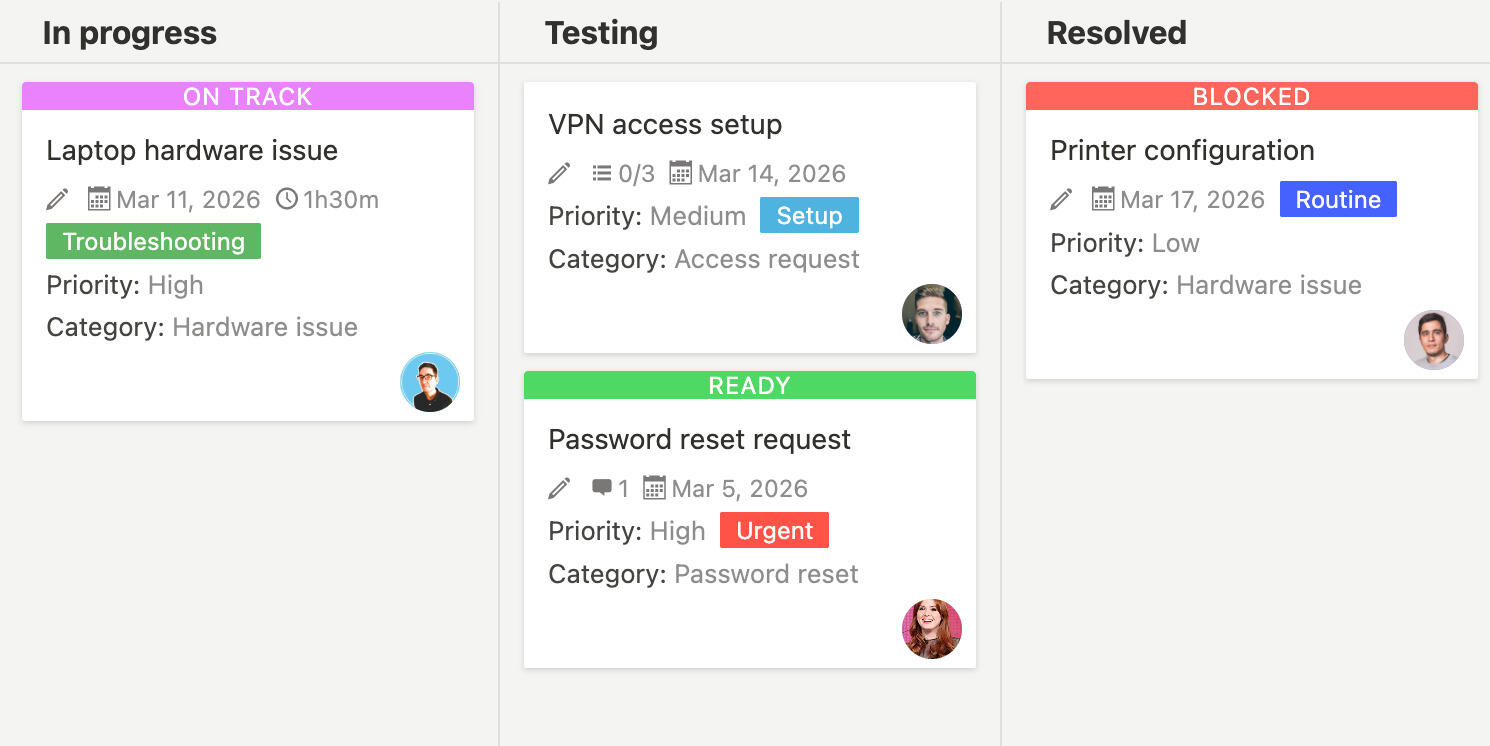
Managing IT support requests means handling everything from password resets and software issues to equipment setup and technical problems. Without a good system to track these requests, it's easy for things to get lost, priorities to be unclear, or people to wait longer than they should. An IT requests template gives you one place to organize, prioritize, and track all technical support requests so nothing falls through the cracks.
What is an IT requests template?
An IT requests template is a tool that helps you organize and manage technical support requests from start to resolution. It gives you a structure to track who needs help, what the issue is, how urgent it is, who's working on it, and when it gets fixed. The template comes with common categories and fields already set up, so you don't have to create the system from scratch.
Using the same template for all IT requests helps you stay consistent and makes it easier to see what's in the queue, what's in progress, and what's been resolved. It also helps prioritize work and make sure urgent issues get attention quickly.
Why do you need an IT requests template?
Handling IT requests without a clear system usually leads to things getting lost, unclear priorities, and frustrated people waiting for help. An IT requests template helps you stay organized and responsive. Here's what it does:
- Request tracking keeps all IT requests in one place so you can see what needs attention
- Priority management helps you identify urgent issues that need immediate attention
- Assignment tracking makes it clear who's working on each request
- Status visibility lets you see which requests are new, in progress, or completed
- Category organization helps group similar requests together for easier handling
- Resolution tracking documents how issues were fixed for future reference
- Response time tracking helps you monitor how quickly requests are being addressed
- Communication keeps requesters updated on progress without back-and-forth emails
- Documentation creates a record of common issues and their solutions
- Workload visibility helps distribute work evenly among team members
Without a template, IT requests often come in through email or chat, making it hard to track what's been requested, what's in progress, and what still needs attention.
A static template is a good starting point, but using a project management tool like Breeze makes IT request management much more efficient. With Breeze, you can centralize all requests in one place that everyone can access, automatically notify requesters when their tickets are updated, prioritize and filter requests based on urgency or category, track response times and resolution rates, and create forms so people can submit requests directly. Instead of managing requests through email threads, you get a clear queue that helps your IT team respond faster.
What goes into an IT requests template?
An IT requests template should include sections for organizing all the different types of technical support requests. Here's what typically goes into it:
- Set up categories like hardware issues, software problems, access requests, password resets, and equipment setup
- Create priority levels such as critical, high, medium, and low to help prioritize work
- Add new requests when people need help, including details about the issue and who reported it
- Assign requests to IT team members based on their expertise and current workload
- Track status as requests move through stages like new, in progress, waiting for information, or resolved
- Update progress as work gets done so requesters know what's happening
- Document solutions when issues are resolved so similar problems can be fixed faster next time
- Follow up with requesters to make sure problems are actually solved
- Review regularly to see what's pending and identify any bottlenecks
- Analyze patterns to spot recurring issues that might need a broader solution
Customize the template to match your IT support workflow. Add categories for the types of requests you commonly receive, adjust priority levels based on your needs, and include any fields that help your team work more efficiently.
Frequently asked questions about IT requests templates
What types of IT requests should I track in the template?
You should track all types of IT support requests in the template, including hardware problems, software issues, access requests, password resets, equipment setup, network problems, email issues, printer problems, and any other technical support needs. The template helps you organize these different types so you can handle them efficiently and make sure nothing gets overlooked.
How do I prioritize IT requests?
You can prioritize requests based on how urgent they are and their impact. Critical issues might include system outages or security problems that affect multiple people. High priority could be problems preventing someone from working. Medium priority might be issues that are annoying but have workarounds. Low priority could be nice-to-have improvements or non-urgent requests. Use the priority field in the template to mark each request, then sort or filter to focus on the most important work first.
How do I keep requesters updated on progress?
You can keep requesters updated by adding comments or status updates to their request in the template. Update the status field when requests move to in progress or resolved. Add comments explaining what you're working on or if you need more information. The requester can check the template to see progress without needing to email or call you. You might also want to set up notifications so requesters get updates when their request status changes.
Can I use the template to track recurring issues?
Yes, the template is great for tracking recurring issues. When you see the same problem coming up multiple times, you can identify it as a recurring issue. Document the solution in the template so it's easy to reference when it happens again. If the same issue keeps appearing, that might signal a bigger problem that needs a permanent fix rather than just handling it case by case.
How do I manage a high volume of IT requests?
For high volume, use the template's filtering and sorting features to focus on priority work. Sort by priority and due date to tackle the most urgent requests first. Use categories to batch similar requests together so you can handle them more efficiently. Assign requests to team members based on their availability and expertise. Set up status-based views to see what's new, what's in progress, and what needs follow-up. Regularly review the queue to identify bottlenecks or areas where you might need more resources.




