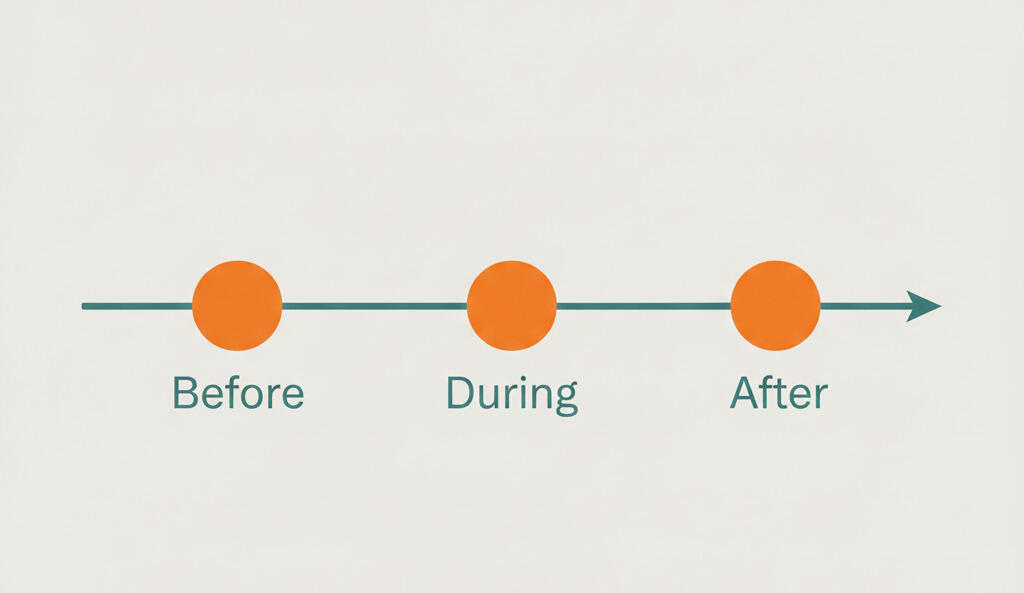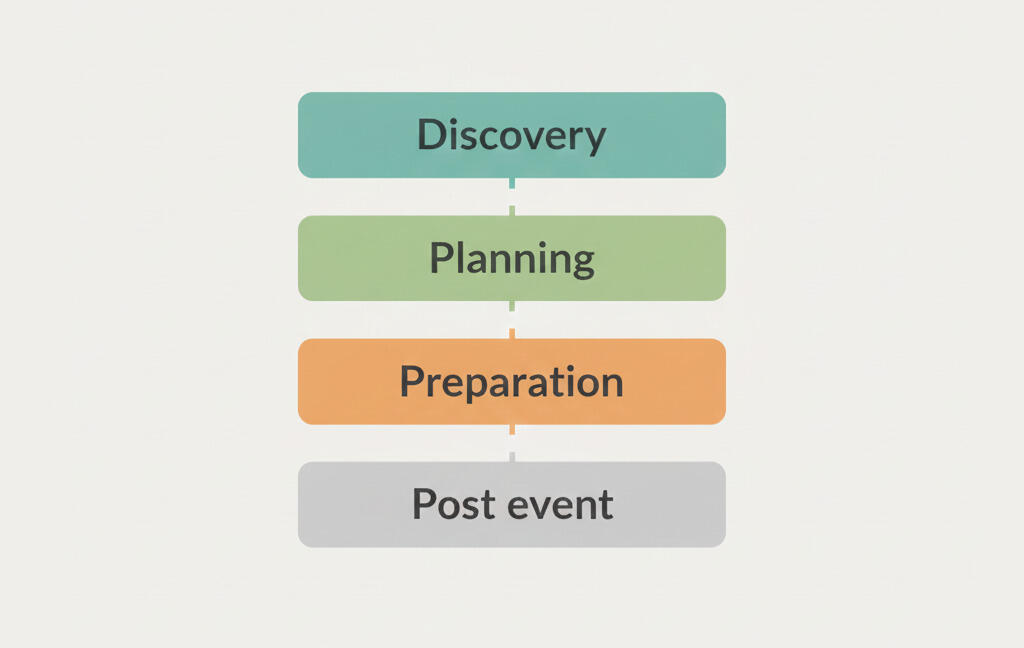Product updates: add comments via email, automatically archive tasks and more
Here's a small list of most important recent updates and changes that you might have missed. These are all done based on our users' feedback and request. Let us know if you have any ideas or if there's something you would like to change in Breeze.
Add comments to new tasks via email
You can create tasks in Breeze via email and at the same time assign all the task attributes - status, due dates, colors, assign, custom fields and more.
Now you can also add comments when you create new tasks. It works just like the other commands. Append @comment to the end of the email. Example:
@comment Please check this out!
You can add multiple comments by adding multiple @comment commands.
Automatically archive tasks
Breeze lets you automatically archive tasks. Until now you could only automatically archive tasks that had the status "Done". Now you can select any status you like or even create a custom status. One way to manage the tasks would be to create a status "Archive" and then enable the auto-archive feature. That way you can automatically keep your projects board clean.
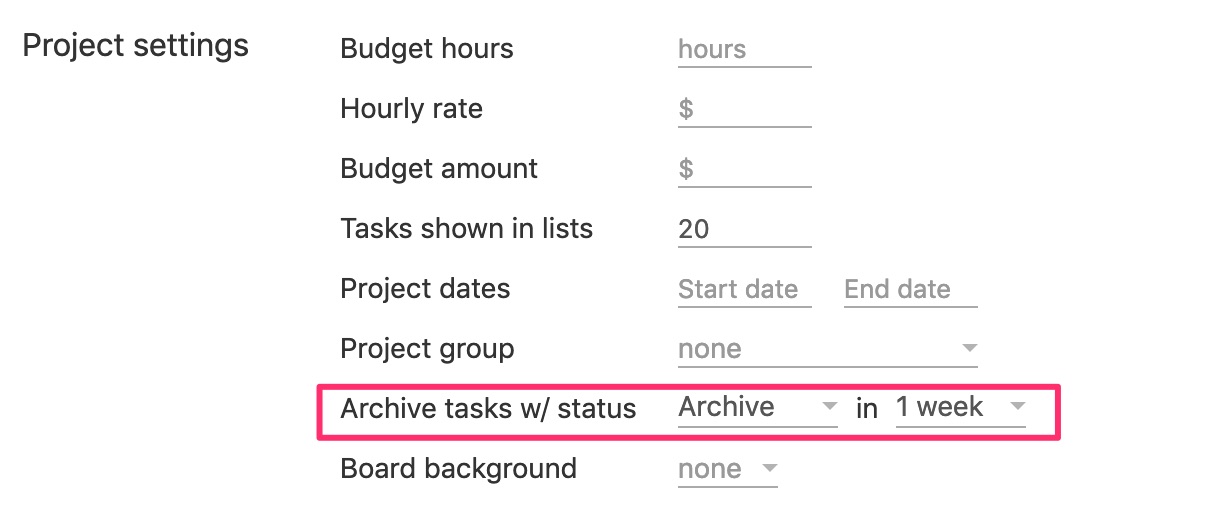
Get notified via email when a task is created
Breeze has a lot of options for controlling the kind of email you receive. You can opt-in to receive an email for every update and change in Breeze or only receive daily or hourly recap emails. We added another option to the notifications. Now you can receive emails when a new task is created. This means that you'll get notified only when the task was created and don't receive any further updates.
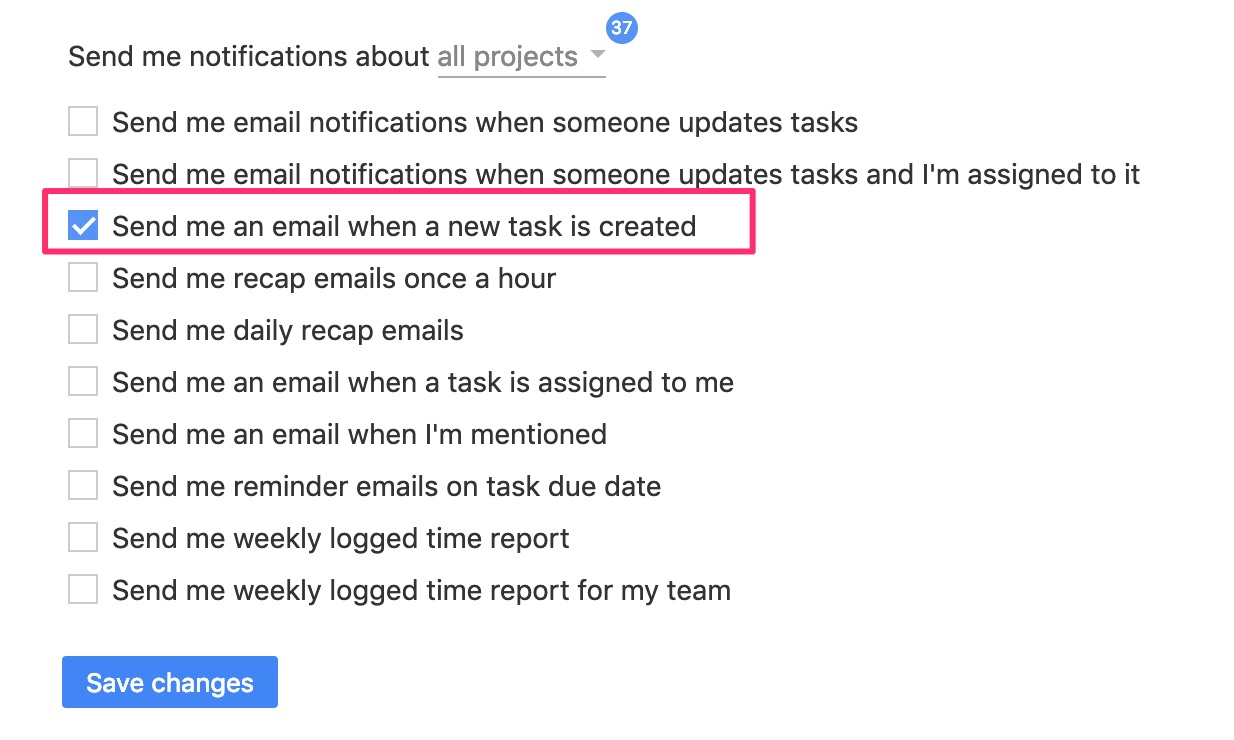
This is useful when you want to stay in the loop when new tasks are added to your projects but receive updates for every little change becomes overwhelming.
Comments settings
You might have not known that you can control the order of the comments. You can either show the oldest comments at the top or newest comments at the top. To make it more accessible we added a new settings menu right in the task window. It lets you quickly change any of the comments options.
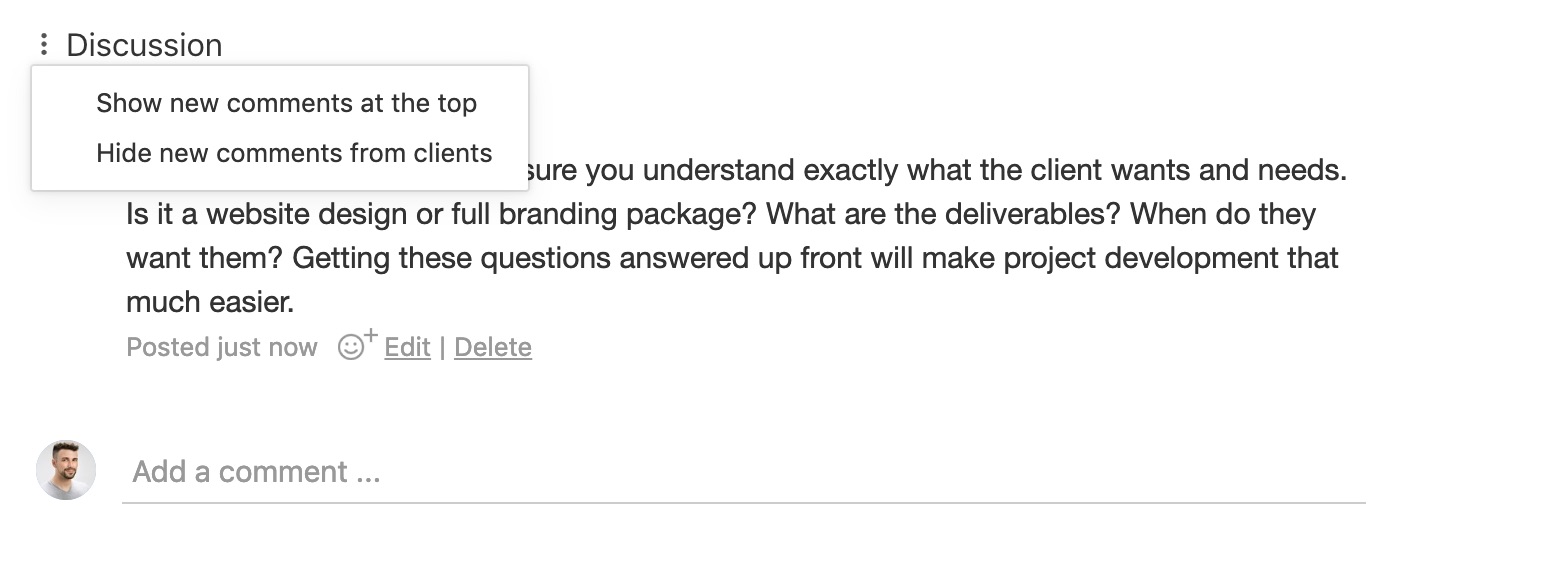
Another option that you find there is the private comments option. It lets you control if clients can see new comments. You can still control the visibly of each comment.
Image links in comments and task description
Breeze automatically creates a preview of every image link you add or paste to comments and task description. Sometimes you might want to keep the plain link and not have it automatically linked. Now you can do that by adding the <code> formatting option around the image link.

We still have a lot of updates and changes planned and in the works. Stay tuned!