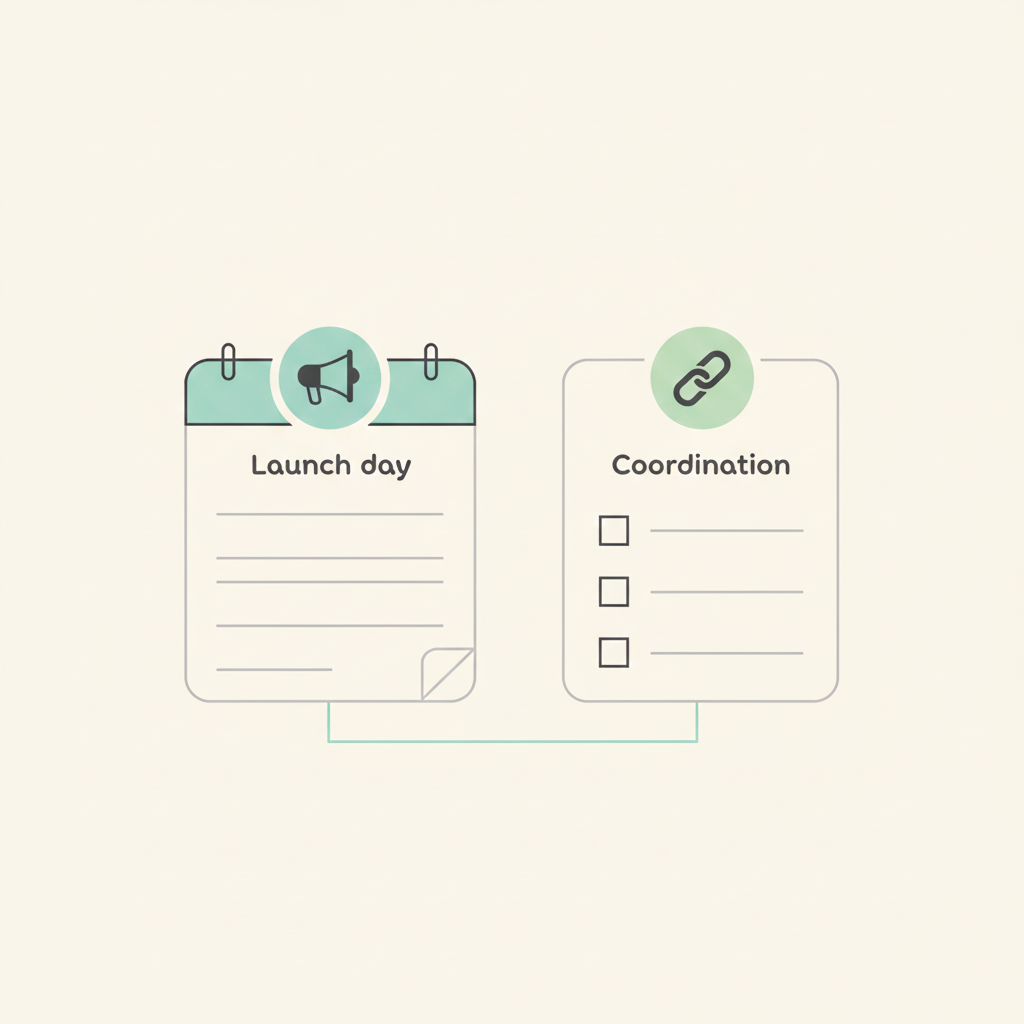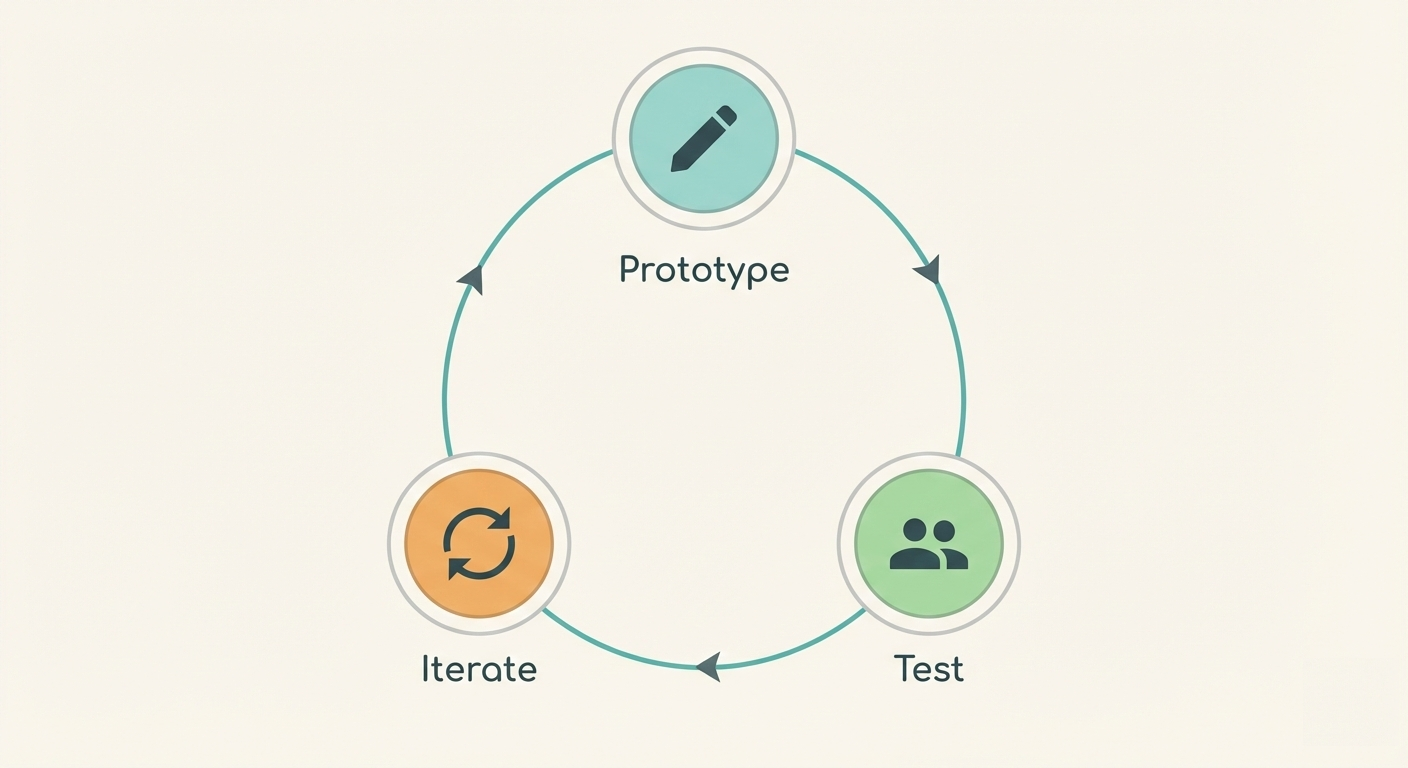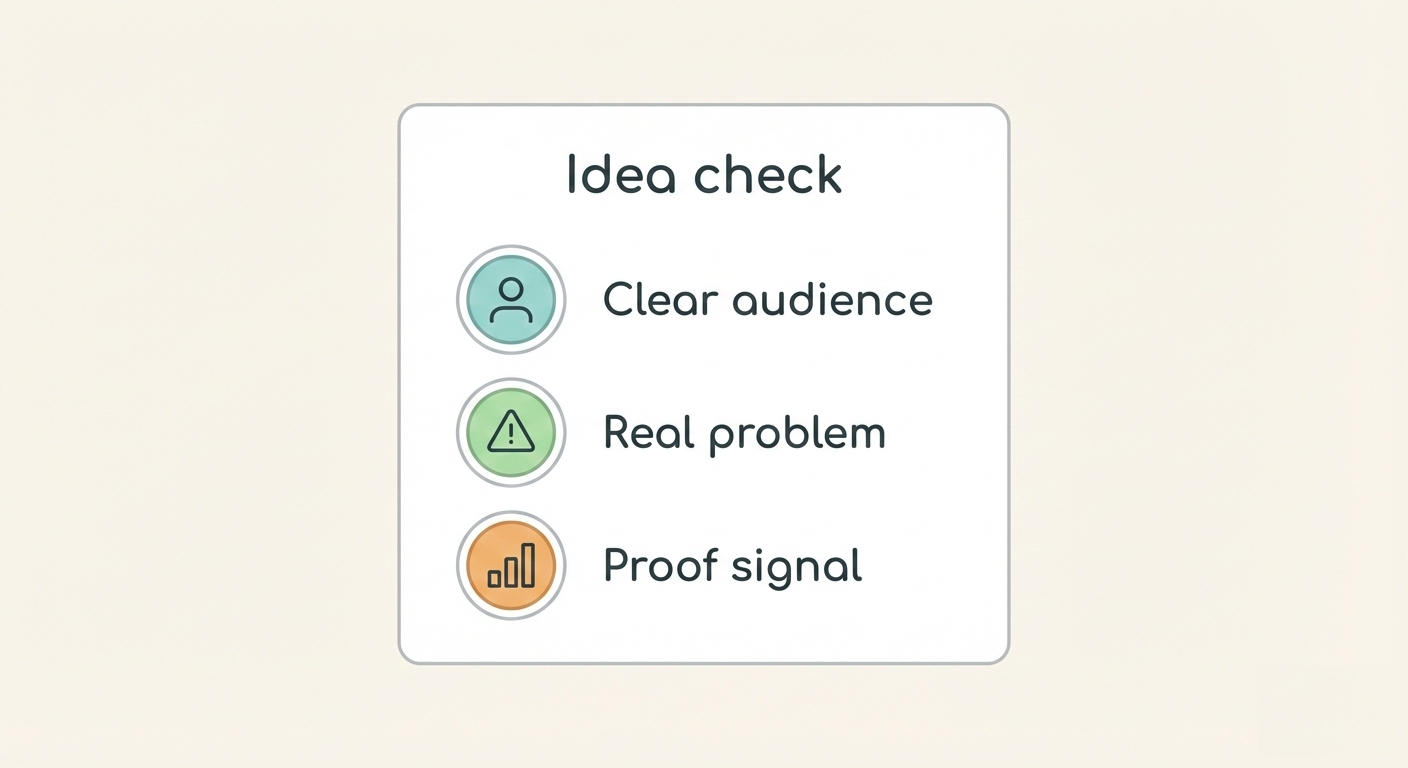New feature in Breeze: Web forms to manage requests
We're thrilled to share some exciting news with our amazing Breeze users! Today, we're rolling out a brand new feature that will revolutionize the way you collect and manage requests. Say hello to Breeze Forms! 🎉
At Breeze, we've always been passionate about simplifying project management and empowering teams to work together seamlessly. We believe that every great project starts with a clear understanding of what needs to be done, and that's where our new web forms come in.
Imagine a tool that allows you to effortlessly gather and organize all the information you need from clients, stakeholders, or team members. With Breeze Forms, you can create beautiful and user-friendly forms in just a few clicks, making it a breeze for anyone to submit requests or provide essential details.
Gone are the days of endless email threads or confusing spreadsheets. Our web forms are designed to streamline the request process, saving you valuable time and eliminating the risk of crucial information slipping through the cracks. Whether you're collecting design feedback, project requirements, or even bug reports, Breeze Forms have got you covered.
But that's not all! With Breeze's robust project management capabilities, you can seamlessly integrate incoming requests into your existing workflows. Assign tasks, set priorities, and keep everyone on the same page, all within a single, organized dashboard. It's project management made simple, from request to completion.
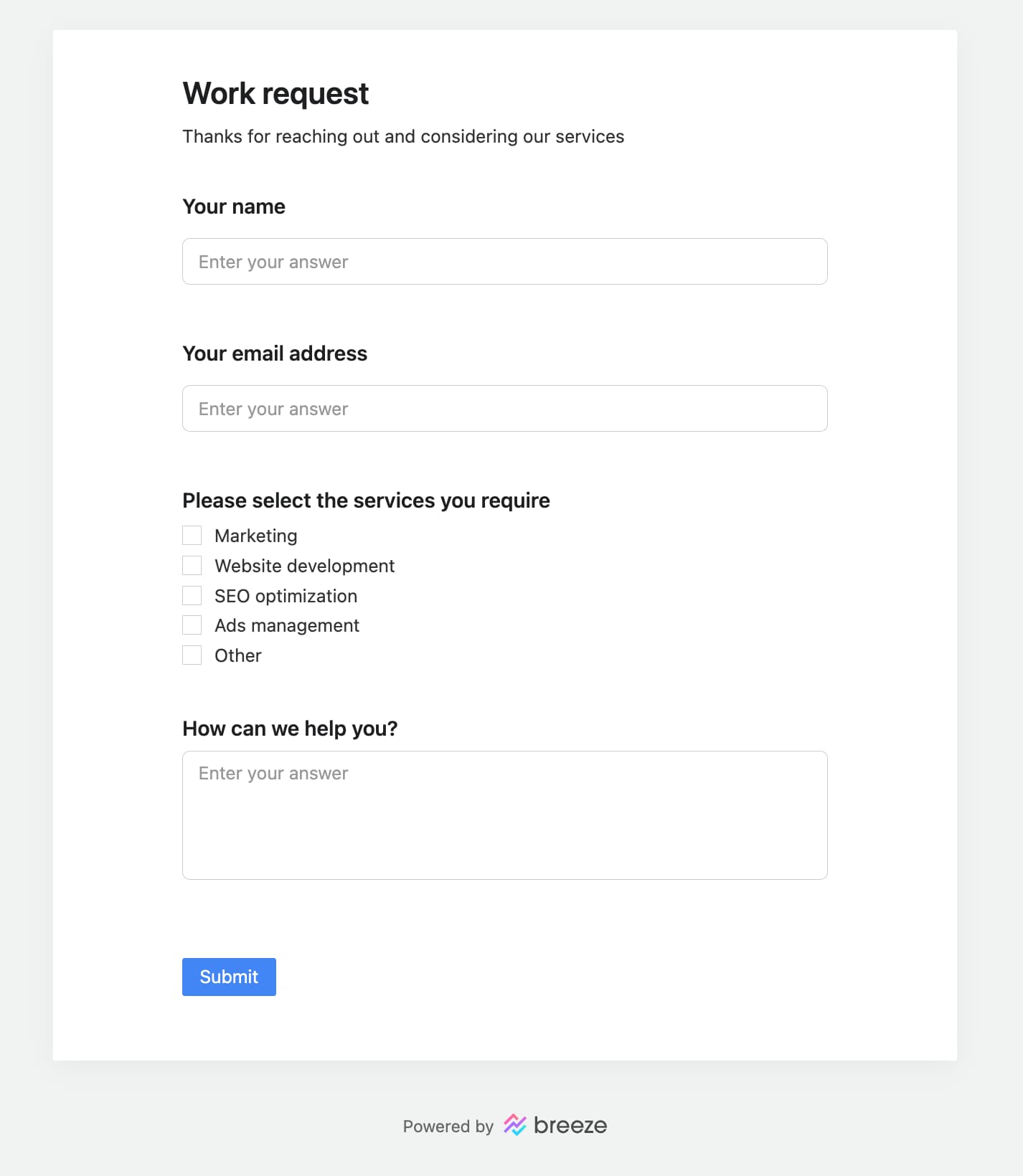
Forms in Breeze
Forms in Breeze are conveniently located within each project, making it easy for you to create multiple forms tailored to your specific project needs. Think of forms as a way to gather information for a particular project.
Once a form is submitted, Breeze automatically creates a new task in the designated list. The questions and answers provided in the form are added to the task description.
This means that you can use all the project automation features available in Breeze to automate the workflow. Automatically assing to people, set statuses, tags, and more.
How to create forms
Only admin users have the ability to create forms in Breeze. To create a new form, simply open the project and click on the project options dropdown menu. Look for the Project forms option in the menu.
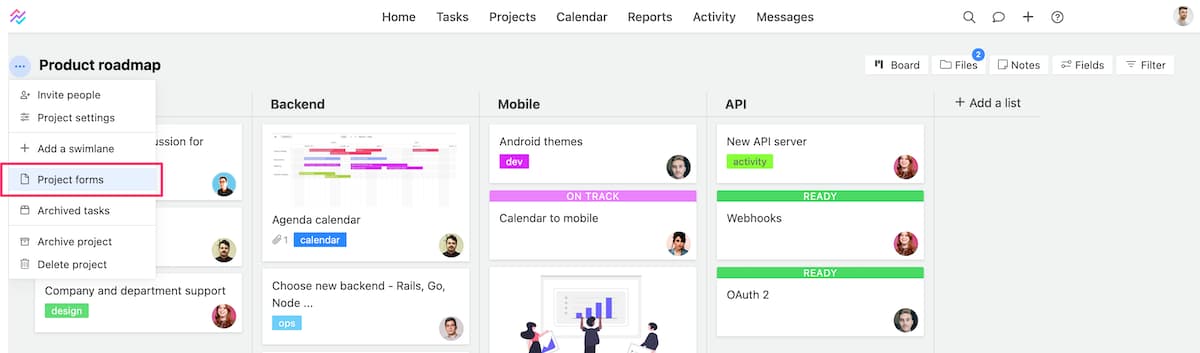
Once you're on the project forms window, you'll notice that the left side displays a list of forms, while the right side showcases the form content. The form content itself is divided into two pages - one for building the form and another for publishing it.
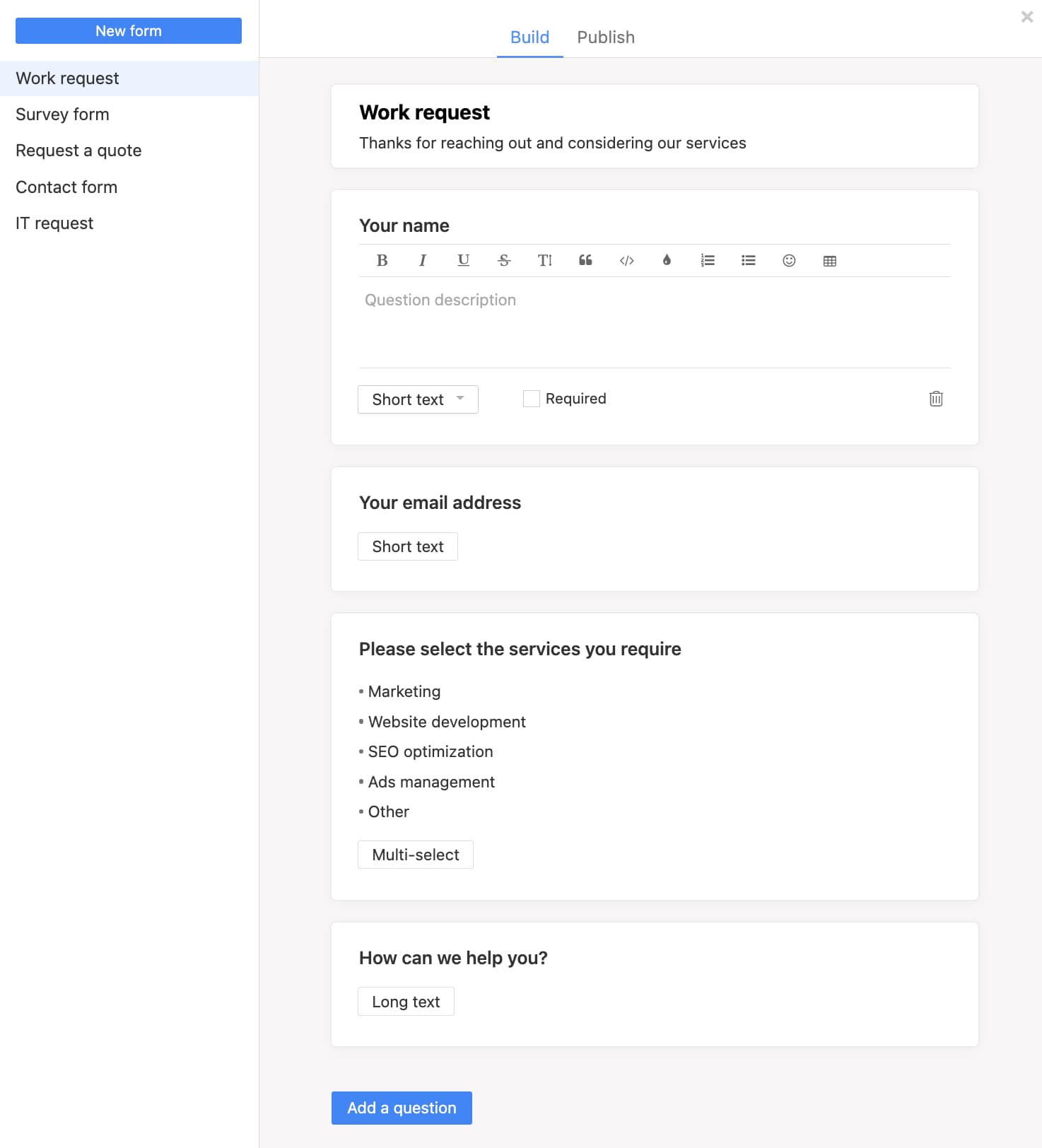
When creating a form in Breeze, you'll have the option to give it a name, description, and add a list of questions. To provide further clarification, you can also include descriptions for each individual question. The flexibility of Breeze allows you to choose from 7 different types of questions to add to your form:
- Short text - a single-line input field for short text entries
- Long text - a multi-line input field for longer text entries
- Number - an input field that only accepts numerical values
- Date - a field that allows users to select a date from a calendar
- Single-select - a list of options where users can choose only one selection
- Multi-select - a list of options that enables users to choose multiple values
- Attachment - a field that allows users to upload files using either the selection or drag-and-drop method.
You can add as many questions to the form as you need. With these diverse question types, you have the power to gather the specific information you need in an organized and user-friendly manner.
To create a new form, click the "New form" button on the top left corner. All projects come with a simple form already created - it only has the form name filled out.
Publishing forms
To make your form available to everyone, simply head over to the "Publish" page found in the form builder. This page will provide you with a range of useful options, such as the ability to enable or disable your form, delete it, or copy its public link. That public link generated by our system is secure and impossible to guess, so you can confidently share it far and wide.
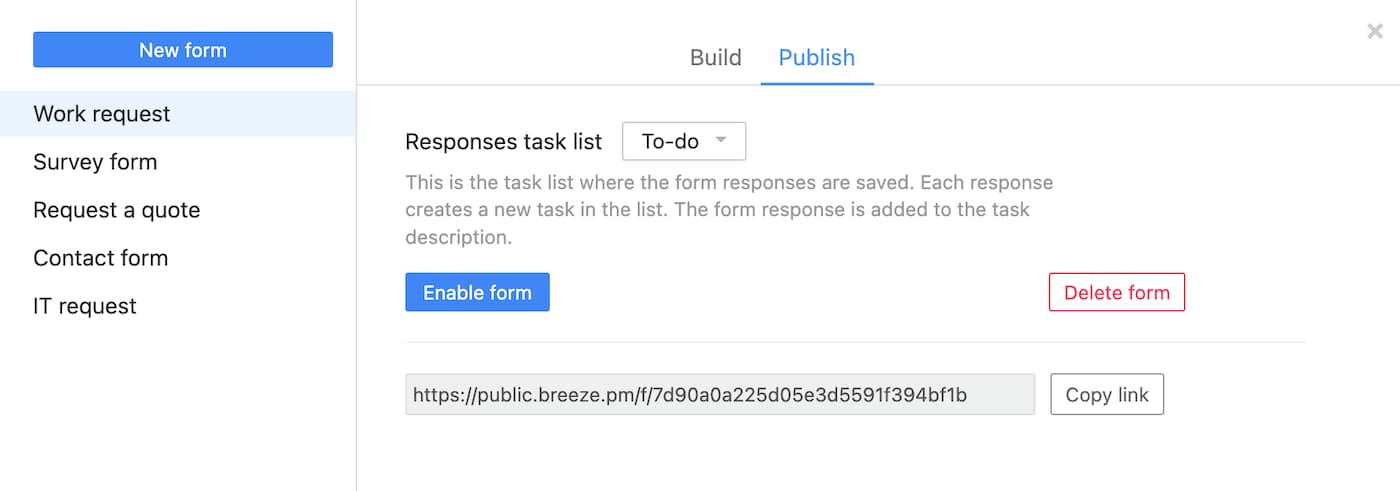
One important thing to keep in mind is where you want your form submissions stored. You can choose any task list in your project. If you don't make a choice, the system will automatically store these submissions in the first task list of your project.
Other ways to manage requests
One of Breeze's handy features is its email inbox, which enables users to create tasks simply by sending an email. Every Breeze project comes equipped with its own specialized email address, allowing you to gather feedback, requests and more via any email client you prefer. Think of it as the latest addition to the Breeze Forms feature, only giving you even more flexibility.
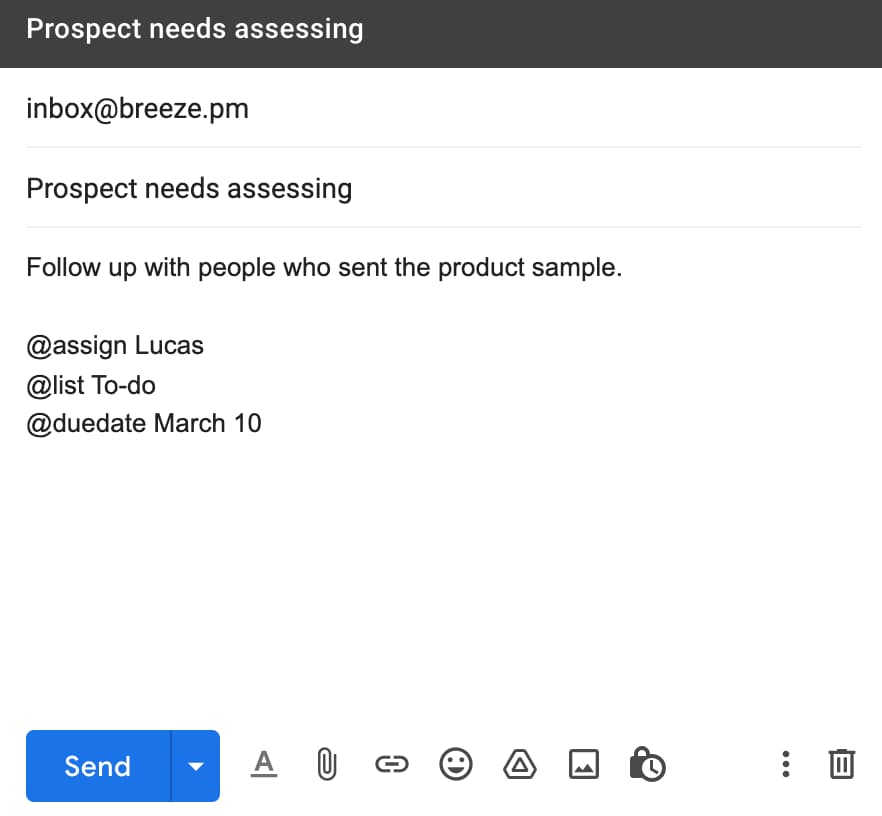
For our users who are already using the Gravity Forms tool, we also provide seamless integration with Breeze. This integration offers an easy way to manage all your work requests and streamline your workflow in one fell swoop.
Conclusion
We've worked tirelessly to ensure that Breeze Forms are intuitive, customizable, and accessible to users of all levels. Whether you're a seasoned project manager or a team member who prefers a straightforward approach, our goal is to make your experience enjoyable and efficient.
So, get ready to say goodbye to the hassle of chasing down requests and say hello to a smoother, more collaborative workflow. Breeze Forms are here to transform the way you collect and manage requests, helping you focus on what matters most—delivering outstanding projects.
Ready to give Breeze Forms a try? Sign in to your Breeze account now and discover a world of productivity at your fingertips. Let's breeze through your projects together!