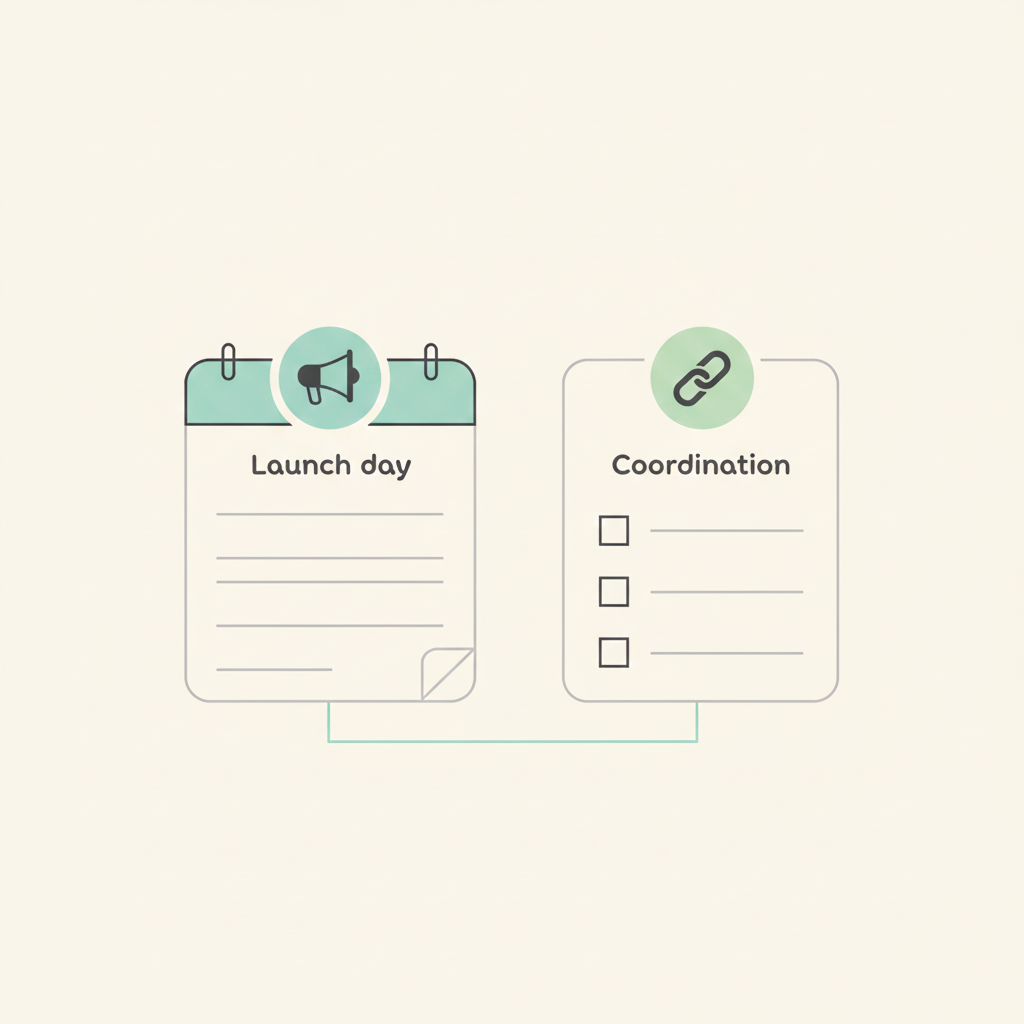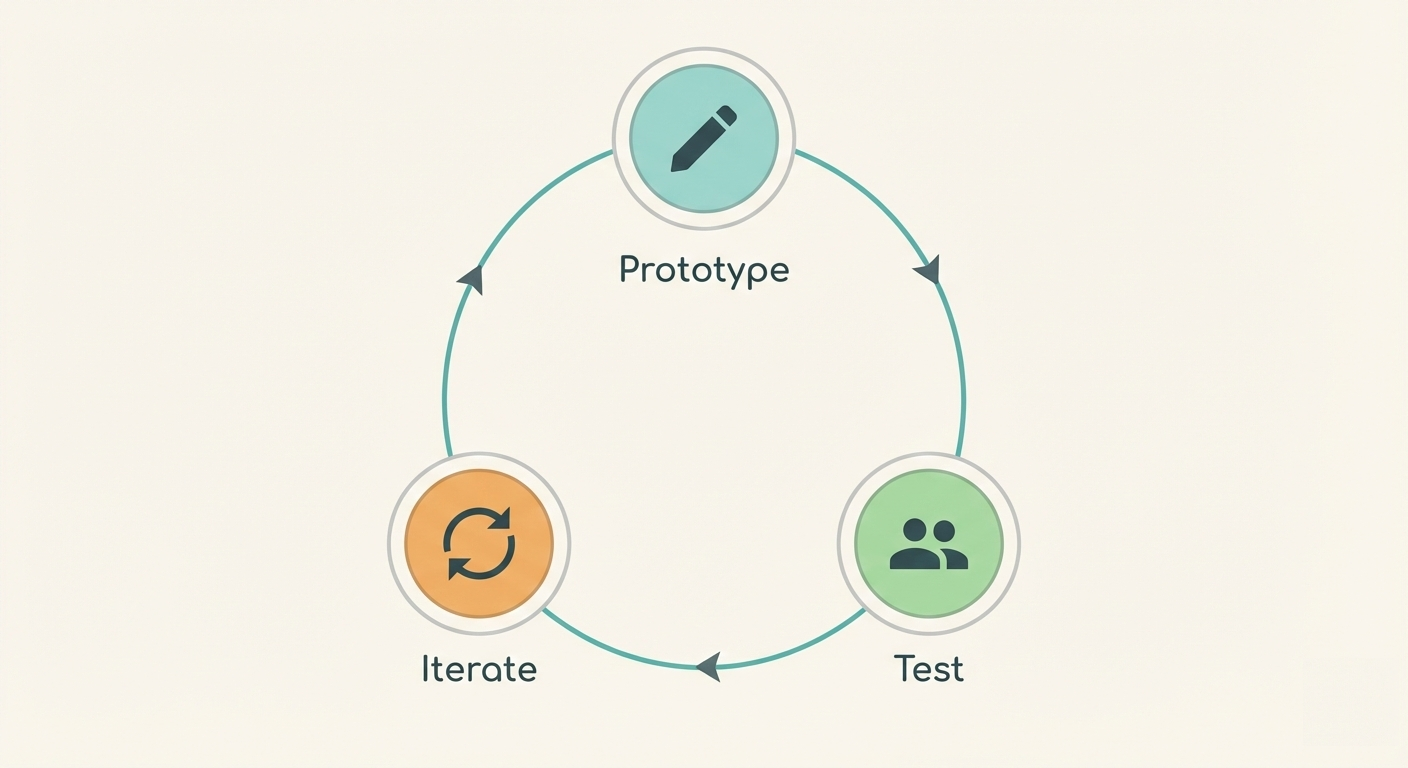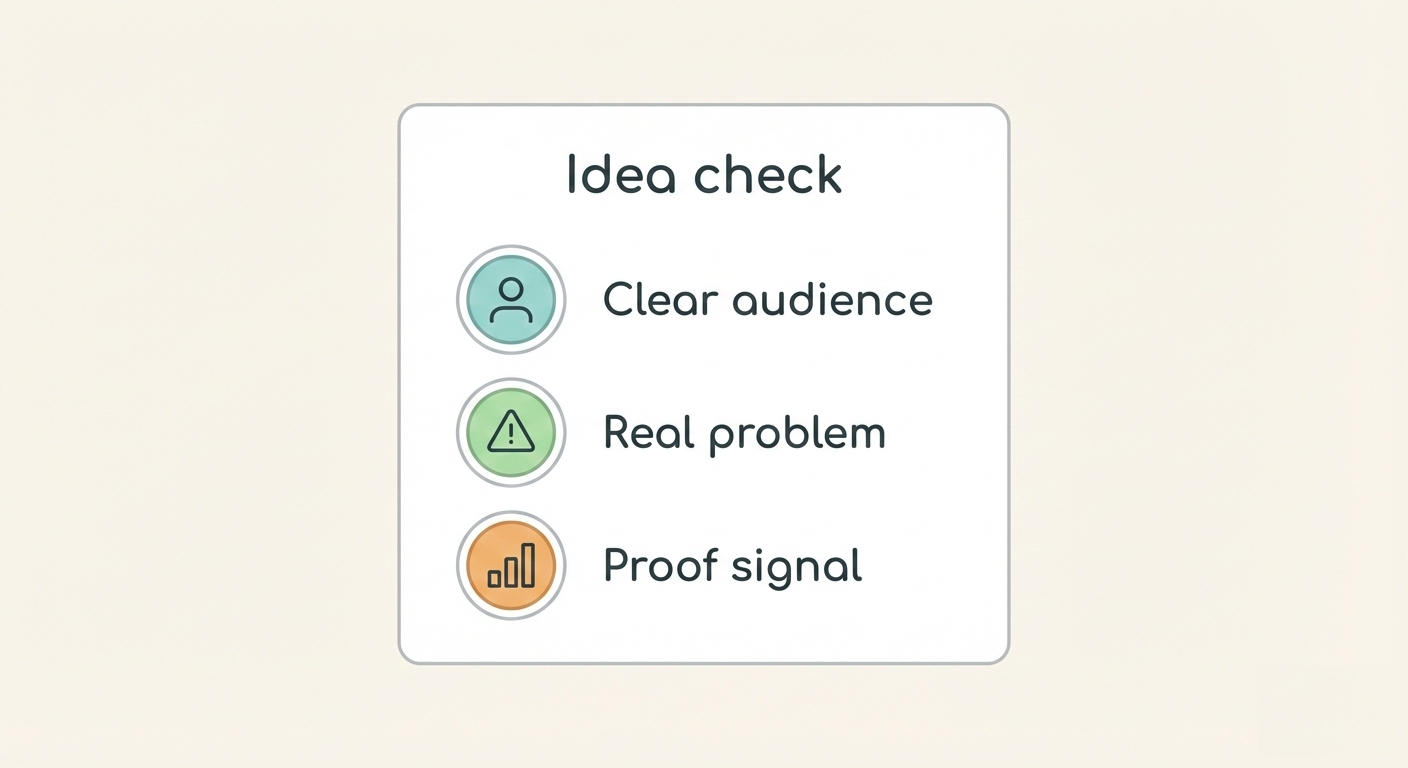New in Breeze: Public calendars
Breeze is all about sharing your work and making it easier to get everyone involved. Sometimes even the extra steps of creating an account in Breeze can be a show stopper. That's why we have previously added public projects, public tasks, and public reports.
Now you can also share all your calendars publicly. Easily show your future plans and schedule new meetings. Anybody who knows the secure link can see your calendar, they don't need an account in Breeze
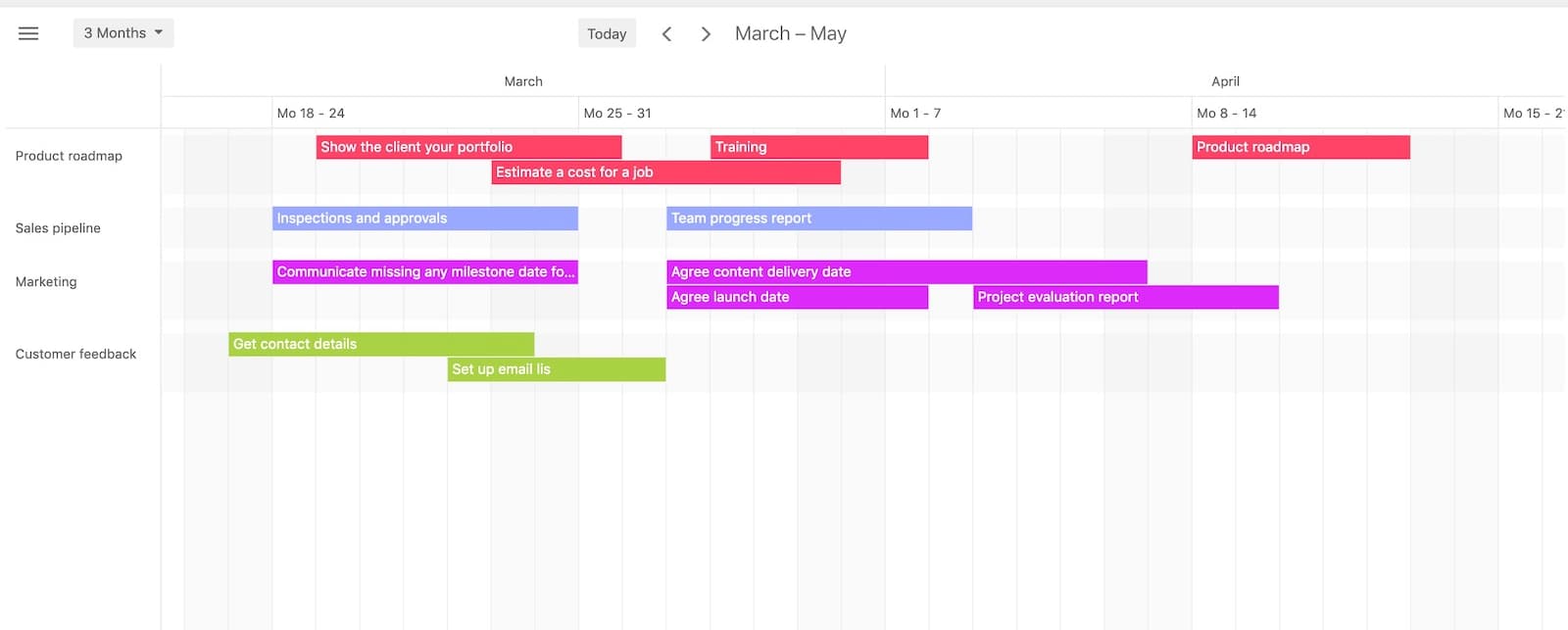
Don't forget that all "client" users are free in Breeze and you can add as many as you like.
How it works?
You can create shared calendars and share all your existing bookmarked calendars. When you created a shared calendar then it saves all the current calendar filter settings and the calendar layout.
The publicly shared calendar will look exactly like you see it in the Breeze app but without the possibility to edit and add tasks.
- Open the Calendar page https://app.breeze.pm/calendars.
- Click on the 3-dot icon on the top calendar menu.

- Click on "Share calendar" in the dropdown menu.
- Click on "Add new" to create a new shared calendar.
- Type the name and click "Save".

- Click on the checkbox on the newly created entry to share the calendar.
The public calendar links are public and can be accessed by anybody who knows it. They are still secure in the sense that they are cryptographically generated and not guessable. At any time you can make the calendars private or delete them.
If you need to share the same calendar but with a different link then you have to create a new shared calendar with the same settings.
How to use public calendars
All the different calendar types are available in the public calendar. This means that you can share different kinds of information.
- Tasks calendar - show all the tasks that are being worked on in one project. Limit it to only some users or statuses.
- Schedule - share your daily schedule with everybody so that they know when you're busy and free.
- Team workload - show what your team is working on your client projects. You can create a shared team workload calendar for each client or for each project.
- Project timeline - share the project timeline for each project. Send the link to your client or partners and they can instantly see what's being worked on without needing to log in to Breeze.
Importing calendars
You can also import Breeze calendars to Google Calendar, Outlook, or only other calendar that supports the standard iCalendar format.
This option lets you combine calendars from multiple sources and use your favorite app to manage events.
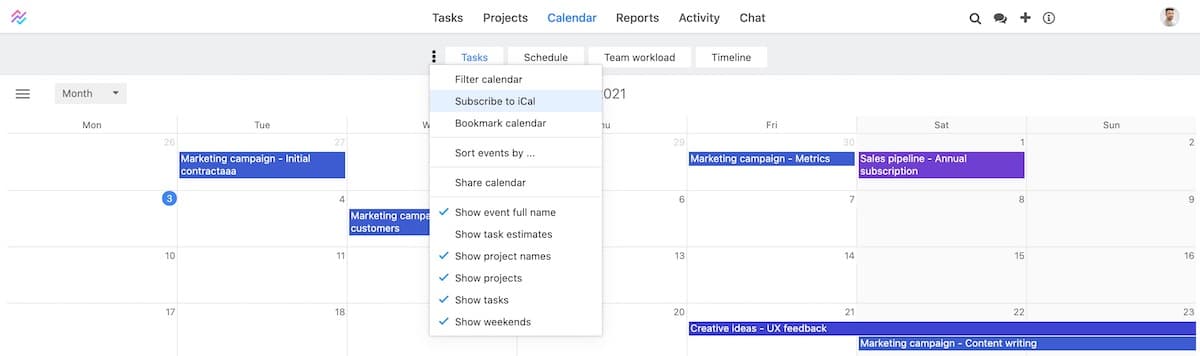
Here's a quick guide on how to import Breeze calendars to Google Calendar https://support.google.com/calendar/answer/37118.