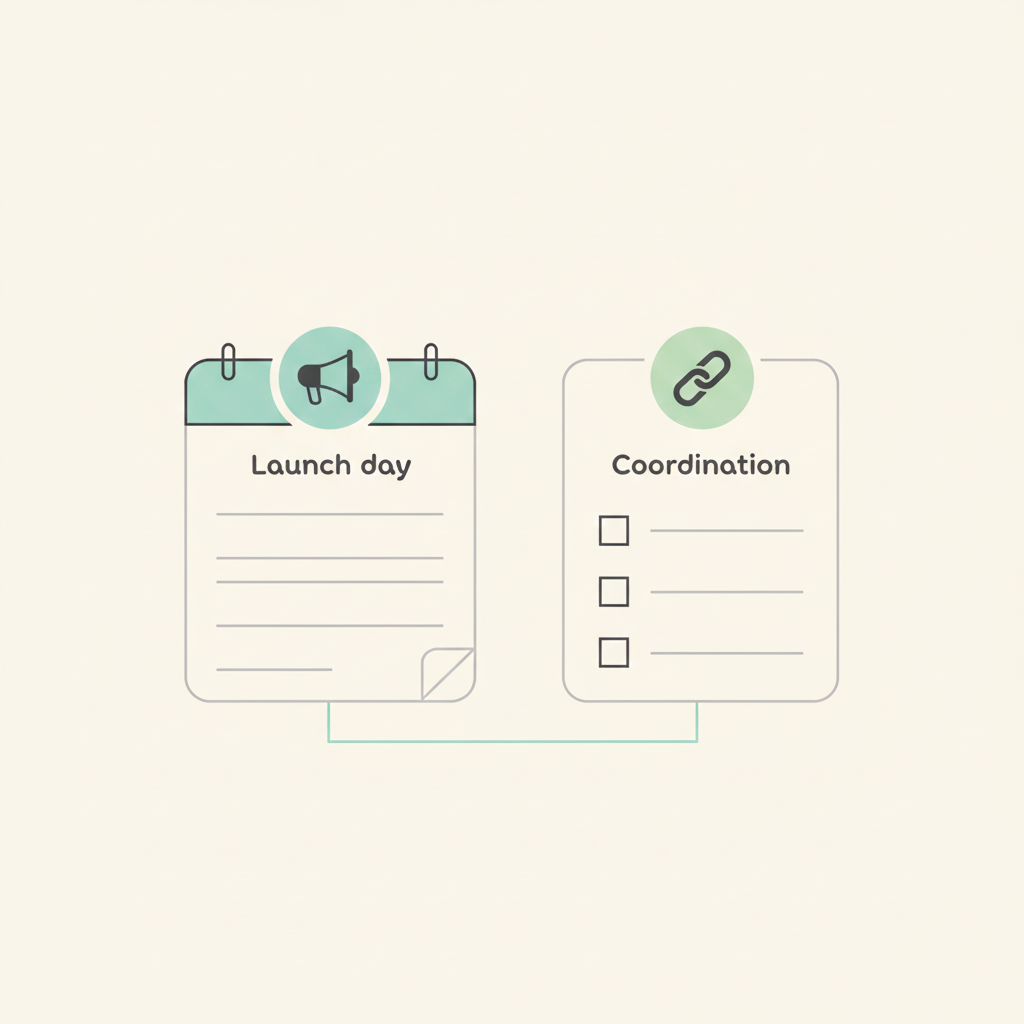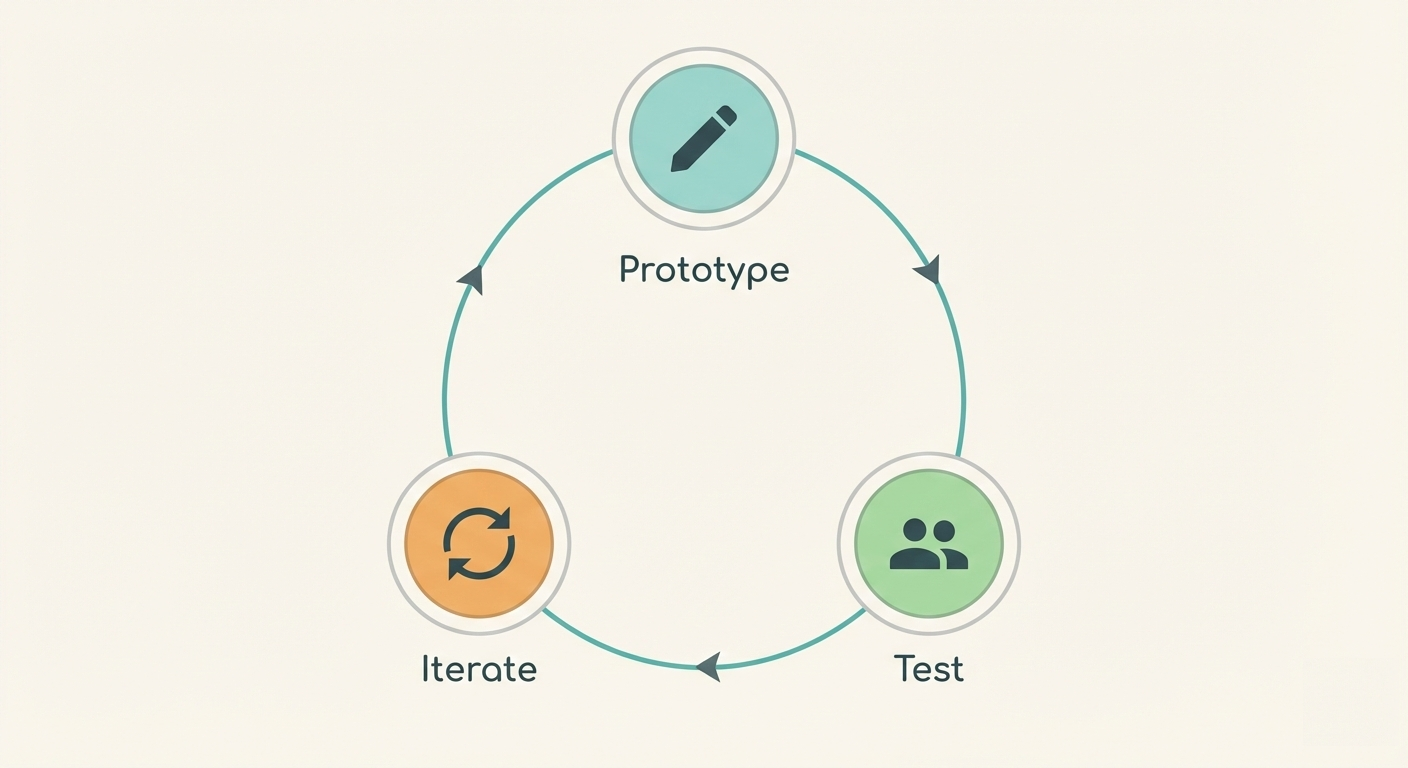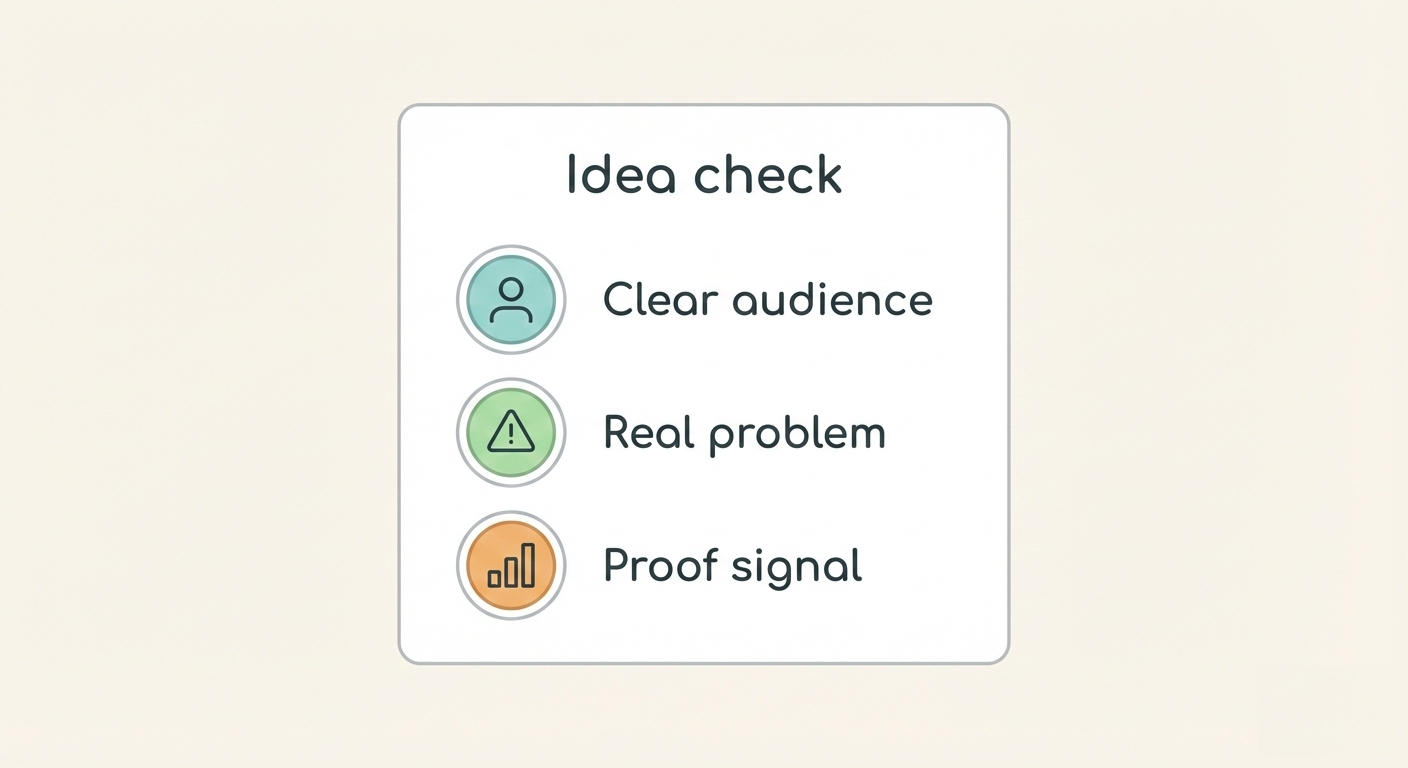Breeze's Integration with Evernote: Capture and Prioritize Ideas
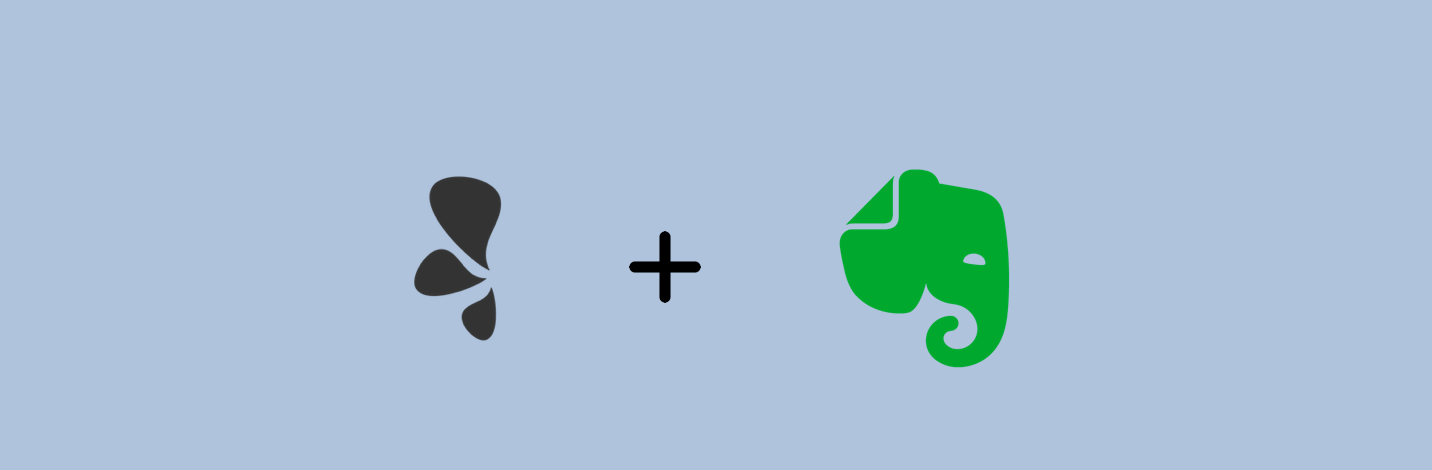
Everybody needs a way to capture ideas, take notes, remember bits of work or information. Managing it can be a chore and you're usually in a hurry to write down all the information and stuff.
There are many tools that can help you with that and one of them is Evernote. To tie your workflows together, prioritize work and make things actionable we are introducing integration with Evernote.
The Evernote integration brings your notes to Breeze tasks. You can see your Evernote notes, search them and attach to tasks right from Breeze. Note links in Breeze take you to Evernote where you can edit them.
What's Evernote?
You may have not heard about Evernote, but it's a popular app for storing notes. There is actually more than only storing notes in Evernote.
Here are different ways you could use Evernote:
- Scan invoices, recipes and more
- Search handwritten notes, photos of white boards or post-it notes
- Save web pages or just the bits you need with web clipper
- Record audio with notes
- Use Siri to save notes in Evernote
Evernote runs on all your devices: desktop and mobile. It also syncs all your data between the devices. Evernote is free to use with monthly usage limits, and they also offer paid plans for more features and higher usage limits.
Attach notes to Breeze
To attach Evernote notes to Breeze open the task window and click on the "Files" link on the side menu. You'll find the Evernote option at the bottom of the dropdown menu.
After clicking on the Evernote link you'll be asked to authenticate your Evernote account and link it with Breeze. You'll see a popup window where you are asked to log in to Evernote and grant the permissions.
When you have finished the authorization you can start linking Evernote notes to Breeze. You'll see 20 latest notes in the dropdown and you can also search for notes by name. Be sure to press the ENTER key when you want to search for notes.
Click on the note name and it'll be linked to Breeze. You'll see it in the task attachments section with other attachments.
To open the note click on note name and it'll open on the Evernote website. If somebody else in your team opens the link then they need permissions in Evernote to view the note. The notes are not public.
You can also attach notes in the project files and under the editor in task description and comments. It works like the other attachments.
Prioritize work with Evernote
Having lots of notes and notebooks can quickly come overwhelming. You get stuck and have no idea on what to work on next. You need a way to prioritize your work and create a workflow. This where Breeze comes in. You manage your tasks in Breeze, attach the notes and instantly see what to work on next, what's done and where things are in a workflow.
Breeze gives you a way to collaborate with your team. Get instant feedback, try out different ideas and have all the conversations in one place.
The Breeze and Evernote integration lets your prioritize your tasks and workflow. It also lets you use the tools and apps you are used to and are using every day. Integrations are a way to expand Breeze with other good apps. We always like to give you a choice to bring your favorite tools or use existing apps . Check out all the other Breeze integrations with 3rd party tools.