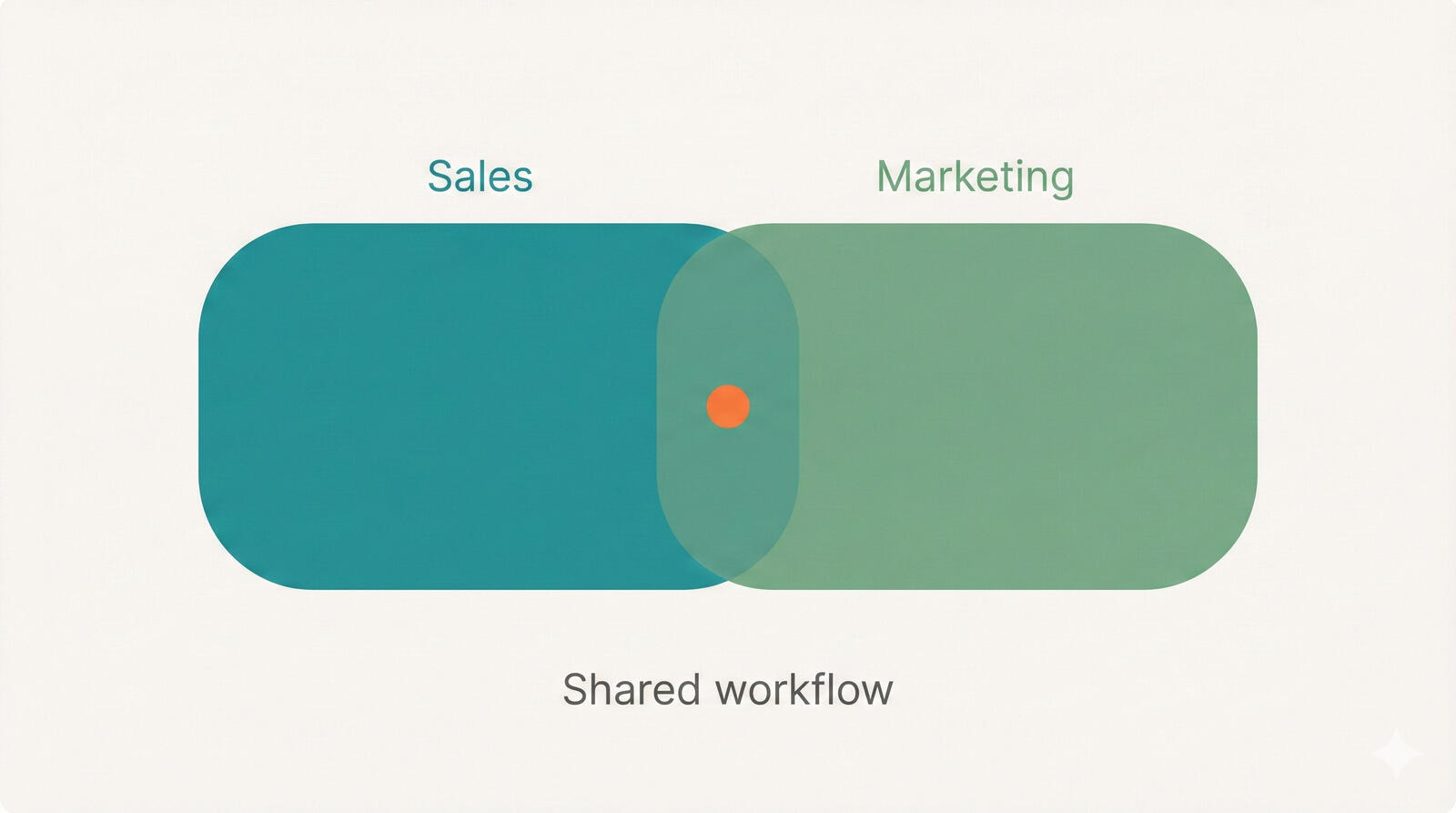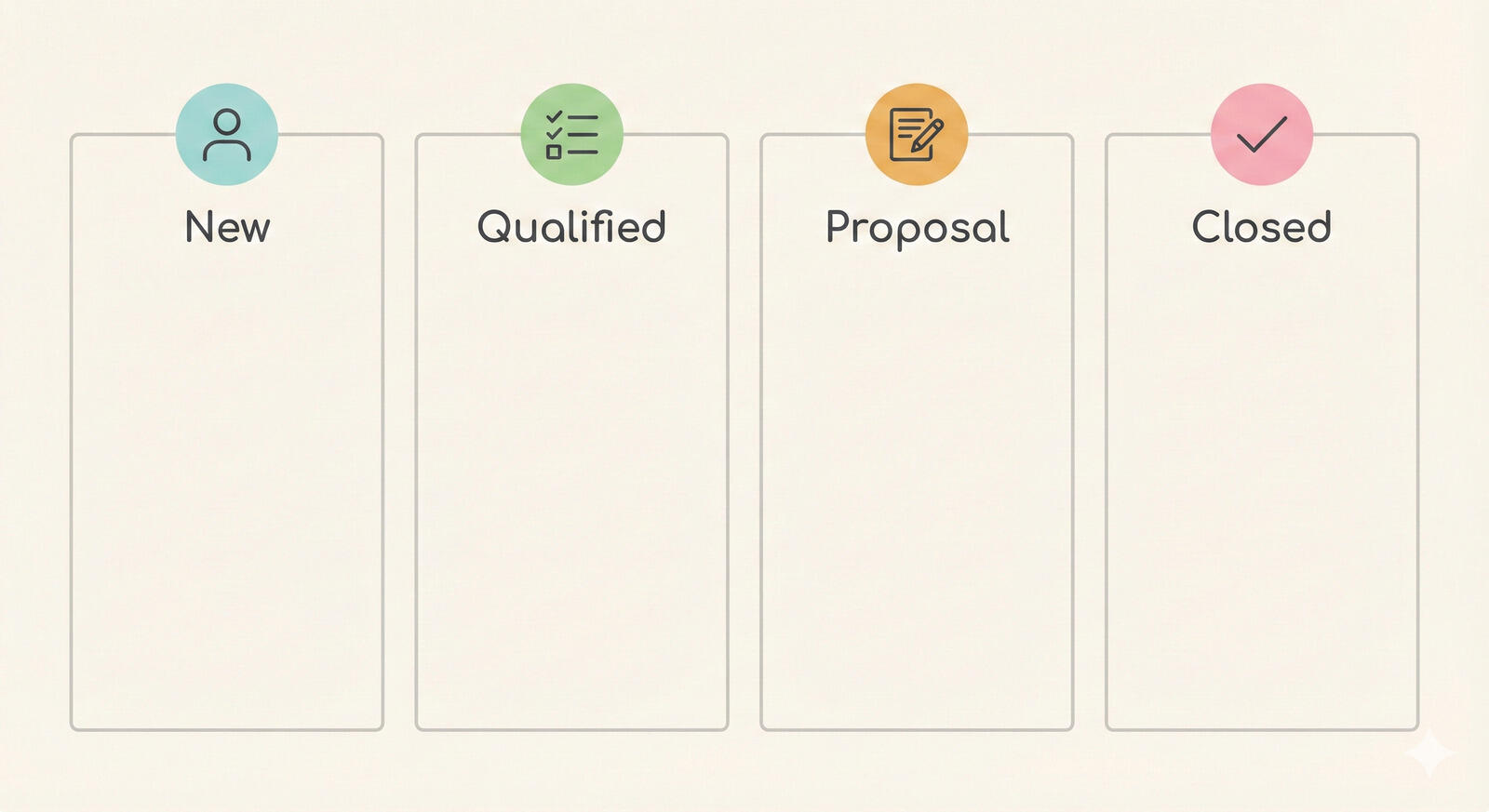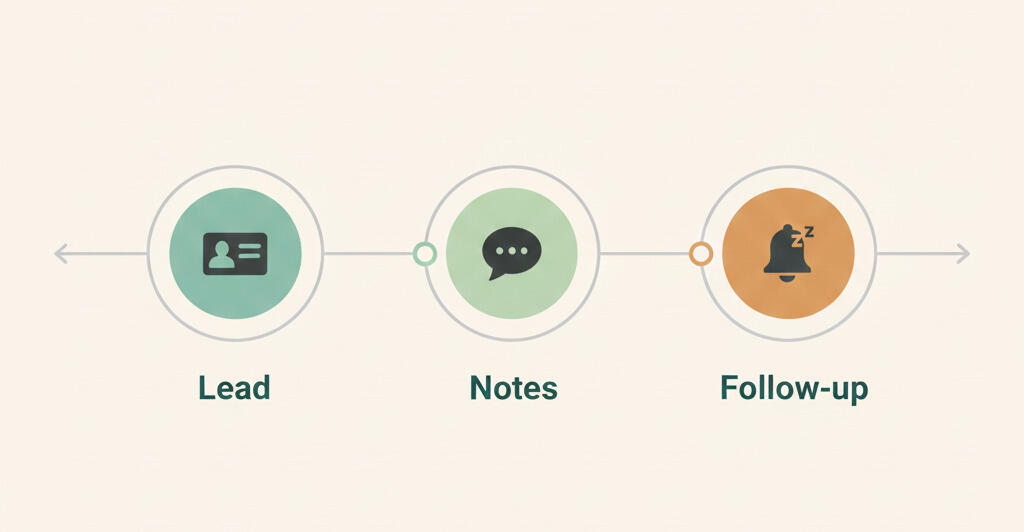Using Breeze like a Pro
Breeze is very simple on the surface. It’s just a board with lists and tasks. You add new tasks to the board and drag them to other lists to show progress. Everybody immediately gets the simple and visual layout. But underneath, there are all kinds of power features that you may not have discovered that can make your life easier. Here's a short list of some of the hidden features.
Keyboard shortcuts
Use keyboard shortcuts to quickly move your tasks or update them. Hover with your mouse over the task and press one of the following keys:
e — edit task name q — mark as donem — mark as ready a — assign task x — delete task The full list is available from https://www.breeze.pm/help/tasks/keyboard-shortcuts or press the ? key.
Import tasks
When you paste text into the new task input box, each new line becomes a new task. This means if you have a list of task titles e.g. in an Excel spreadsheet, you can simply copy the title from one column and each cell from the sheet will become a task in Breeze. It's not limited to Excel, you can copy and paste text from your Web browser, Word document, email client etc.
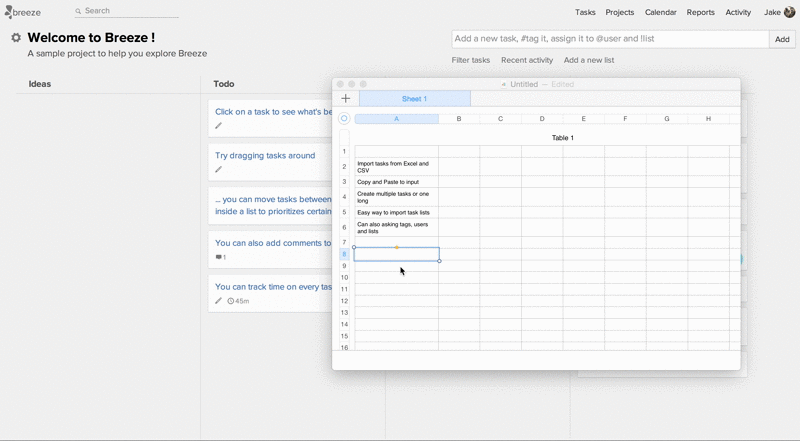
Create tasks via email
To create a new task to a project you just have to send an email to your Breeze inbox address. Every user on Breeze has a unique email address for every project, this is to identify the users and projects. You can find the inbox email address under the projects settings
The subject of the email becomes the task name, body the task description and attachments will be linked to the task.
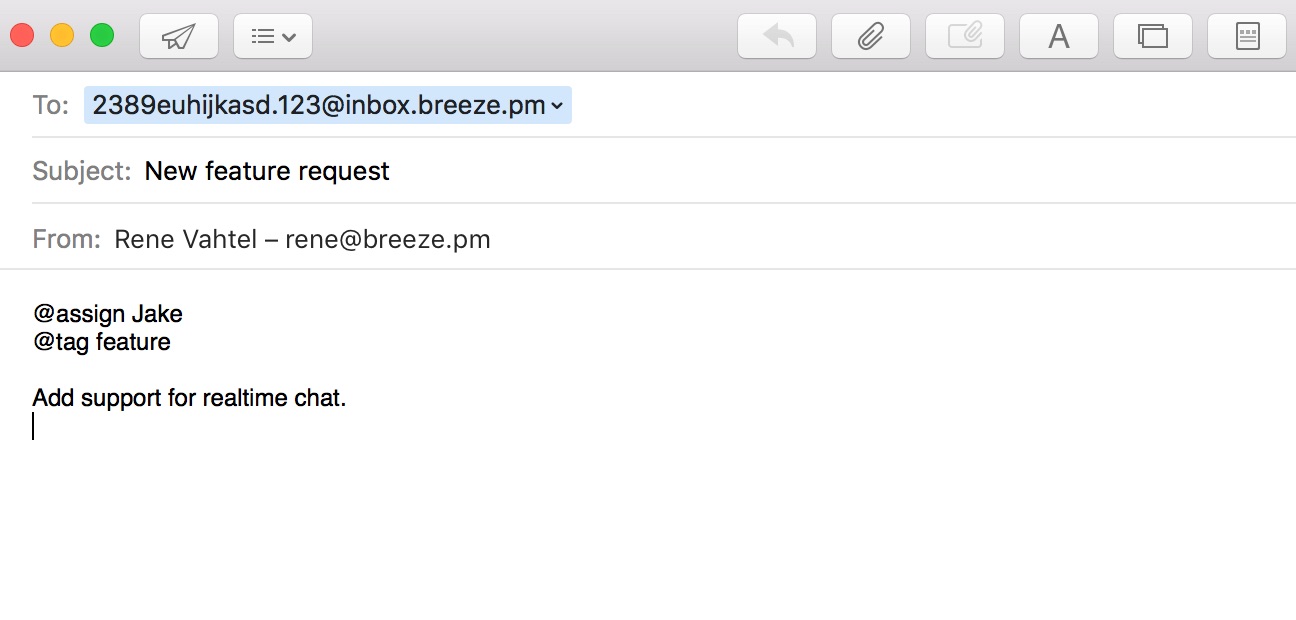
You can update the task using the following commands:
- @assign list of emails or usernames separated by commas
- @status done,ready,block,on hold
- @list task list name, moves the task to that list
- @tag list of tags separated by commas
- @startdate date, example May 25 2015
- @duedate date, example May 30 2015
- @estimate task estimate in minutes
- @track tracked time in minutes
Drag and drop files
Attaching files to tasks can be tedious when done one by one by one. You can drag and drop files directly to tasks. Select one or multiple files, drag to the task and drop. This is super handy if you want to add screenshots or pictures to your tasks.
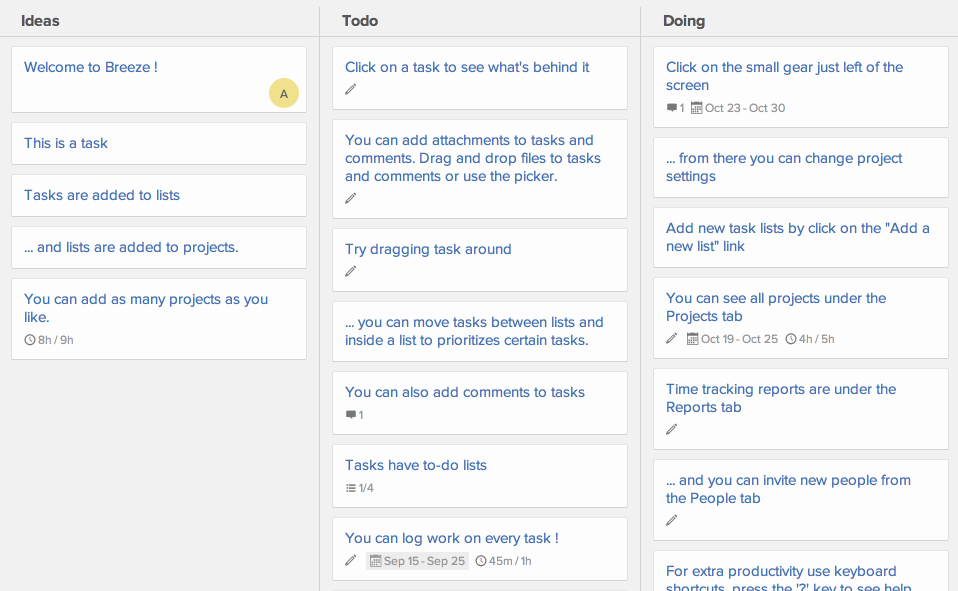
Share project reports
You can make all your reports public. Anybody who knows the secure link can track your progress, they don't need an account in Breeze. This is a good way to share your progress with clients.
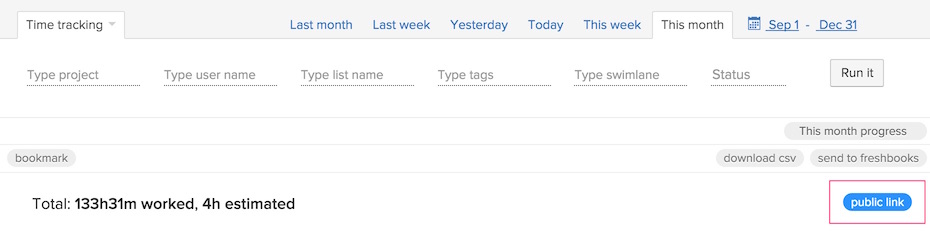
@ and # mentions
Need to get the attention of another team member?Just start typing "@" and their name in a task description or a comment and you'll get suggestions with autocomplete. Choose the person from the popup and you are done.
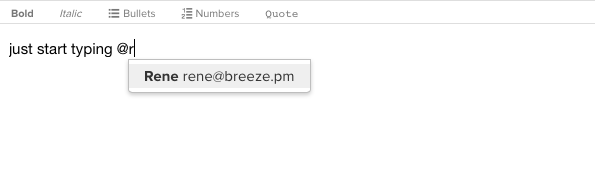
To quickly add a link to a task in the description or comment type "#" and then begin typing the name of the task. A dropdown will populate with the task name that matches your text and you can select the tasks to link to.
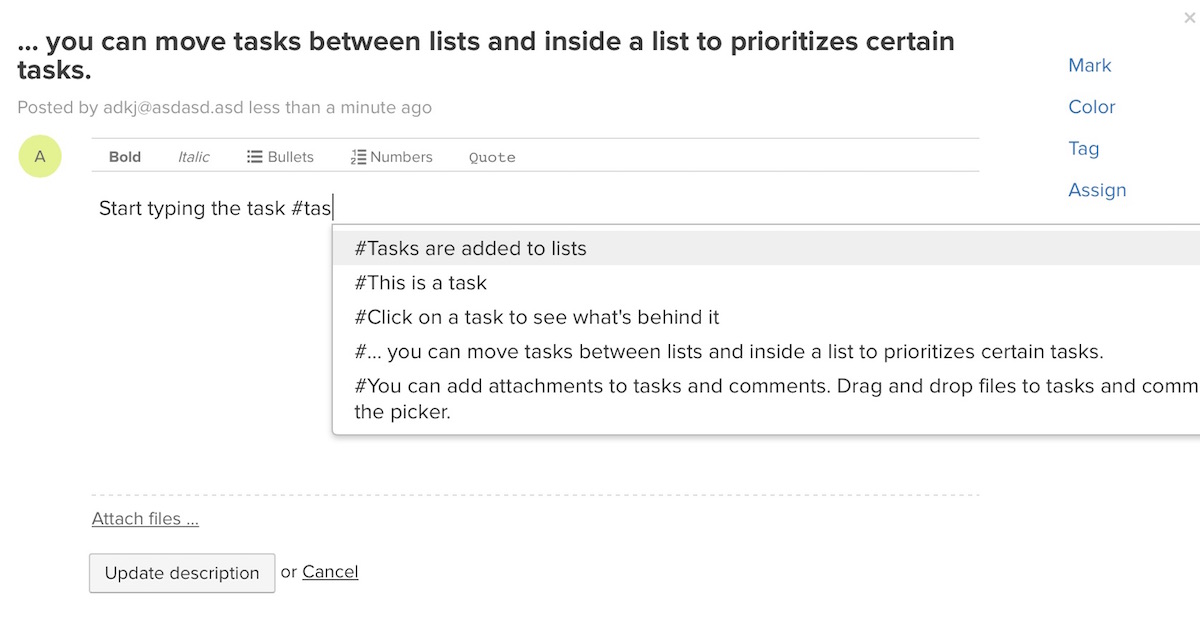
Change project currency
You can change the project currency by typing the symbol in front of the amount. You can use symbols like €, £ or even text EUR, GBP.
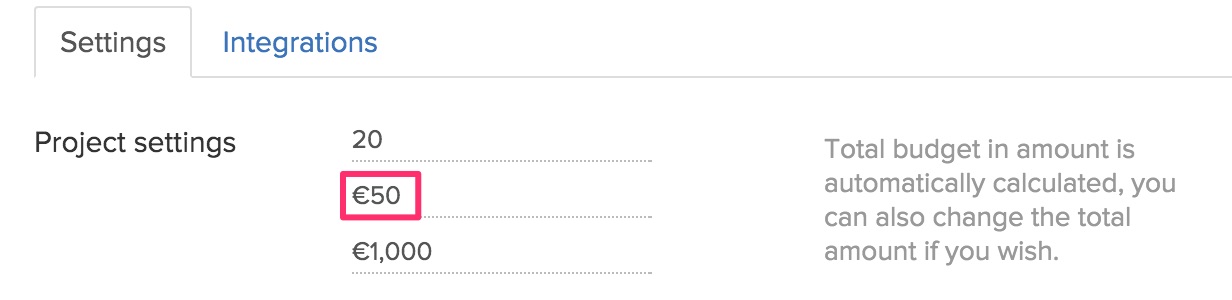
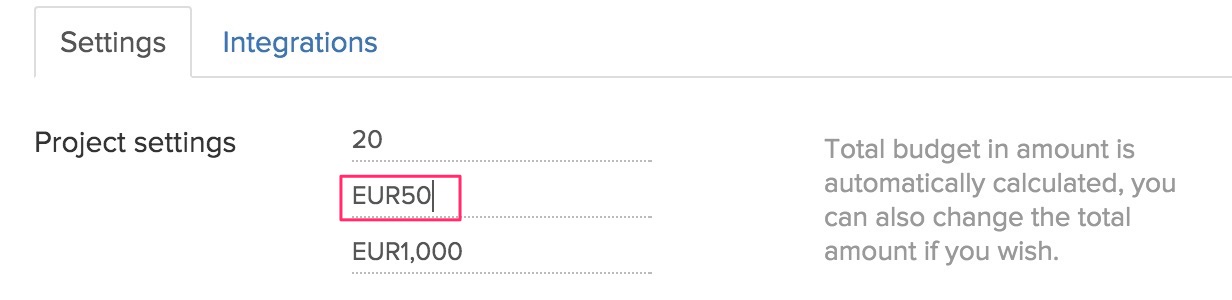
Gantt charts
You can create Gantt charts from Breeze projects using Ganttile, a small app we made just for that. You can find Ganttile at https://www.ganttile.com. Head over and log in with your Breeze username and password. All your projects and tasks are already there. It's free for all Breeze users!
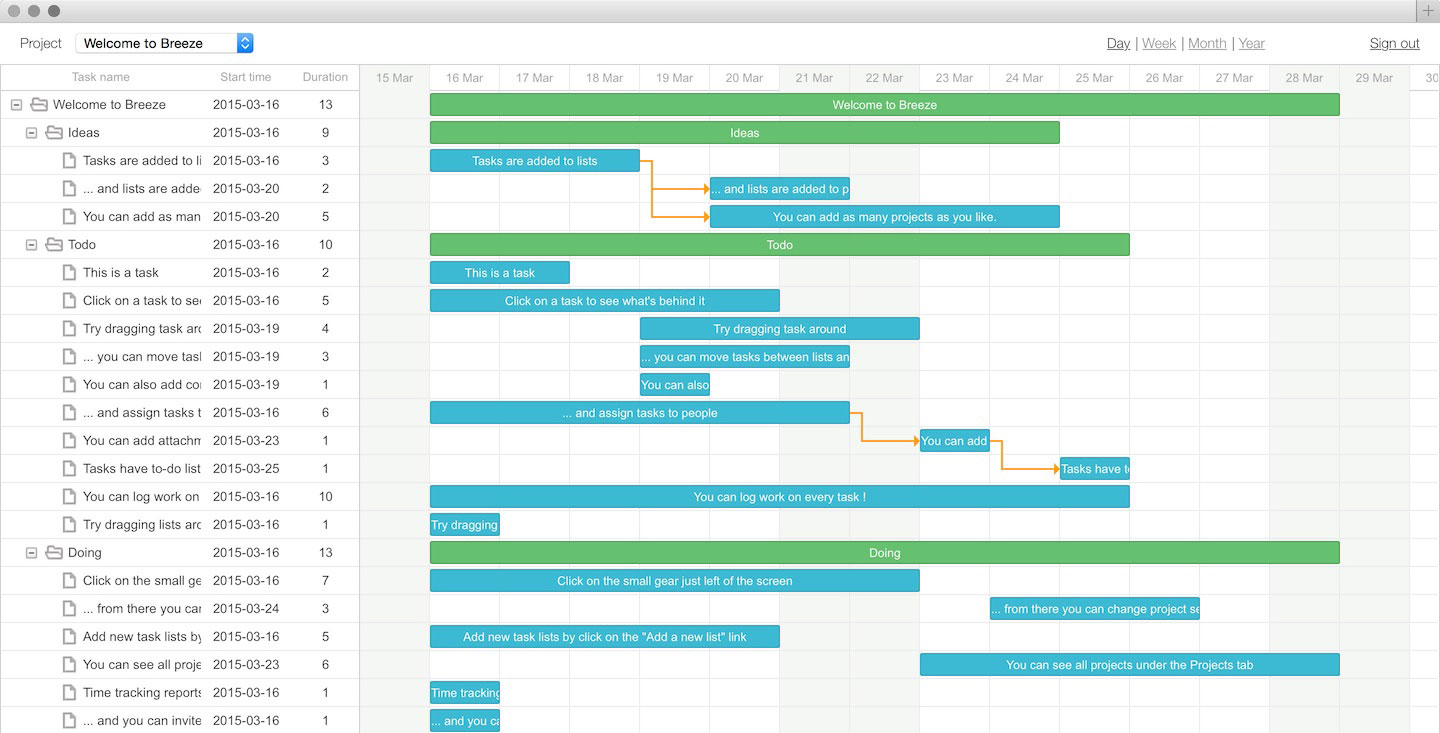
That’s all for now. We hope you learned something new and are more of a pro now. Let us know what you think on Twitter or Facebook.