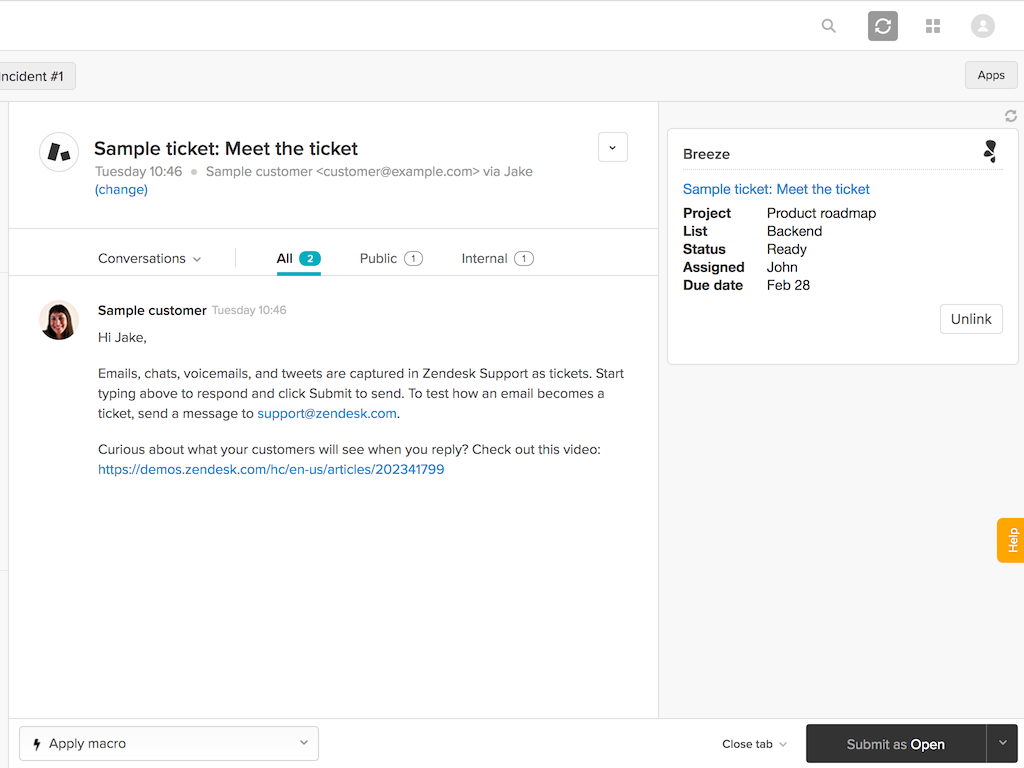1) Add the Breeze App
To bring you the best of both apps, Breeze and Zendesk Support, add the Zendesk app to your Zendesk account. It's available from the Zendesk Marketplace and it's free, no extra charge. Add it to your account and you're done.
2) Log in to Breeze
Once you've installed the App, navigate to a ticket, click Apps on the top-right, and you should see the Breeze App. If you are not logged in to the Breeze web app, you are asked to log in. Zendesk agents must be logged in to Breeze with their own accounts to use the App
3) Link tasks and tickets
Open a Zendesk ticket and the Breeze widget will appear to the right. From there, you can add the ticket to an existing task, or create a new one. You can choose the project, list and the task where the ticket will be added. All the information is right there, available for you support people.