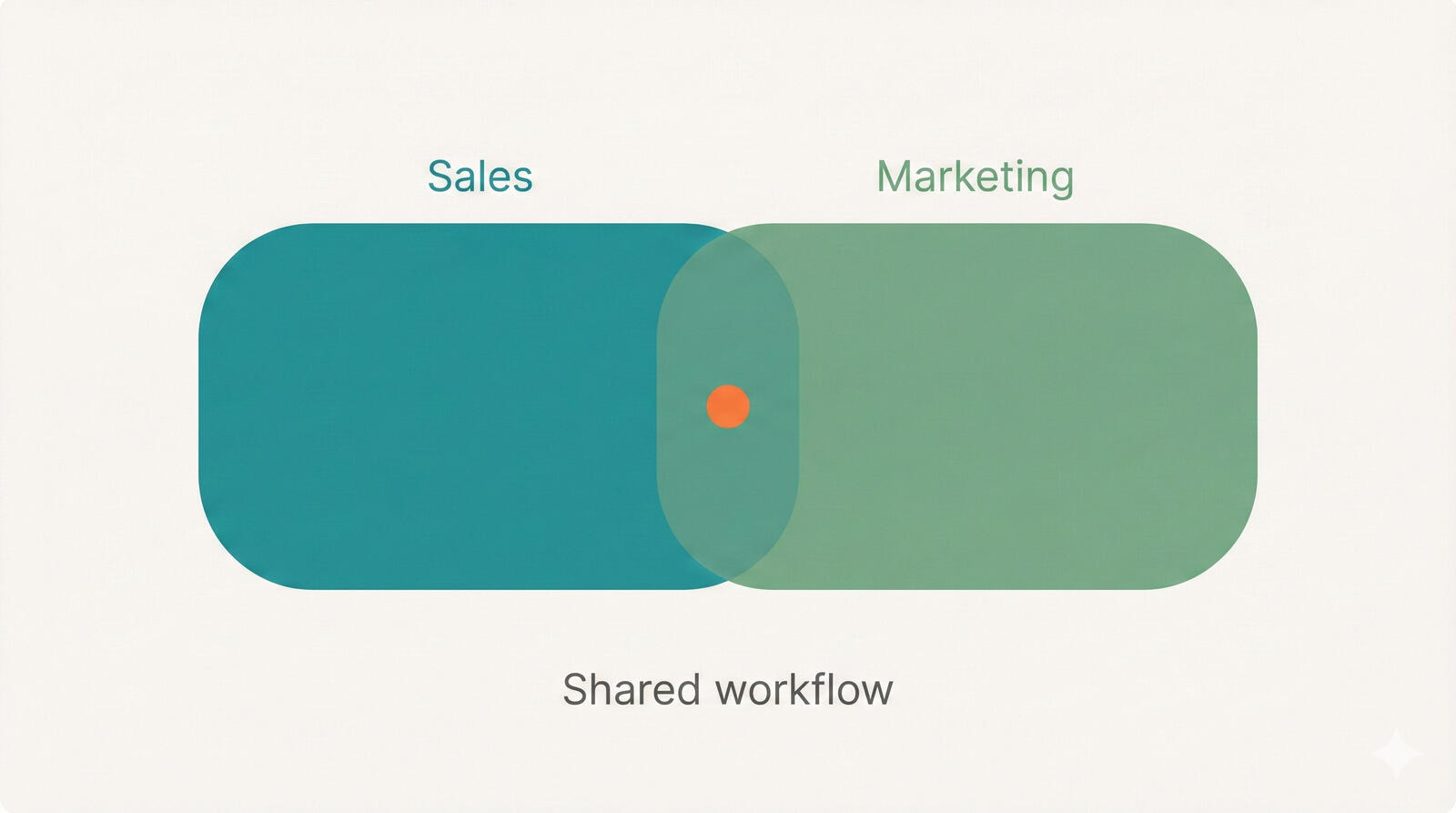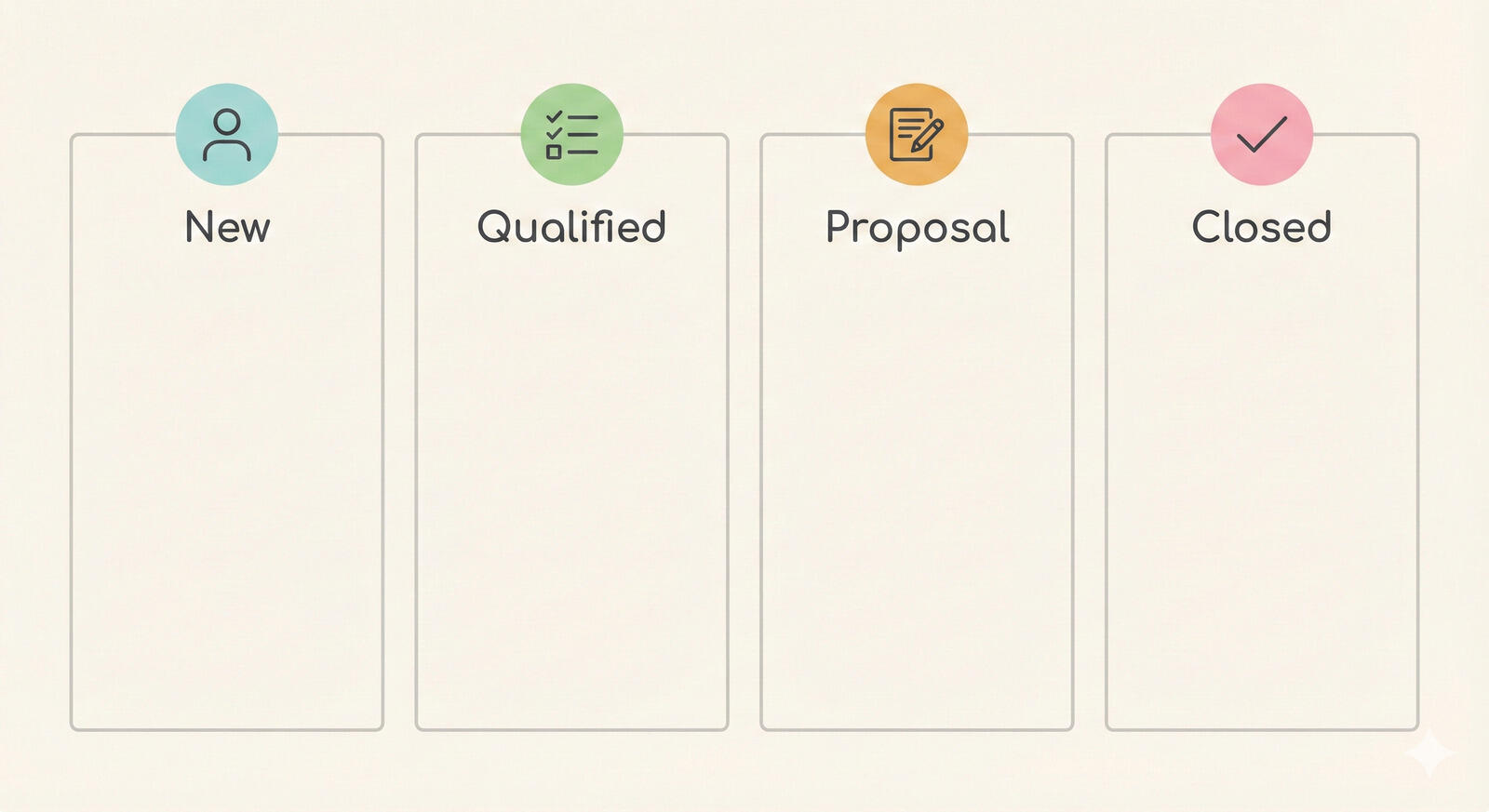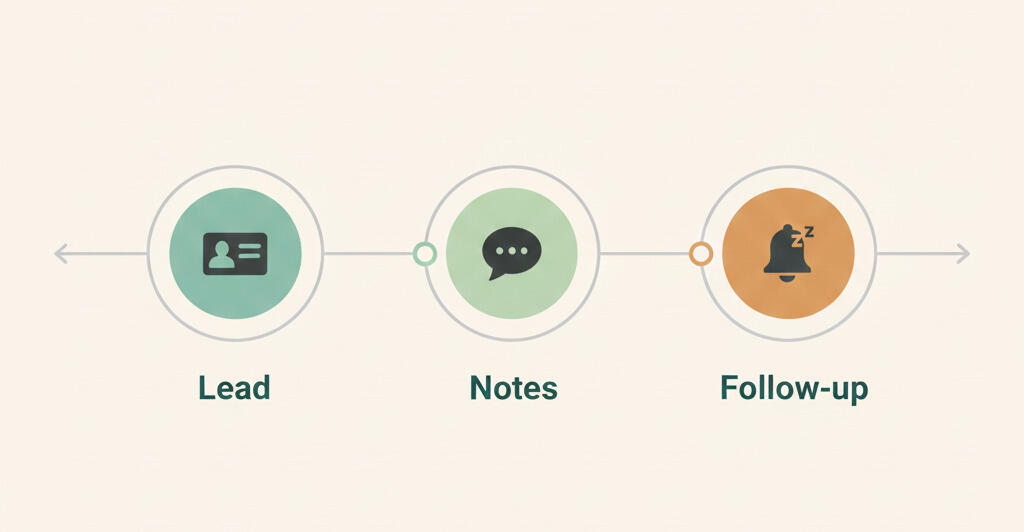New in Breeze: Organize People Into Groups
We've been very busy during the last month with Breeze and added a lot of small new features and one bigger one. You can now create user groups in Breeze.
User groups let you group people together and later it lets you assign tasks to them, mention them in tasks and comment, and more.
You no longer need to individually assign tasks to multiple people. You can create groups like Design, Marketing and assign tasks with one click.
How to create user groups?
Admin users can create new groups from the team management page https://app.breeze.pm/people.
- Click on the 3-dot menu on the top.
- Choose "Add user group" from the dropdown menu.
- Type the name of the group and click on "Add".
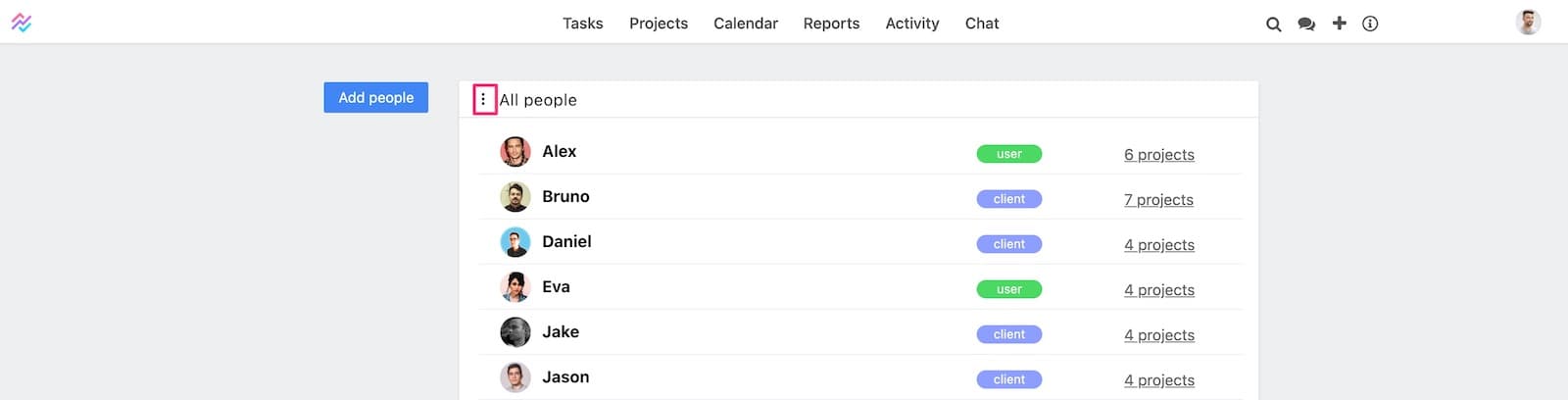
You'll see the created user group on the left side menu.
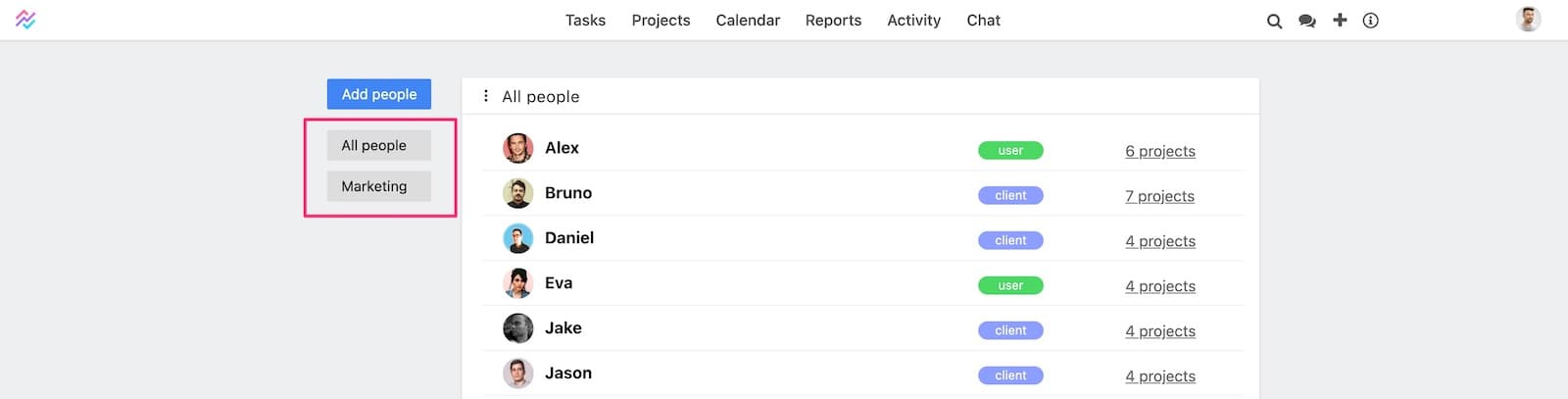
Click on the All button to see all the users and on the group names for the people in the groups.
Click on the person icon to add and remove people from the group.
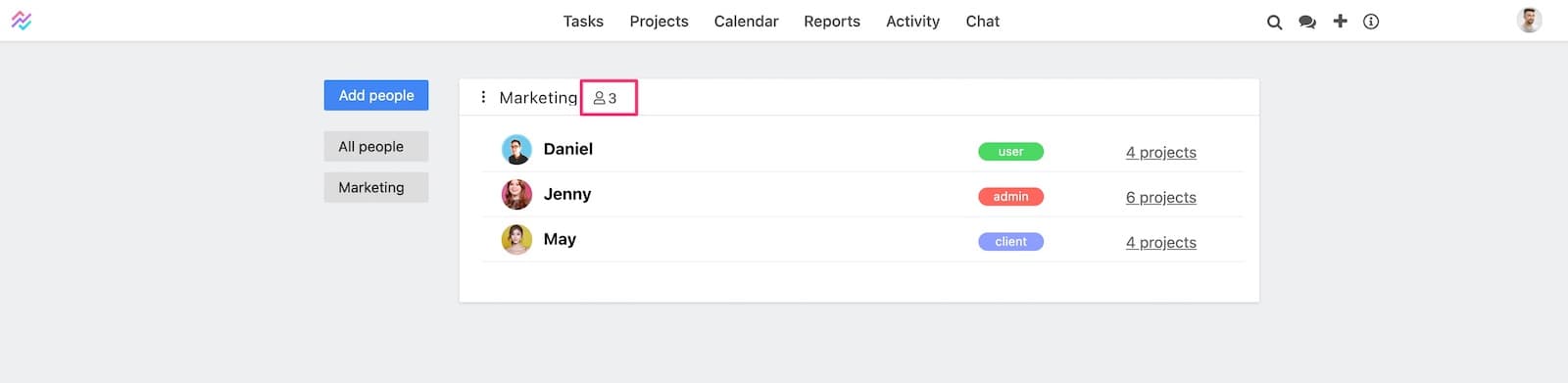
Pro tip: You can add people to multiple user groups.
Assigning tasks to user groups
You can assign tasks and subscribe users to groups with one click. Open the assigning menu as usual and click on the user group name.
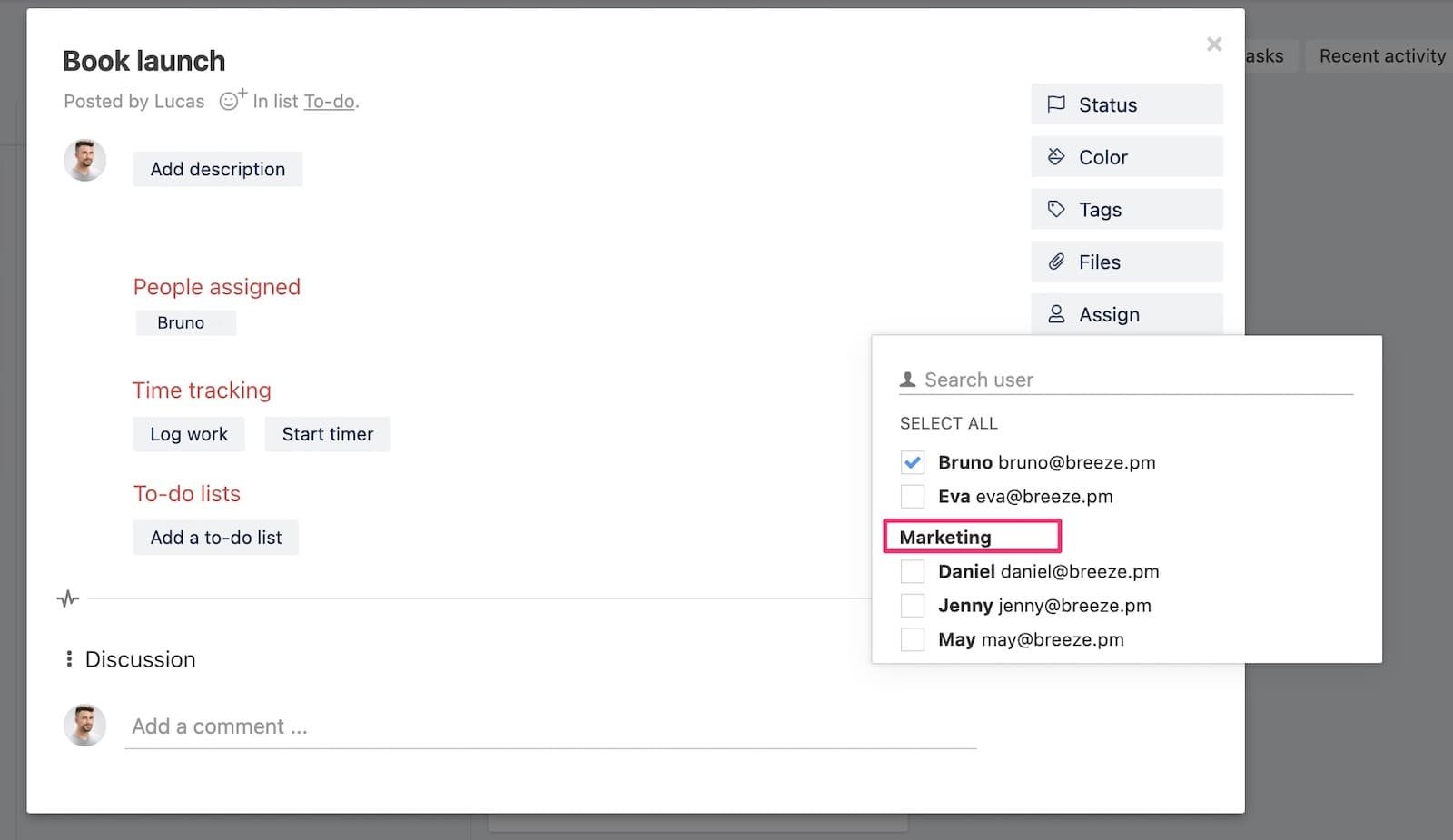
When you click the user group name then all the people in the group will be assigned to the task. We don't show the group name in the assigned list because this would make it hard to understand who is responsible for the task.
Mentioning user groups
You can also mention user groups in tasks, comments, notes, and chat. It works just like before and you can start just typing the group name and then select it from the dropdown menu.
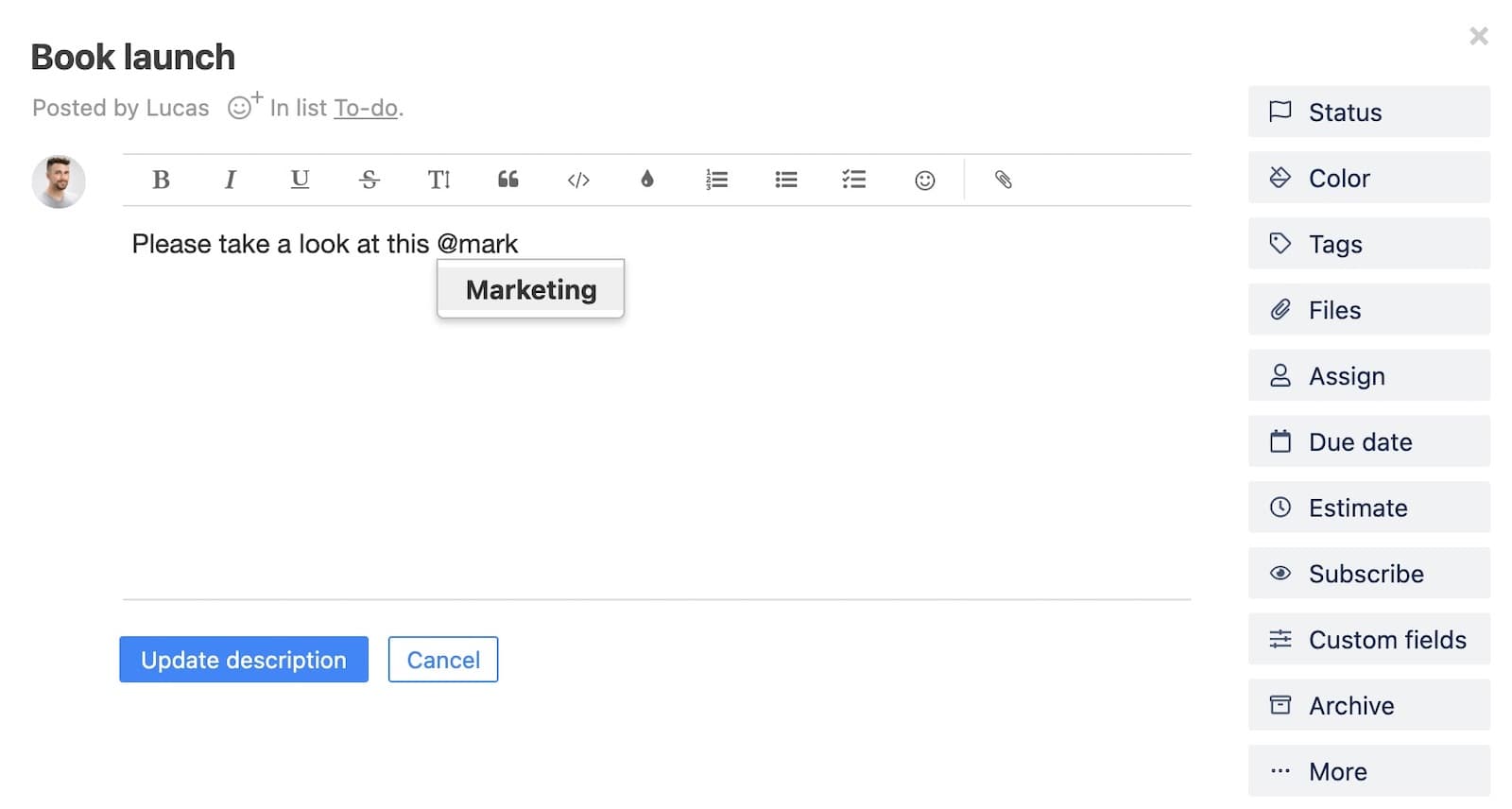
After selecting the group we'll insert the group name to the text and everybody in that group will get notified.
Filtering
All other filtering menu options in reports, task boards, task lists, and else also support the user groups. Click on the group name to automatically select all users in the group.
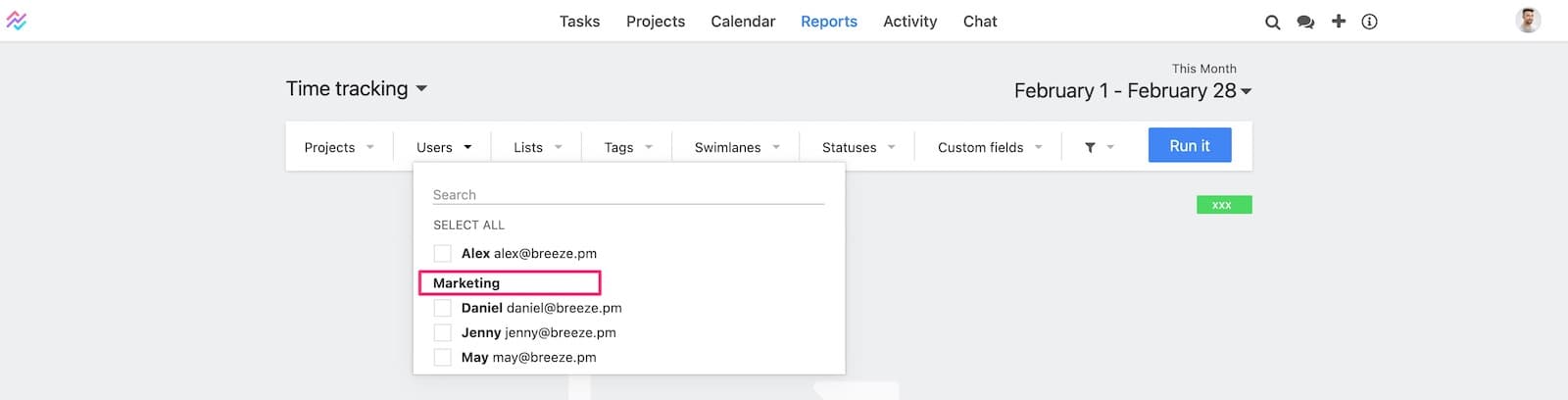
User groups will save you a lot of time when you have tons of people in your team.