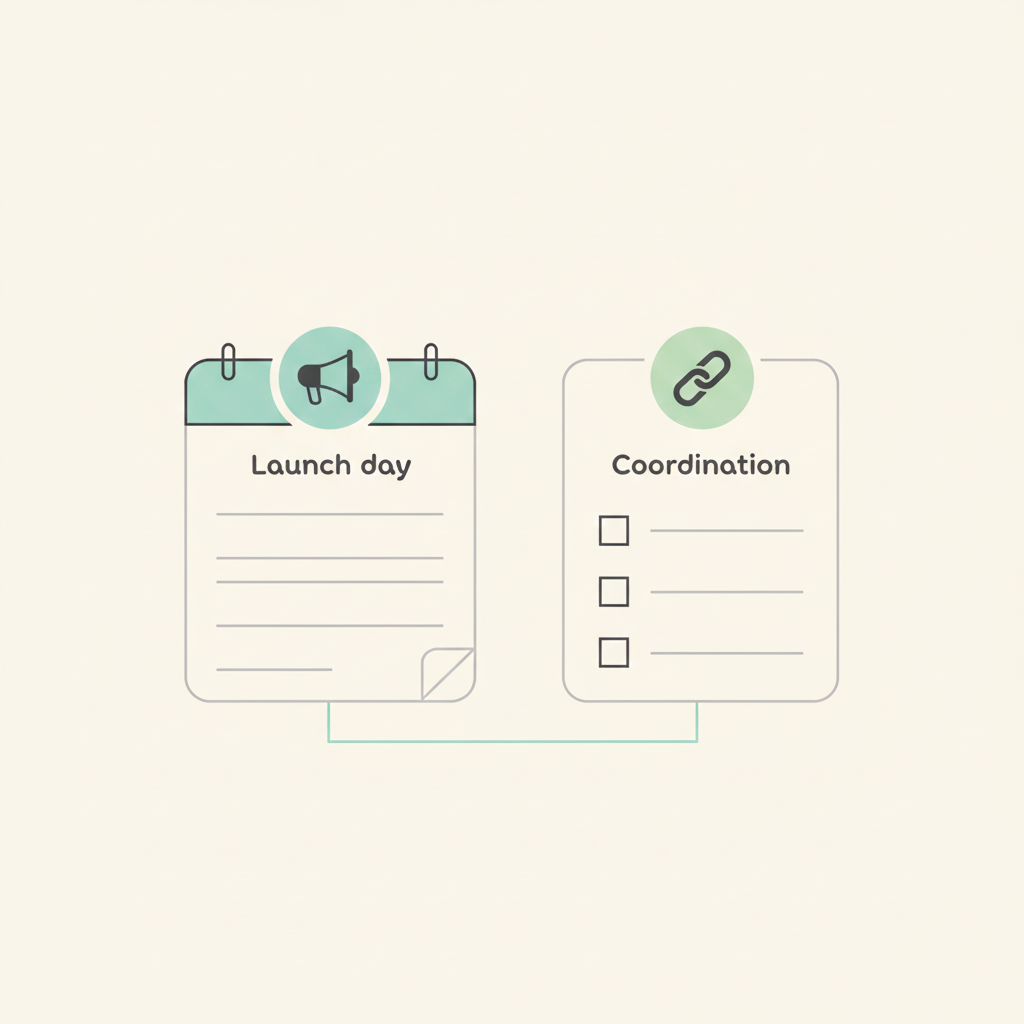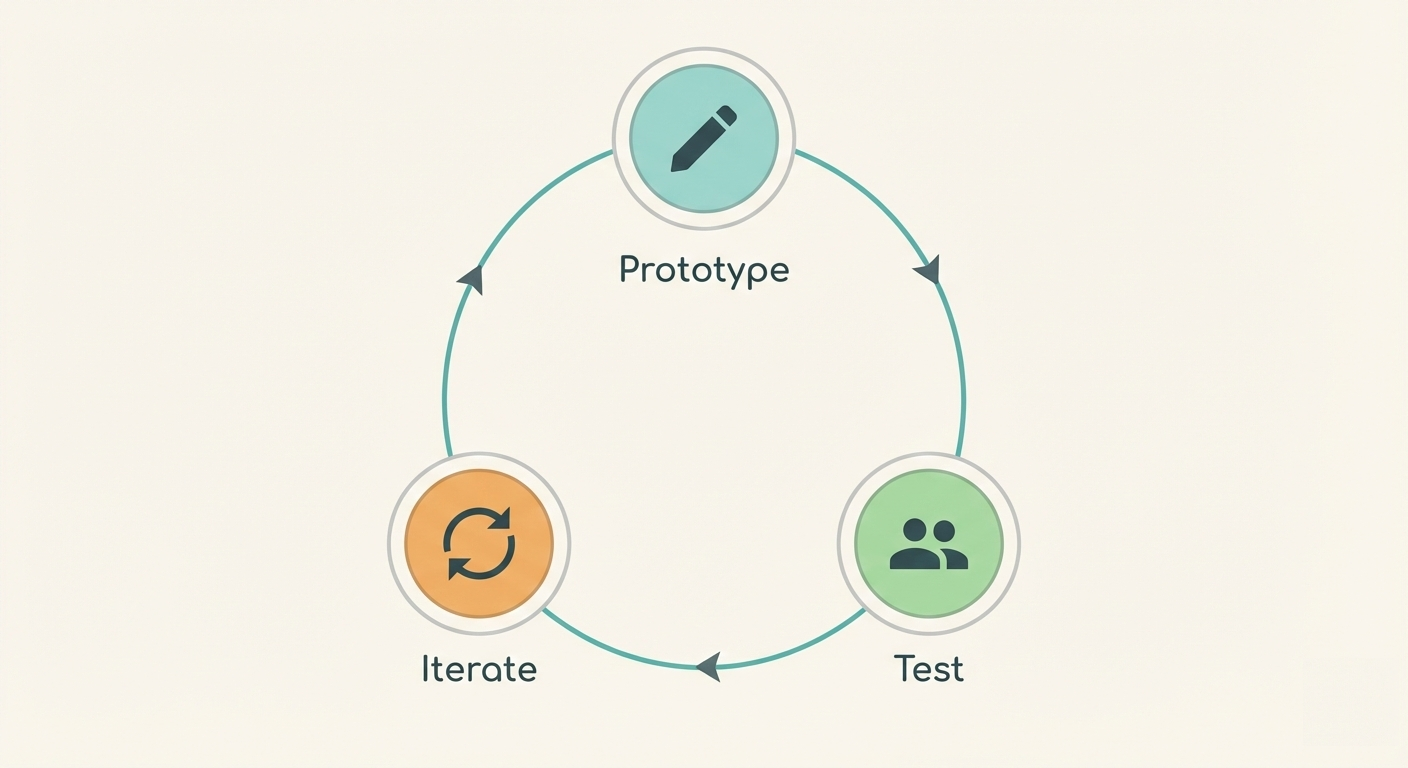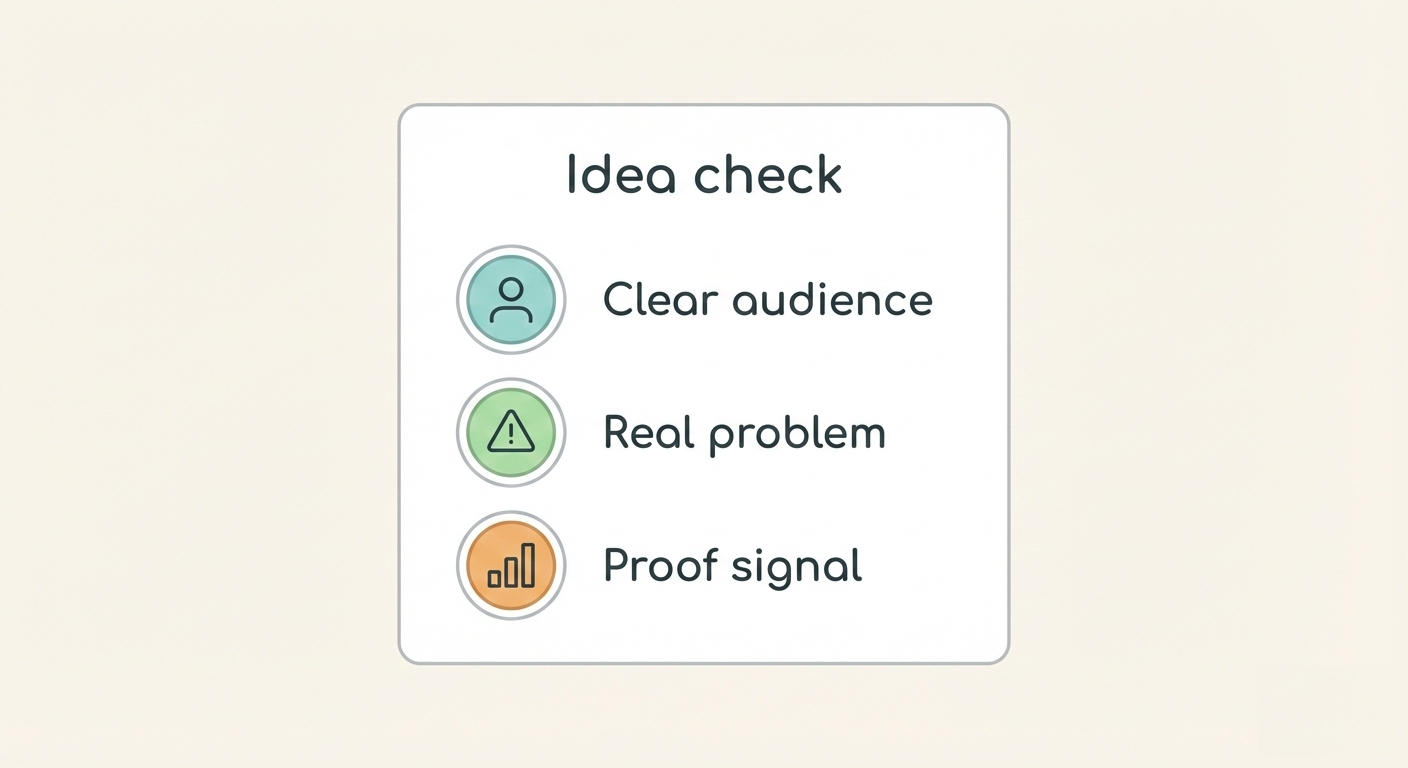How to track projects with project boards
Contents
Managing a growing list of tasks and people can get chaotic fast. You try to keep up with project management, private notes, scattered checklists, and status updates in chat. It works for a while, until it doesn't. As soon as your team expands or the workload grows, those systems fall apart.

That's where project boards come in. They replace messy workarounds with a shared visual plan that shows what's happening, what's blocked, and what's done. Everyone sees the same board, so nothing slips through the cracks.
This guide walks you through how to make project boards work. You'll learn how to define your process, choose the right format, build your board, use it with your team, and improve it over time.
Whether you manage client work, content, development, or operations, a clear project board keeps your team aligned and your work on track.
1. What exactly is a project board?
A project board is a simple way to track work from start to finish. It lays out tasks in a visual flow so everyone knows what's next, what's in progress, and what's done.
Take a marketing agency running a campaign for a client's product launch. The team breaks the work into clear tasks: design ad creatives, write copy, schedule posts, launch email flows, and monitor results. Each task becomes a card, which moves across columns like "To do," "Doing," and "Done." The whole team stays aligned without digging through emails or spreadsheets.
Most boards follow a left-to-right flow. Tasks sit in columns that reflect each stage. WIP (work-in-progress) limits keep things manageable. Swimlanes can organize work by team member, channel, or phase.
Boards come in three common formats:
- Whiteboards or sticky notes for quick, in-person tracking.
- Spreadsheet grids or Gantt-style sheets for timelines and dependencies.
- Boards in tools like Breeze, with drag-and-drop updates, filters, and file attachments.

When done right, a project board gives you visibility, reduces bottlenecks, and cuts the noise from scattered to-do lists.
2. When a board is the right choice
If a project doesn't need a board, the best alternative is a simpler system tailored to how the work flows. Here are some good options:
- Task list or checklist: Ideal for smaller, individual efforts. In Breeze, you can copy tasks and to-do lists across projects, making it easy to reuse work without building a full board from scratch.
- Calendar-based planning: Best for projects driven by timing, like event prep or publishing schedules.
- Spreadsheet tracker: A good fit when you need to monitor budgets, data, or structured items that change frequently.
- One-on-one chats or email threads: Useful when there are only a few collaborators and decisions happen quickly.
- Meeting-based updates: For projects that evolve during regular team syncs or standups, where tracking is more verbal than visual.
The key is to match the system to the project's complexity and team size. If things move fast and change often, flexible tools like lists or even sticky notes can be more effective than a formal board.
Ask yourself: Can I break this into stages? Will the team benefit from seeing progress in one place? Are there hand-offs between people or teams?
The payoff is big when the setup fits. Boards create a shared view, speed up hand-offs, and prevent steps from getting lost. But used on one-off jobs, they can overcomplicate things. Worse, a stale board becomes a blind spot if no one reviews it.
The rule of thumb: use a board only when the structure of your work deserves one. If the project fits a flow, the board helps everyone move with it.
3. Main parts of a project board
Most boards follow a simple structure that maps tasks from start to finish. These are the core building blocks:

Cards
Each card represents a single task. Add a short title, a description if needed, and assign an owner. Keep it clear so anyone scanning the board knows what's going on.
Columns
Columns show the stage of each task. The most common flow is "To Do," "Doing," and "Done." You can add more if the process calls for it, like "Backlog," "In Review," or "Blocked."
WIP Limits
Work-in-progress limits cap how many tasks are in a column at once. This keeps the team from juggling too much at the same time and makes blockers easier to spot.
Swimlanes
Swimlanes are horizontal rows that separate work by type or team. Use them to track multiple workstreams on the same board without mixing tasks together.
Labels and Colors
Tags or color codes give quick context at a glance. Use them to flag priority, category, or project type. Whatever helps people scan and sort faster.
Not every board needs every part. Use only what makes the work easier to track and the flow easier to manage.
4. How the workflow moves
Most boards follow a left-to-right flow. A basic three-column setup looks like this:
- To Do: holds tasks that are ready to be picked up.
- Doing: contains active work.
- Done: is where completed items land.

Workflow moves one step at a time. As tasks shift from left to right, the team sees progress instantly. The farther a card is to the right, the closer it is to being finished.
This setup gives you real-time visibility without status meetings. If something sits in "Doing" too long, that's a red flag. Maybe the task is blocked. Maybe it's too big and needs splitting. Maybe someone needs help. The board highlights it before deadlines slip.
You can layer in due dates, owners, or WIP limits for more control. But even the simplest board helps surface what's working and what's not.
Adding steps like "Review" or "QA" brings extra detail. Every move signals progress. Every stall reveals a risk.
The system works because it's visible and flexible.
Setting up your first board
- List every task as a card: Each card should represent one clear action. Add enough context so someone else could take it on without guessing.
- Create starting columns: A basic setup uses "To Do," "Doing," and "Done." You can expand this with steps like "Review" or "Blocked" if it fits how your team works.
- Assign owners: Make sure every card has a name attached. This keeps responsibility visible and avoids confusion about who's doing what.
- Add WIP limits if multitasking is common: Cap how many cards can sit in "Doing" at once. This keeps work flowing instead of piling up halfway finished.
- Begin work and move cards as status changes: Progress happens left to right. Moving a card shows momentum, makes work visible, and surfaces blockers without needing meetings.
- Hold quick reviews: Run regular check-ins to spot delays, adjust priorities, or split tasks that are stuck.
- Copy a clean master board before each new project: Keep one untouched version as your template. It saves time and ensures you don't carry over old clutter or errors.
If a task needs files, links, or notes, attach them directly to the card. This keeps everything in one place and avoids looking through chat threads or shared folders.
5. Benefits that matter
Project boards bring order to moving parts. When teams rely on them daily, they gain a shared understanding of progress and reduce noise.

- Clear view of work: Everyone can see what's in progress, what's done, and what's coming up. No guessing, no digging.
- Faster team sync: Shared visibility reduces the need for check-ins or lengthy updates. The board speaks for itself.
- Early warning on delays: If a task lingers in one spot, it flags a problem. Maybe the scope is too big or something is blocking it. Either way, the board surfaces it quickly.
- Easier workload balance: WIP limits help teams focus by capping how many tasks are active at once. That prevents overload and encourages follow-through.
- Simple progress reports: Columns like "Done" make it easy to update clients or leadership without creating extra slides or summaries.
- Smoother handoffs: When work moves between roles or departments, the board keeps transitions clear. Nothing slips through the cracks.
Boards improve focus, make blockers visible, and help teams work with less friction. They reduce the need for extra tools or repeated conversations. Once in place, they do a lot of heavy lifting without adding new problems.
6. Tips for long-term success
A project board works best when it reflects the real state of work. That only happens if the team treats it as a live tool, not a one-time setup. Long-term success depends on a few consistent habits.
Keep the board simple. Use columns that match your actual workflow. "To Do," "Doing," and "Done" are often enough. Skip extra stages that add clutter but no value.
Update tasks as soon as something changes. If the board lags behind, it creates confusion. Small updates in real time keep everyone aligned.
Limit how much gets started. When too many tasks are in progress, nothing finishes. Work-in-progress caps keep the pace steady and highlight when someone is stretched too thin.
Make the board part of team check-ins. Use it to spot blockers, balance the load, and track progress without extra meetings.
Tweak the setup when needed. The best boards adapt as the team evolves. A board that stays close to the work stays useful.
7. Why board-style tools shine
Project boards in software tools offer clear advantages over spreadsheets. Instead of manual edits and static tables, boards let you drag and drop tasks, apply instant filters, and check status at a glance. This saves time and keeps the team aligned.
Spreadsheets often hide what's stuck or unclear. With boards, you can see what's in progress, what's delayed, and what's done—no meetings needed. Tasks are visual, status is obvious, and updates are easy.
Teams using board-style tools complete task hand-offs faster and make fewer mistakes. According to a PwC report, 77% of high-performing projects use project management software — a clear sign that visual tools drive results.
The layout helps, too. Columns show workflow, cards show ownership, and files or comments stay attached to the task itself. This keeps everything in one place and avoids miscommunication.
Boards help teams stay organized, move faster, and respond sooner when problems appear. That's what makes them effective.
8. How Breeze helps
Breeze keeps project management simple. It gives you just enough structure to stay on track without getting in your way.

You can start with a basic board that matches how your team works. Add tasks, assign people, set due dates, and you're off. If you've run similar projects before, just copy a past board with one-click cloning and save time upfront.
For projects that span weeks or months, the timeline view gives a clear picture of what's happening when. It helps you spot delays before they grow and keep overlapping work from clashing.
Breeze also includes a library of sample boards you can use as a starting point—great for campaigns, product launches, or anything you run more than once.
Each task can hold all the context your team needs: files, comments, and checklists stay on the card, so people aren't hunting through inboxes or chat threads to stay updated.
You can also connect Breeze to the tools you already use—like Slack, Google Drive, or GitHub—to keep everything in sync without switching tabs.
For teams who value clarity and speed over complexity, Breeze gets the job done.
9. Final thoughts
Project boards work best when they reflect how your team actually works. Define your columns, keep things simple, and move tasks forward in small steps. Used well, a board helps teams align, track progress, and catch delays before they grow.
If you've never built one, try it on your next project. Start small, update it often, and improve as you go. Boards that evolve with your process tend to stick.
Check out sample project boards for inspiration or sign up to create your first board. Either way, you'll be one step closer to a smoother, clearer workflow.