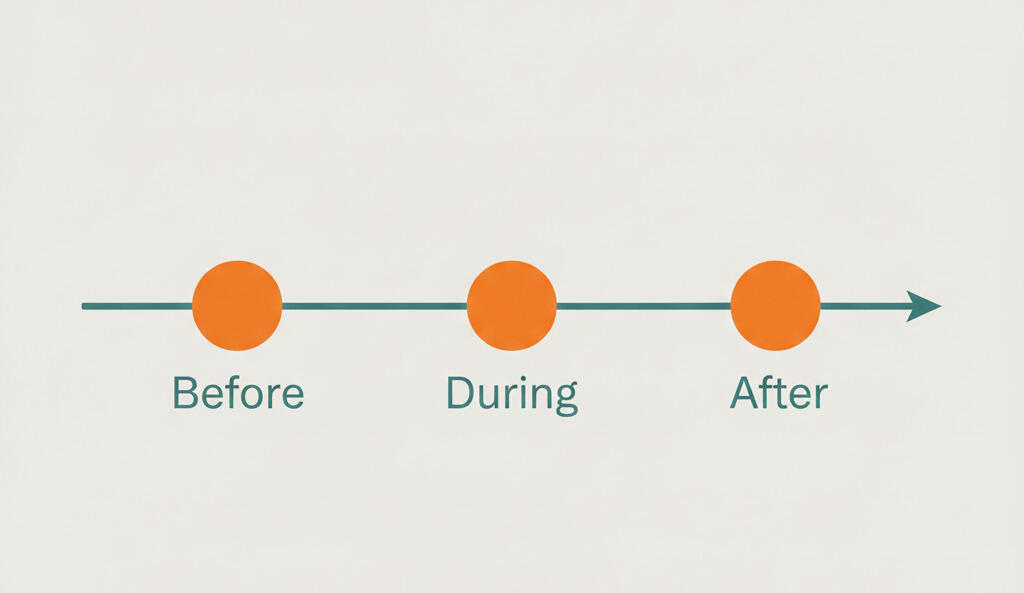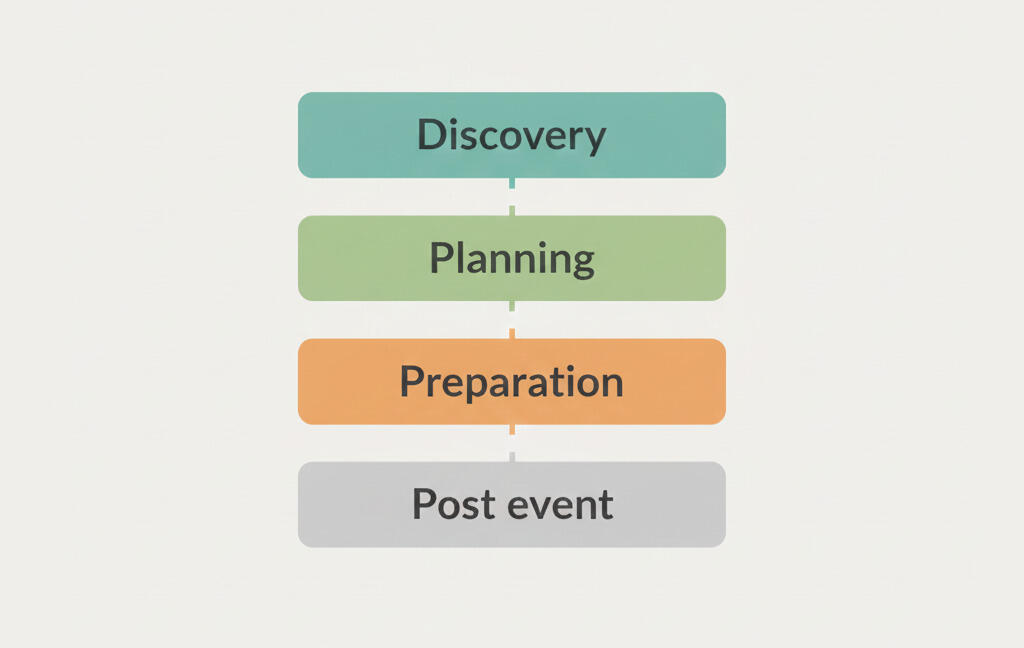New in Breeze: Advanced search
We're constantly improving Breeze by adding new features and updating older ones. This month, we focused on the search functionality and we're ready to tell you all about it. Please let us know what features or bug fixes are most important for you by tweeting @BreezeTeam or sending an email to team@breeze.pm.
Quick search
You can easily search anything in Breeze using the quick search feature. It lets you quickly switch between projects, see recent projects, and search for tasks.

The Items section in the quick search lets you navigate to the advanced search.
Advanced search
Breeze offers full-text searches. This means that when you search for something, we try to find all results that are similar to the word or phrase that you enter. This includes misspelled words, singulars, plurals, synonyms,
We updated the search feature and add filters that you can use to narrow your searches and give you better results.
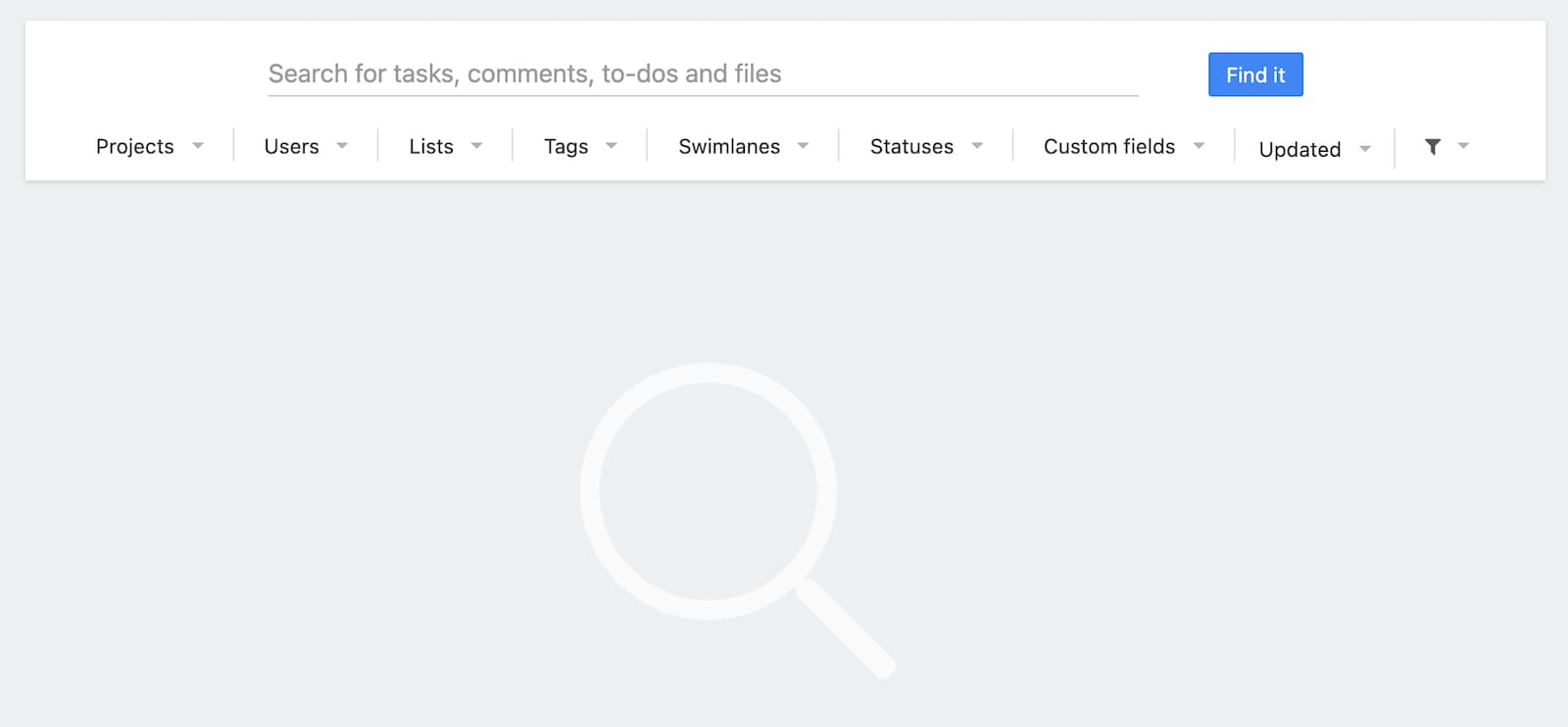
You can get to the advanced search from the quick search by selecting the Items with option or just going directly to https://app.breeze.pm/search
If you want to find the exact search term and nothing else, quote your search. This will return only the results with the exact word or words. Example:
"marketing project"
"sales meetings"
Now you can filter the search by projects, users, lists, tags, swimlanes, custom fields, and the last time a task was updated. When you fill out multiple filters then the result must have all of the filters set.
The last filtering option lets you choose where you want to search from. By default, the search looks for all tasks, comments, files, etc. You can limit the results to:
- Tasks
- Comments
- Chat
- To-dos
- Files
- Tags
- Projects
Custom fields search
The custom fields feature in Breeze is a powerful way to customize your projects and track them the way you need. The search filter lets you narrow results by custom fields.
By default, it returns the exact value from the custom field. We added some more options to it so you can have even more powerful search and filtering.
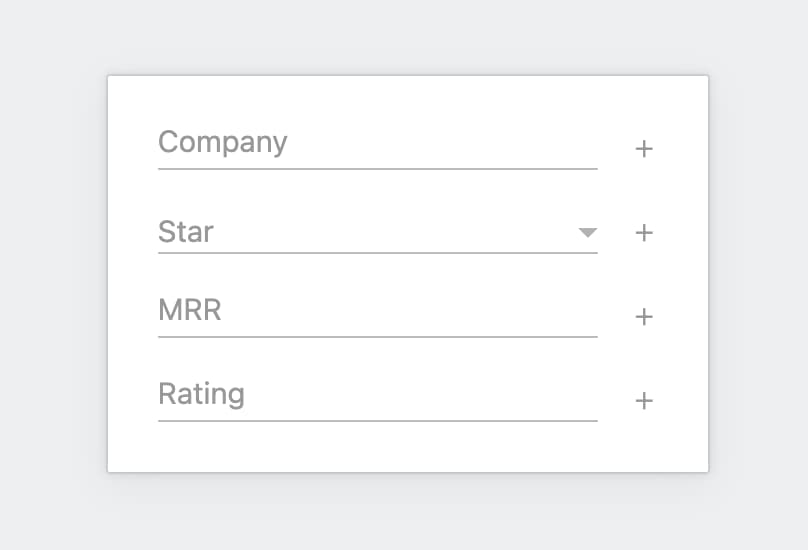
There are some special values you can enter in the custom fields to expand the search:
- * - searches tasks with custom fields that have any value in the selected custom field
- ! - searches tasks with custom fields that don't have this custom field filled
- *value* or value* - searches tasks with custom fields and matches part of the value
You can also use the custom field query options in all the other places where you can filter by custom fields. This includes reports, tasks page, and the master board.