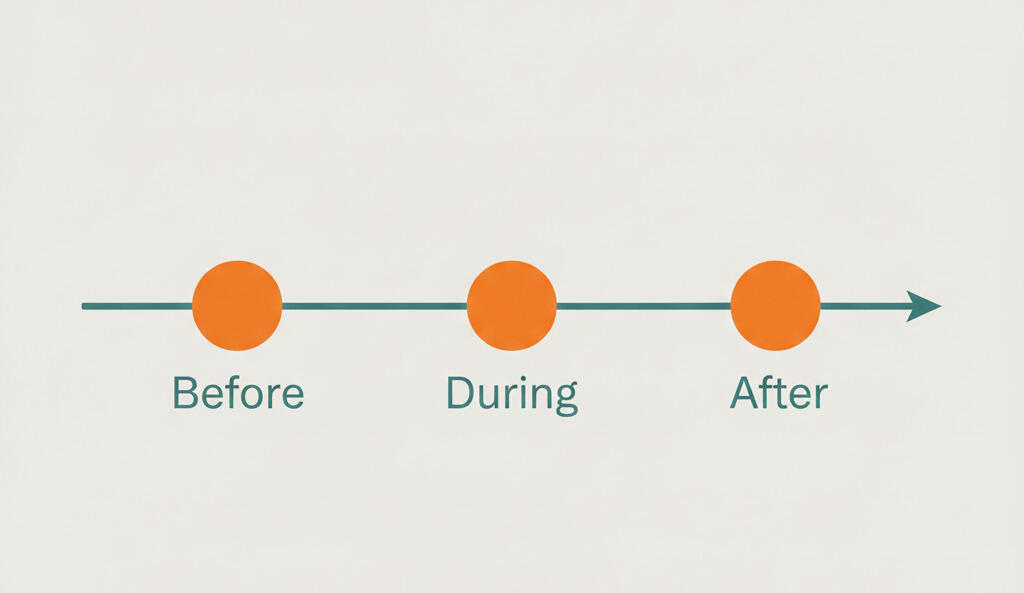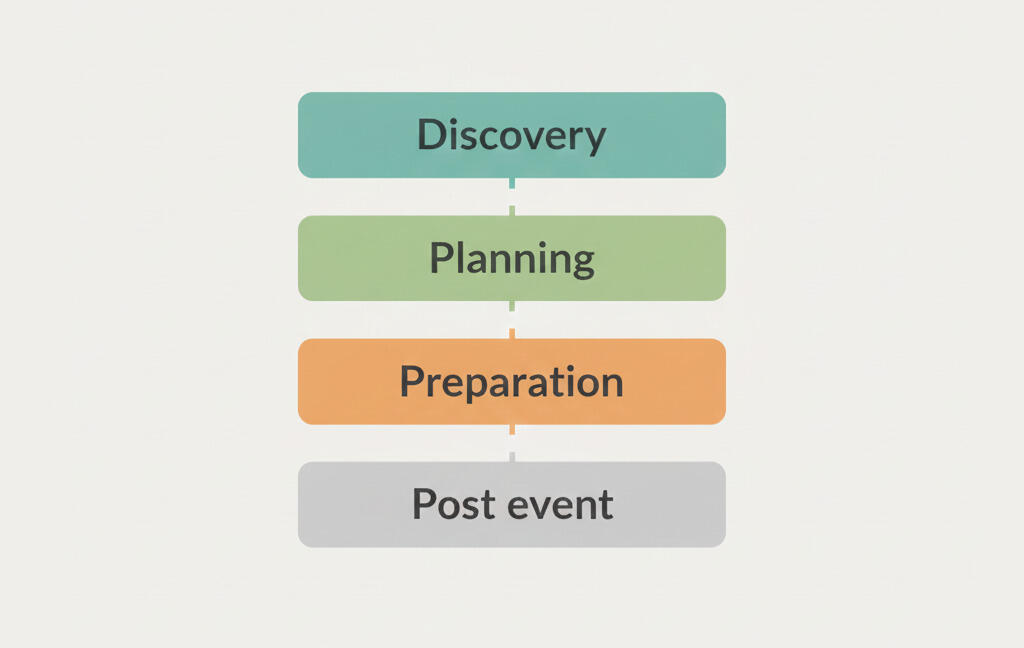A quicker way to create tasks in projects
Managing tasks every day can be daunting. Having a quick way of writing down your thoughts and tasks for later is essential.
You can create tasks in Breeze many different ways. Using the shortcut on the top menu, inside projects using the quick entry box, and simply clicking on the "Add a task" button. There's something for everybody. You can easily create new tasks from everywhere in Breeze.
You can also import tasks from CSV and use copy and paste to quickly add multiple tasks.
To make it even better we added another way to add new tasks.
What's new?
You won't notice any big changes before you enable the new task adding functionality. To keep everybody happy we haven't enabled it by default for all our existing users. Head over to your personal settings page and disable the "Create new tasks in a modal window" option.
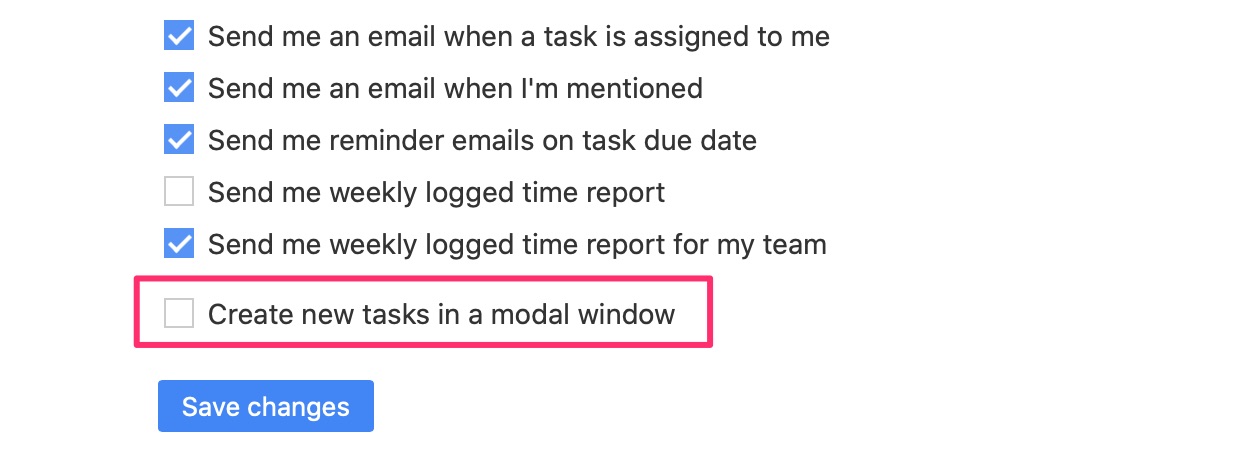
Now it's done and you can head back to your project.
How does it work?
Adding tasks works just like before - you can use the top quick entry box or click on the "Add a task" button. The difference is that the task adding button opens a small inline box where you can type the task name.
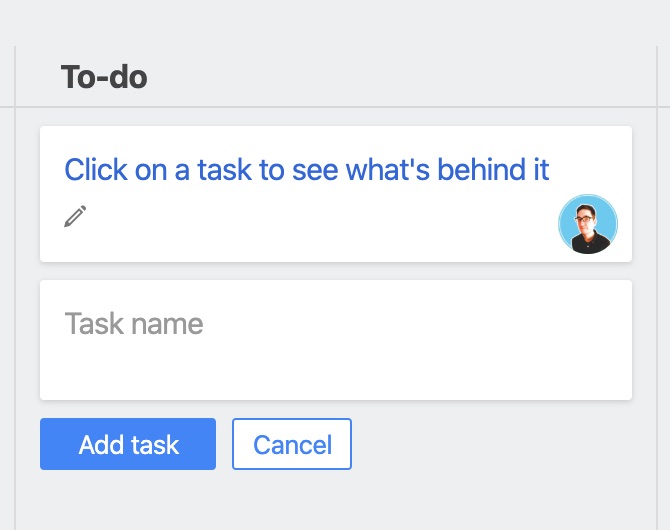
Type the task name and click on "Add task" or press the ENTER key. When you press the ENTER key then Breeze automatically opens another task box and you can add another task.
You can also switch between using the inline box and task modal by using the SHIFT key. Hold down the SHIFT key and click on "Add a task" to create a task in the mode window.
Create multiple tasks
You can copy and paste text to the task input box and Breeze creates a new task for every new line. It's a good way to import old tasks, quickly create multiple tasks, or migrate tasks from other apps.
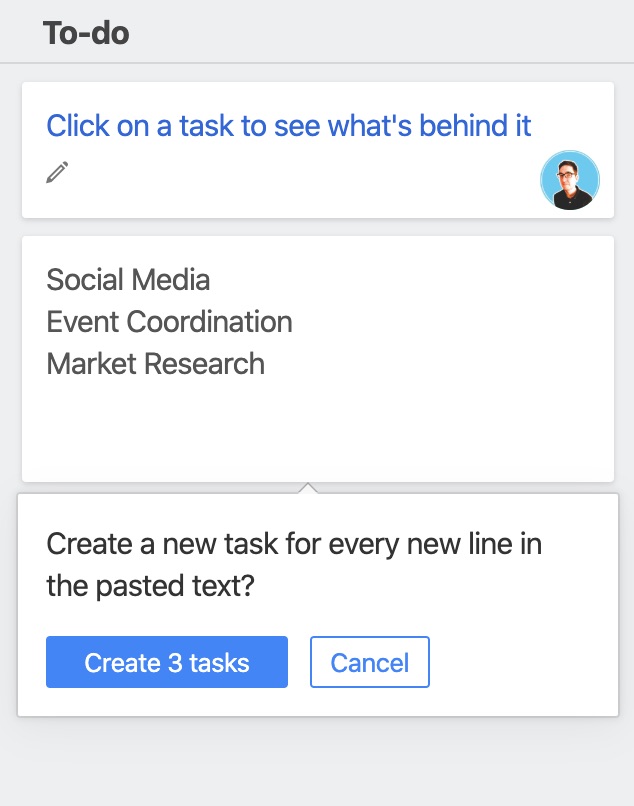
You can copy and paste to the task box from anywhere - spreadsheets, Web browser, Word document, email, plain text, etc.
Please let us know if you have any feedback or ideas. You can get in contact in the comments section, tweet us @BreezeTeam or send an email to team@breeze.pm.