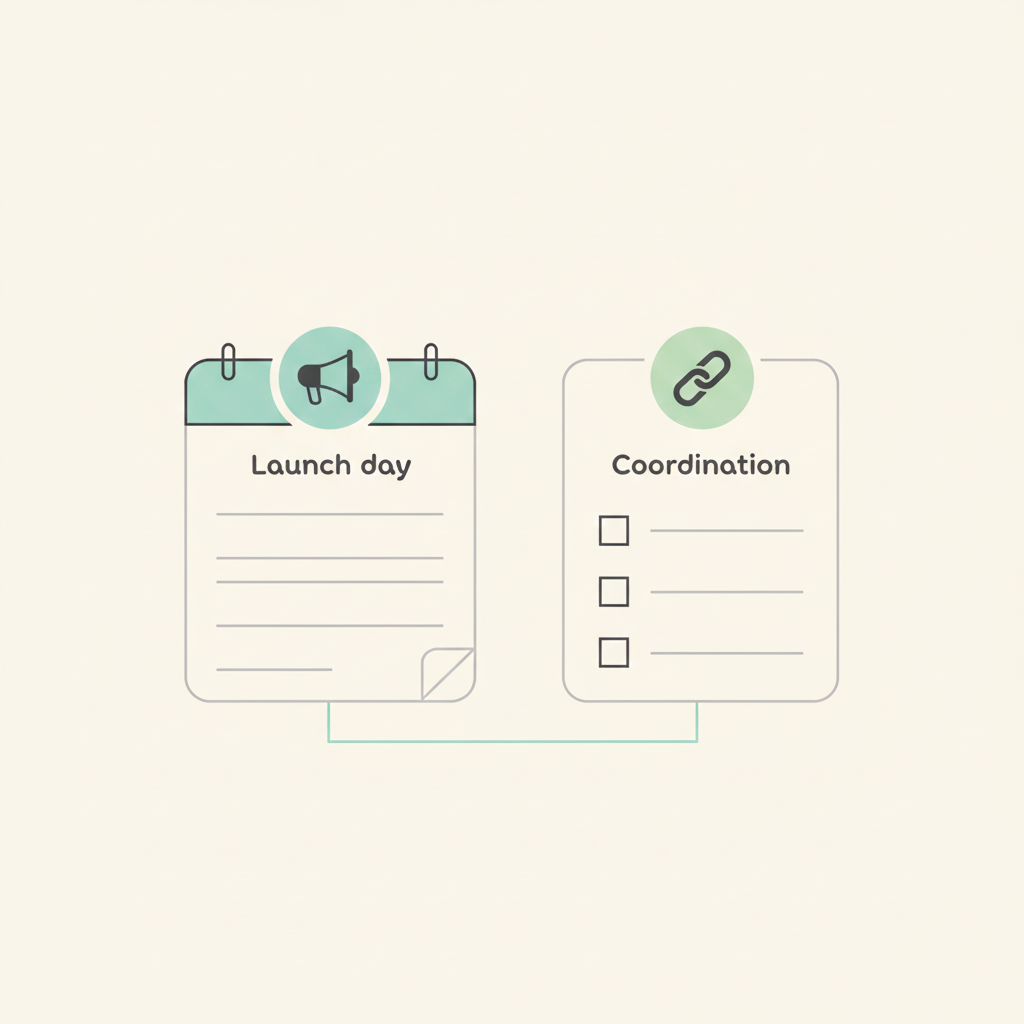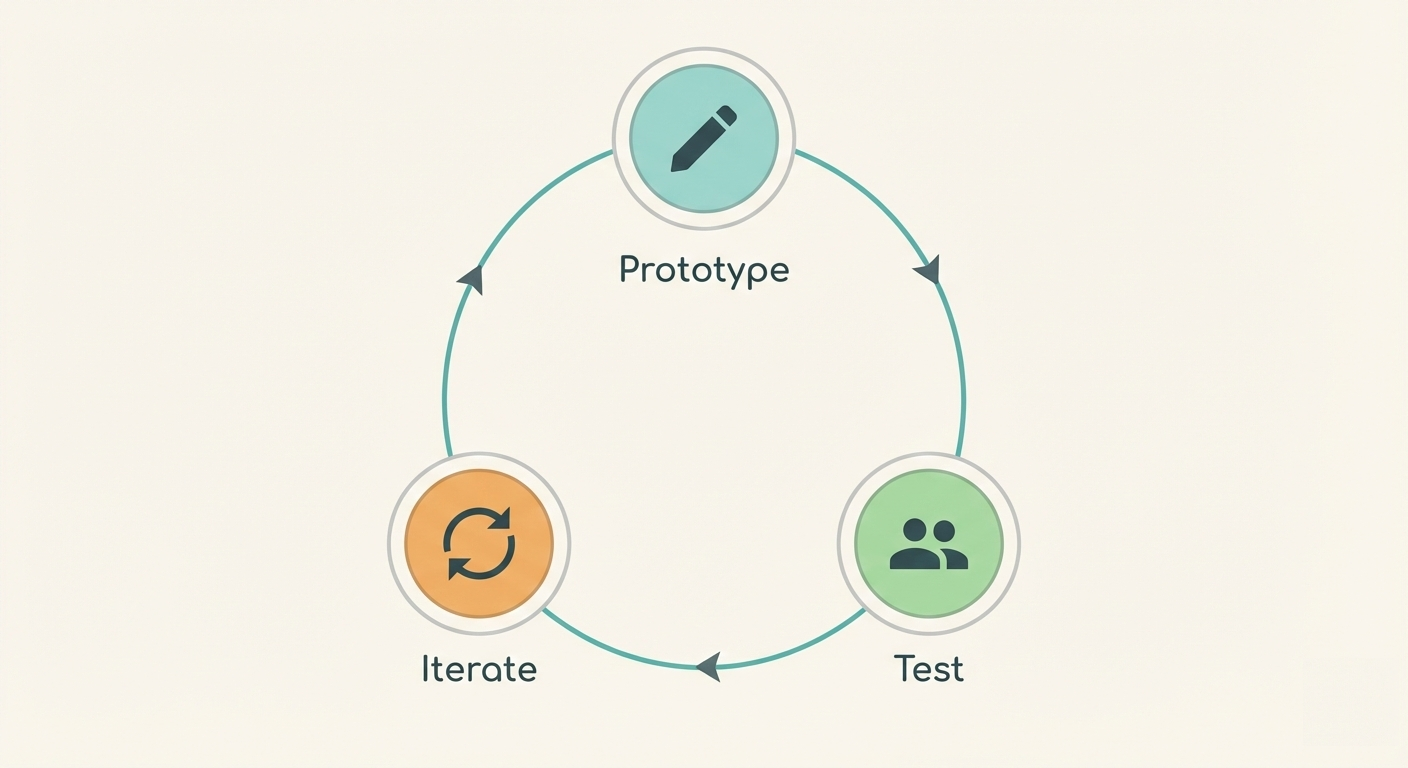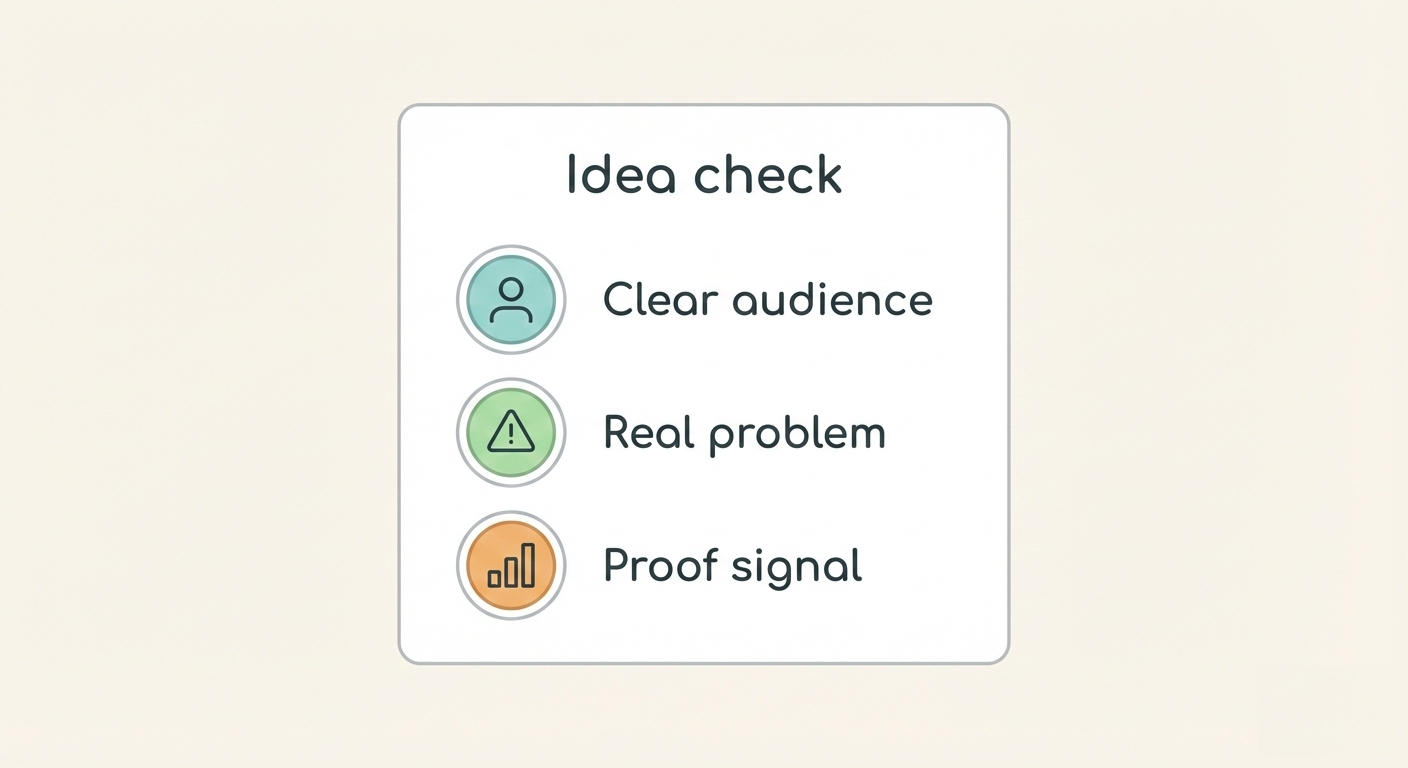Notifications integration with HipChat, Flowdock and Slack
With the previous update we made email notifications even better, but with todays update we are adding even more options. Now you can send all your project notifications to HipChat, Flowdock or Slack group messaging systems.
HipChat
Update: On September 7, 2017, Atlassian discontinued the cloud-based HipChat, replacing it with HipChat's successor, called Stride, which offered additional features to enhance efficiency of collaboration.
HipChat was a hosted group chat and IM for companies and teams. Supercharge real-time collaboration with persistent chat rooms, file sharing, and chat history.
Share ideas, code, and files with your team in real time. Rooms are perfect for individual projects, teams, or entire departments. You can also hop into a 1-to-1 chat with a coworker anytime.
Catch up on things you missed while you were away, and pick up right where you left off from any device. HipChat saves your conversations so you'll never forget who said what, and when.
Flowdock
Flowdock (https://www.flowdock.com) is a team collaboration app for desktop, mobile & web. Work on things that matter, be transparent and solve problems across tools, teams & time zones.
The team inbox displays emails and events from project management, customer support, source control & other tools. Keep your personal inbox clutter-free.
Group chat replaces IRC & Skype or Google chats for your team and lets you quickly share files & thoughts. Transcripts are stored forever.
Slack
Slack (https://www.slack.com) brings all your communication together in one place. It's real-time messaging, archiving and search for modern teams.
Create open channels for the projects, groups and topics that the whole team shares. Channels increase transparency by putting knowledge in everyone’s hands. Discoverability, complete history & search across all channels is built in.
Channels include messages, files & comments, inline images & video, rich link summaries and integration with the services you use everyday, like Twitter, Dropbox & Google Drive.
How to activate the integrations?
All the integrations are project specific and must be enabled for each project. Head over to your project board and open the projects settings. You'll find three new configuration options for your project.
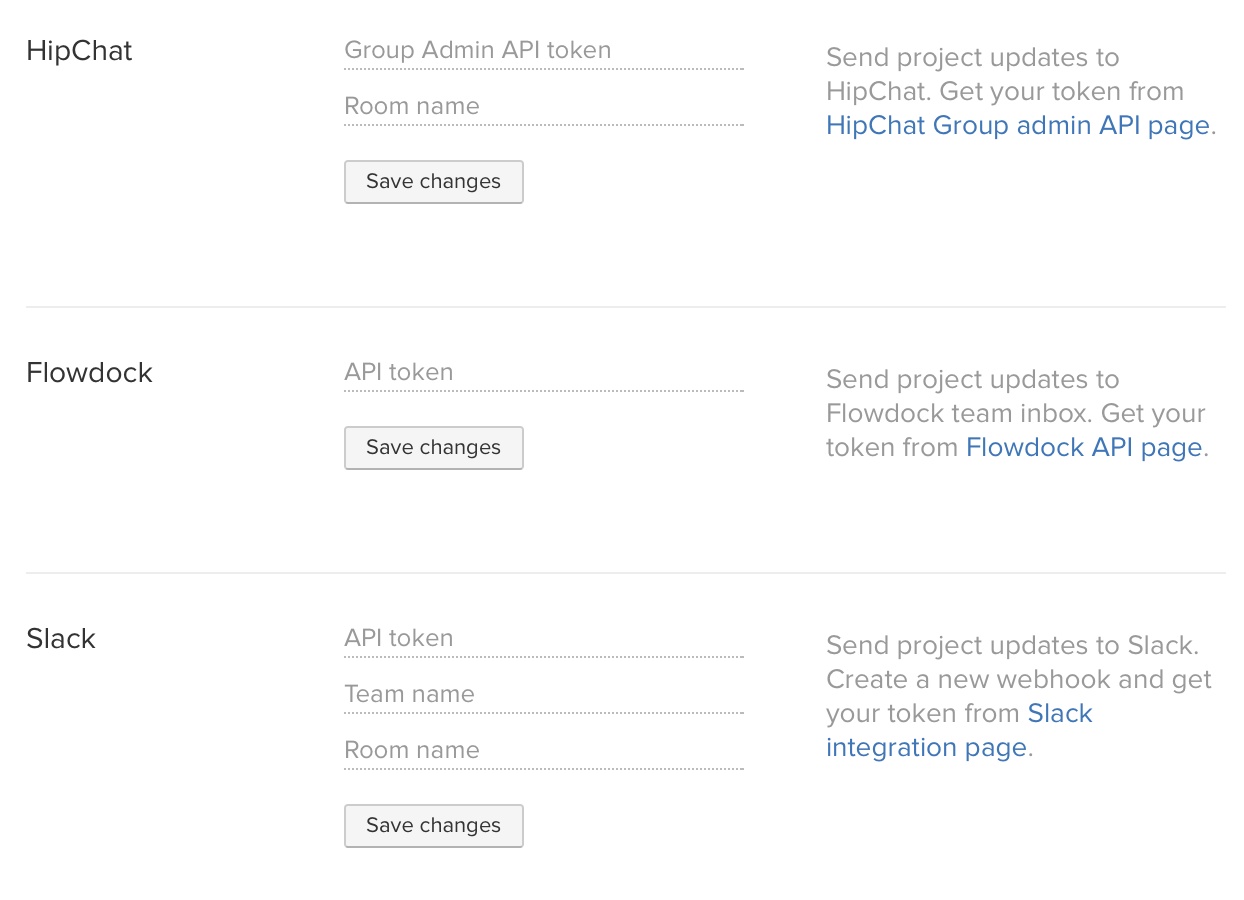
For every service you have to add an API key and room. Click on the link on left of the screen to get your API keys.