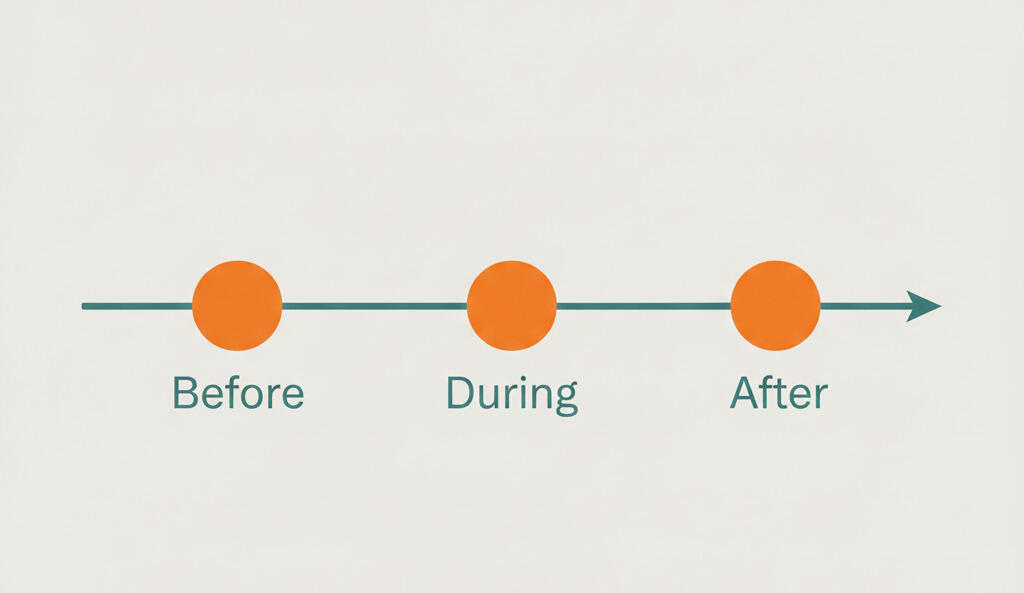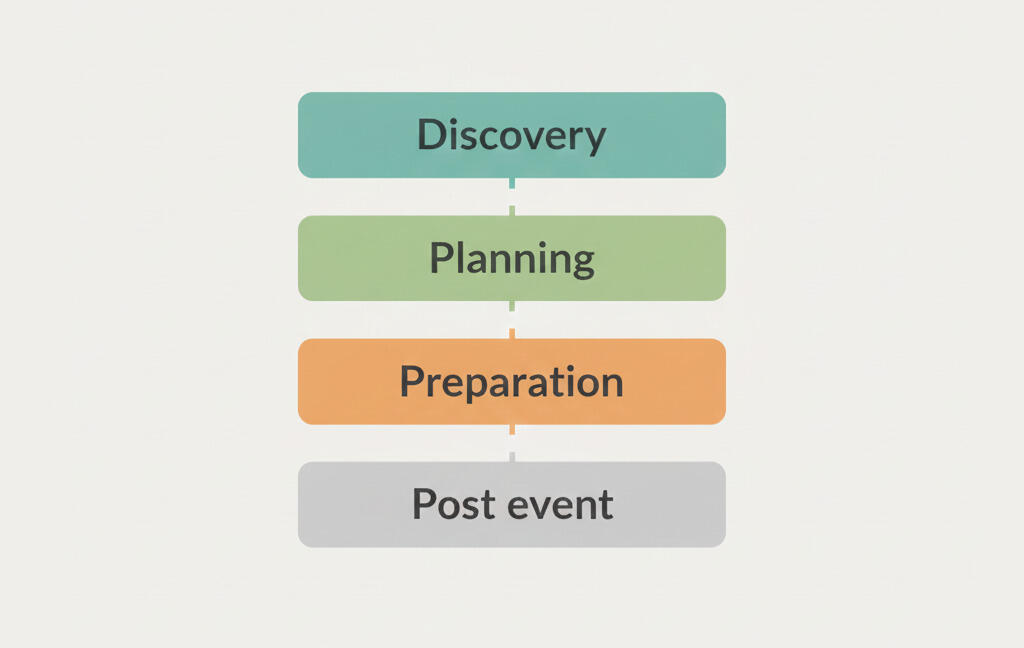Quicker way to manage tasks in the calendar
One of the top requests from our users was a better or a quicker way to manage tasks in the calendar. We listened to your feedback and after trying out multiple solutions we finally came up with a solution. Now you can see and change all the task details right in the calendar. We changed the task window in the calendar and made the task management much quicker.
When you click on a task in the calendar it now opens the same task window as in the project boards. You can see all your to-dos, files, comments, time entries, estimates and everything else right there.
You no longer have to leave the calendar to add a comment, to-do, track time or update something on a task.

Adding new tasks in the calendar also works just like before. Click anywhere in the calendar to add a new task. You'll see a small window that lets you fill out the task name, dates, project and users. After saving the tasks click on it to open the new task window that lets you manage all the details.
You can only add tasks directly to the calendar. To add to-dos you need to open the task and then add them under the to-dos section and after that they'll instantly show up in the calendar. To set project start and end dates you need to open the project and then navigate to the project settings.
The calendar shows you your tasks, to-dos and projects. All the events must have either a start date or a due date for it to show up. You can drag and drop to move events around or drag to change the start or end date.
Managing to-dos and projects in the calendar works just like before. When you click on them you'll see a small window that lets you directly change the dates and the event name. That way you don't have to track them down inside projects.
There are more updates coming to the calendar soon. Stay tuned and let us know if you have any requests.