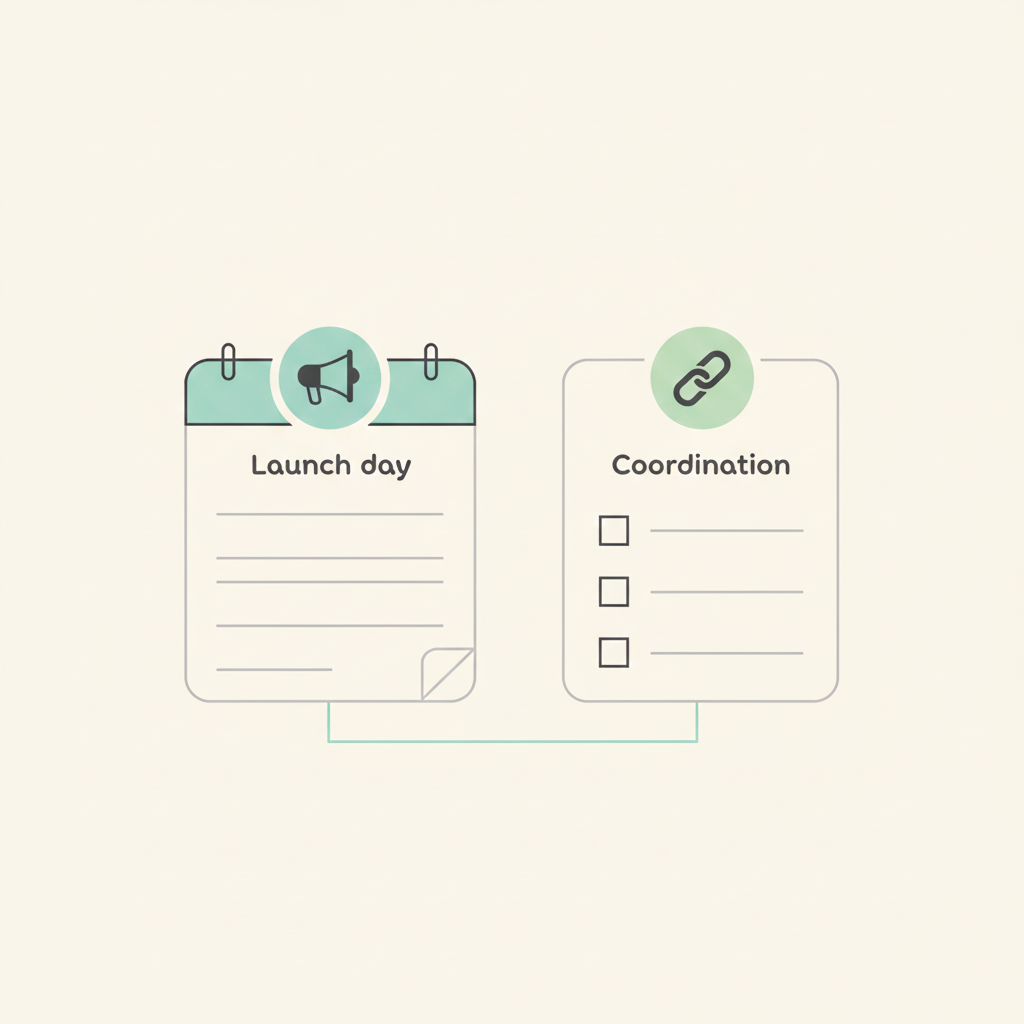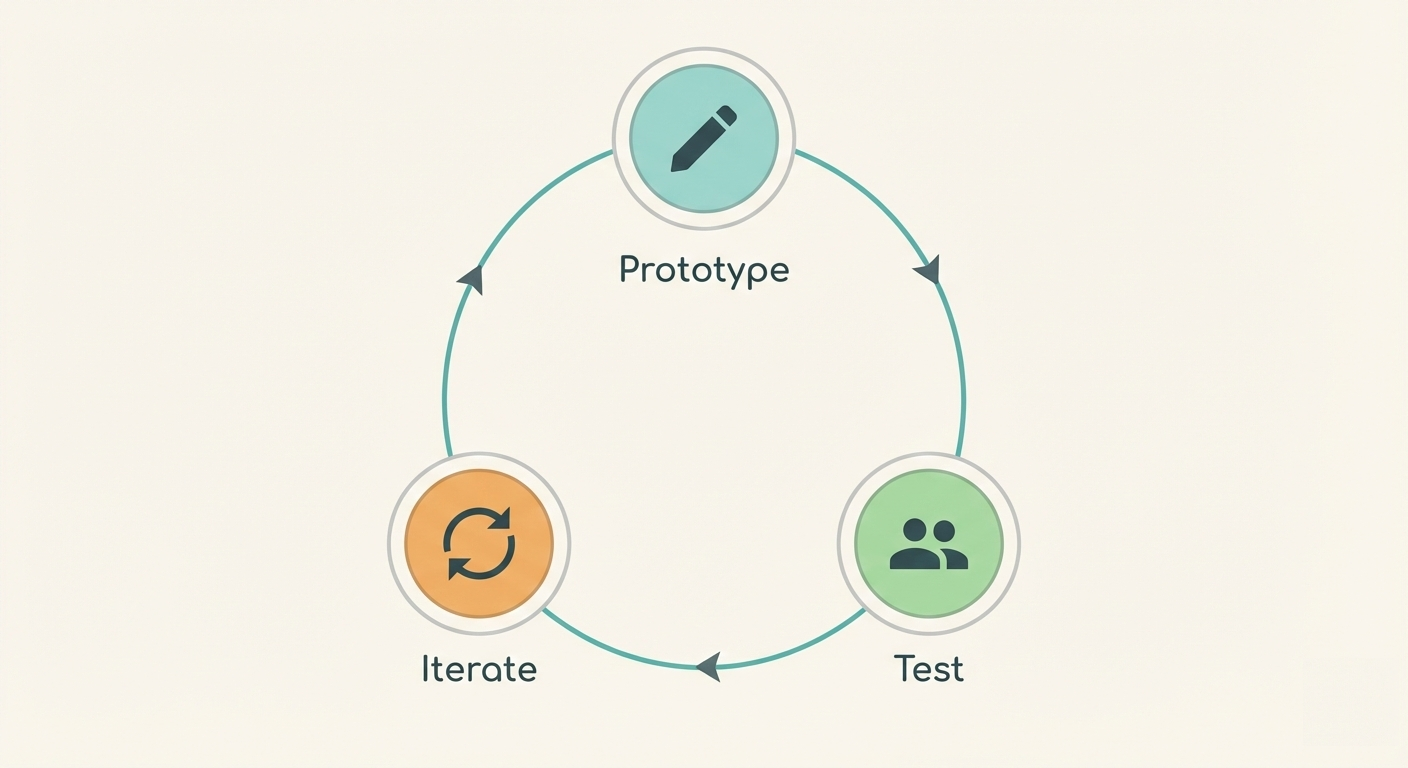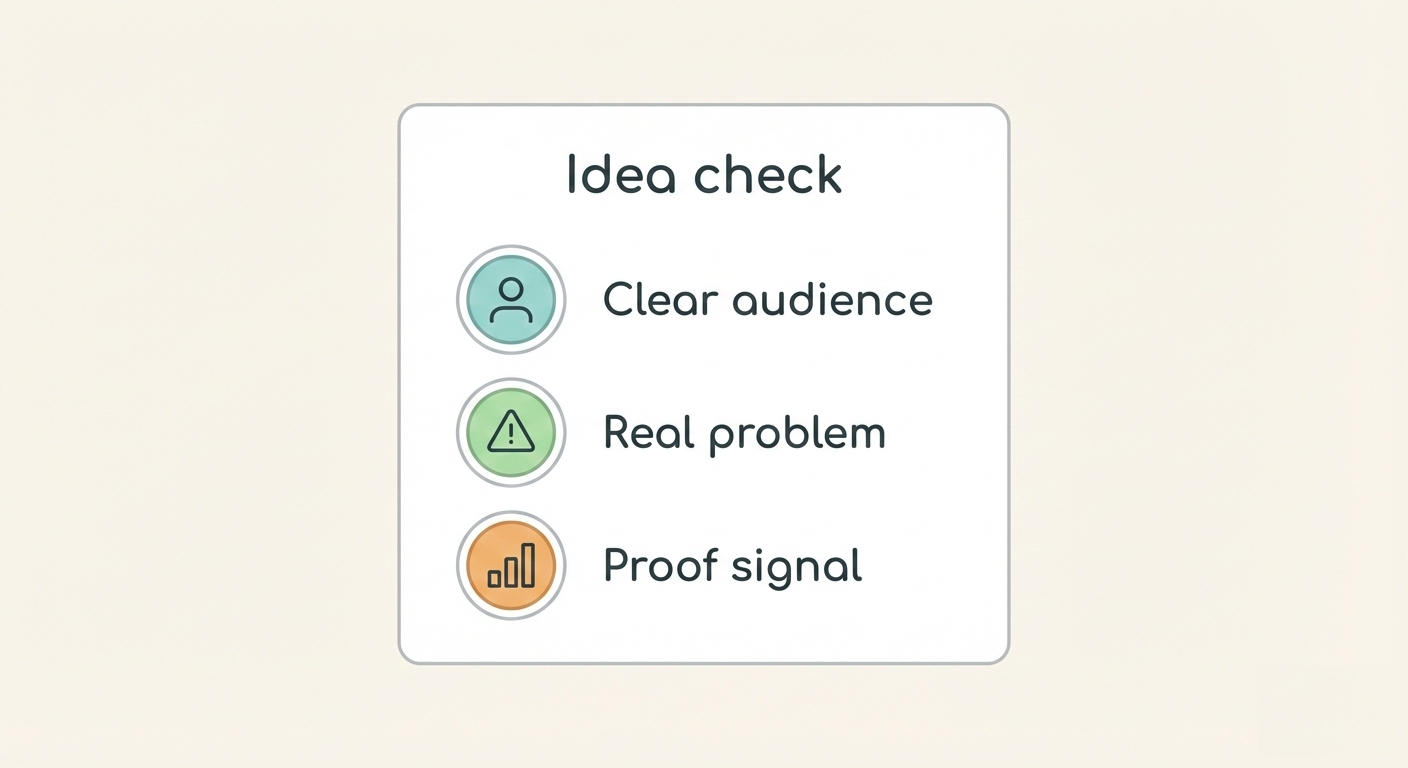Breeze app for Zendesk Support
We are happy to announce another integration to the growing list. Breeze now integrates with Zendesk Support - a beautifully simple system for tracking, prioritizing, and solving customer support tickets
Now it's easier to share tasks between Breeze and Zendesk. Once the Breeze App is enabled through the Zendesk App Marketplace, simply open a ticket and the Breeze widget will appear to the right. From there, you can add the ticket to an existing task, or create a new one. You can choose the project, list and the task where the ticket will be added. All the information is right there, available for you support people.
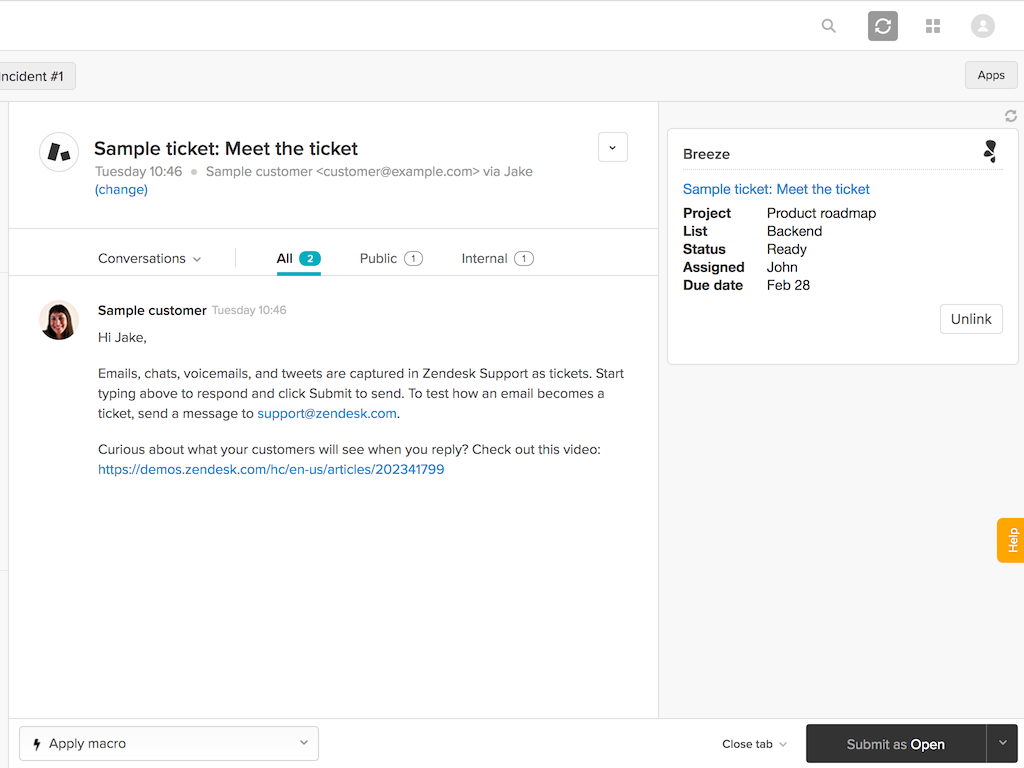
How to install?
Installation of the Breeze App is simple. Go to the Zendesk Apps Marketplace under the Admin panel in Zendesk. Find the Breeze App and click the Install button.
Once you’ve installed the App, navigate to a ticket, click Apps on the top-right, and you should see the Breeze App. If you are not logged in to the Breeze web app, you are asked to log in.
Zendesk agents must be logged in to Breeze with their own accounts to use the App.
Here's the direct link to the Breeze App in the Zendesk App Marketplace https://www.zendesk.com/apps/breeze/