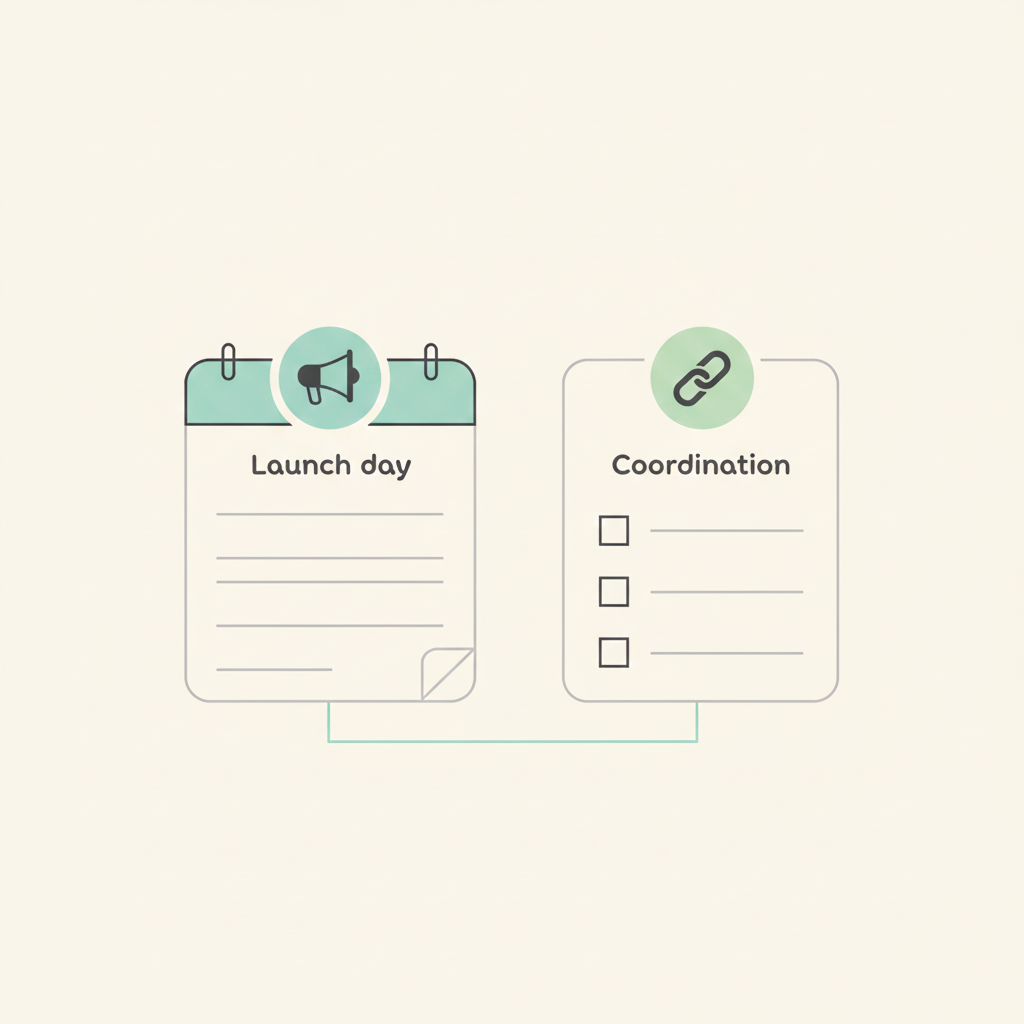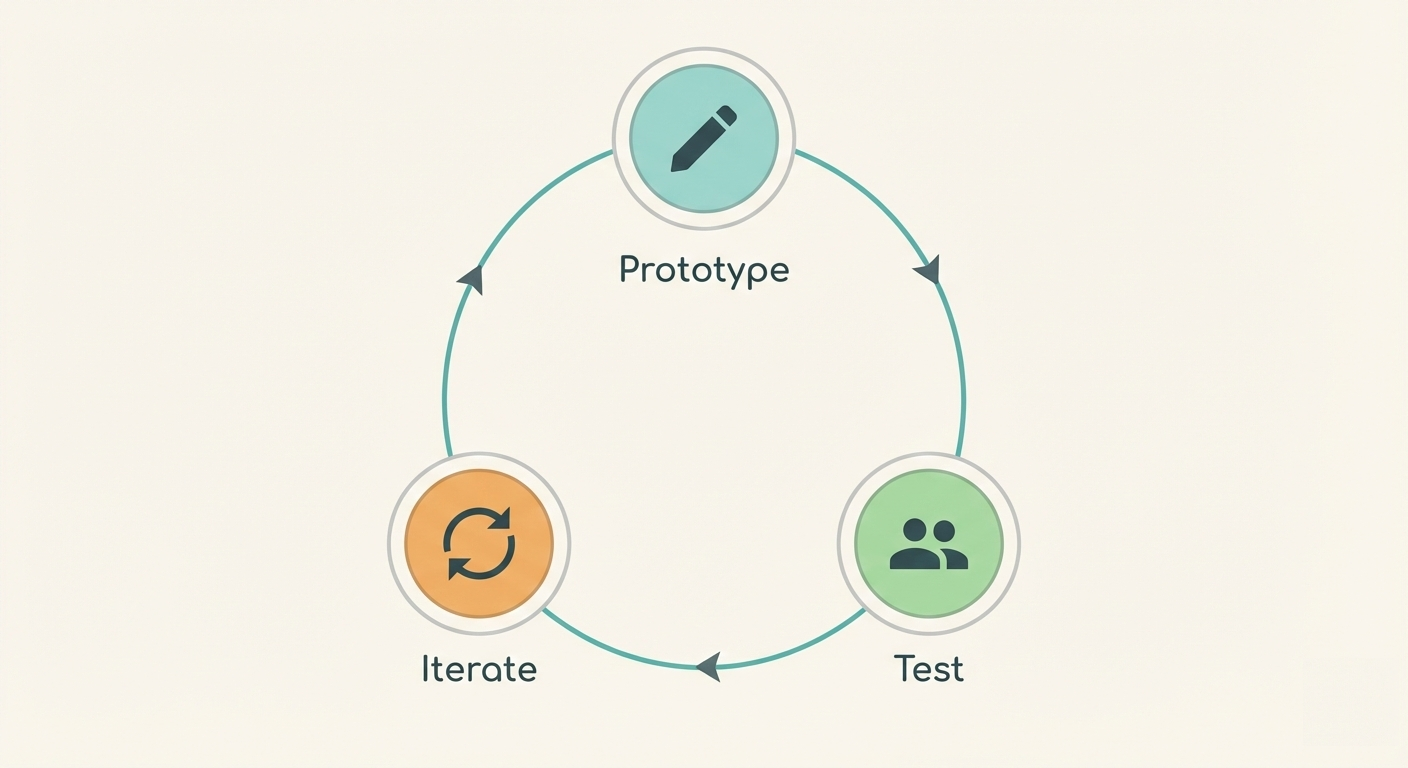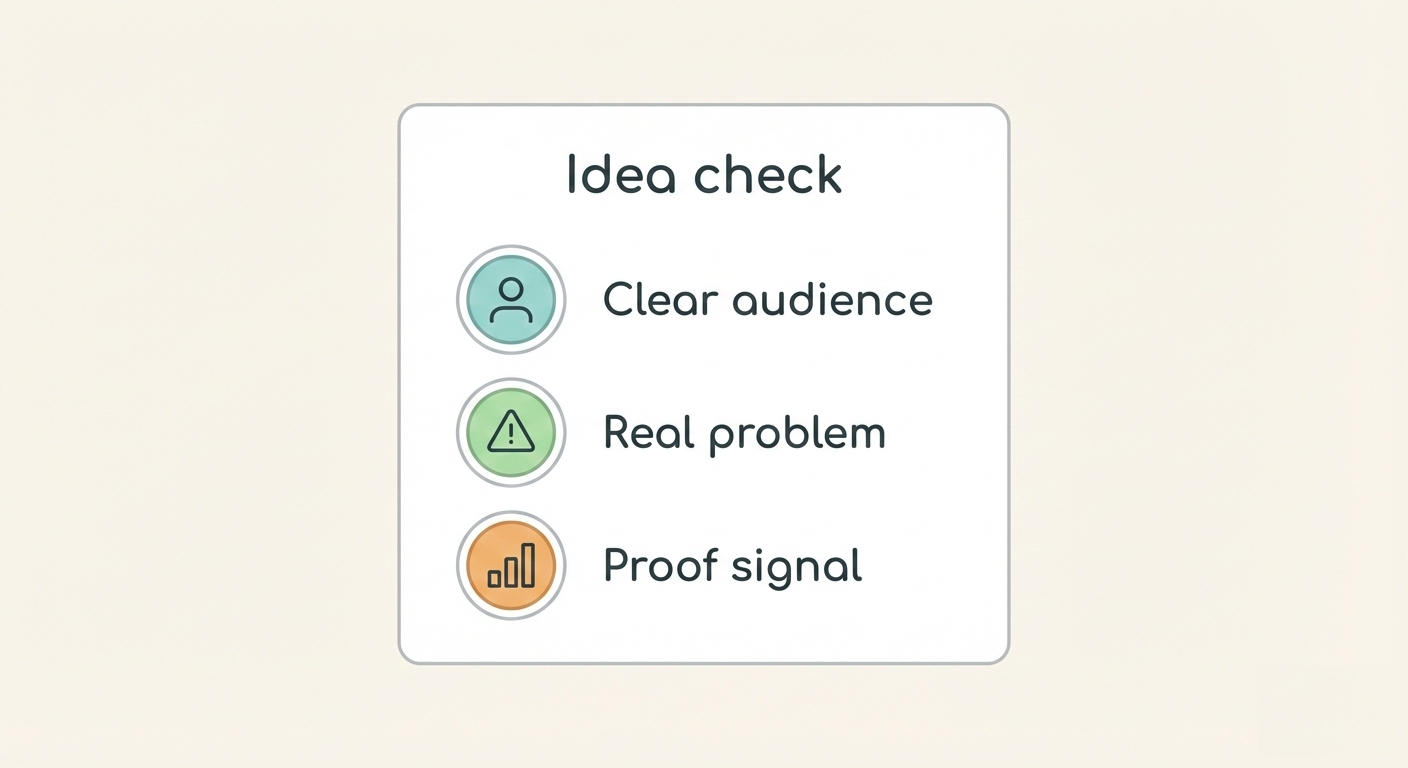Tips, small features and changes - Dropbox, Slack and more
Here's a short list of small changes and updates that we have done to Breeze over the last couple of months. Some of it you may have noticed and some of it might be completely new.
Disable email notification per project
Breeze has very good notifications system - you can receive emails, in app message or use some of the third party solutions. Sometimes you may want to opt out of email messages from some projects. Now you can do it per project. When you enable it then you wont receive any emails related to the project.
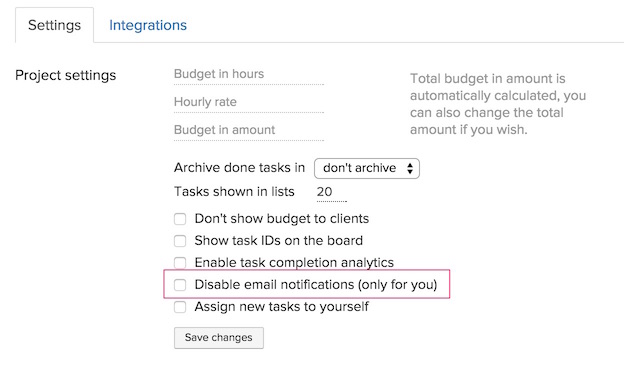
Automatically assign tasks to yourself
If you need to assign all new tasks to yourself then this option is right for you. It saves you an extra click and is seamless.
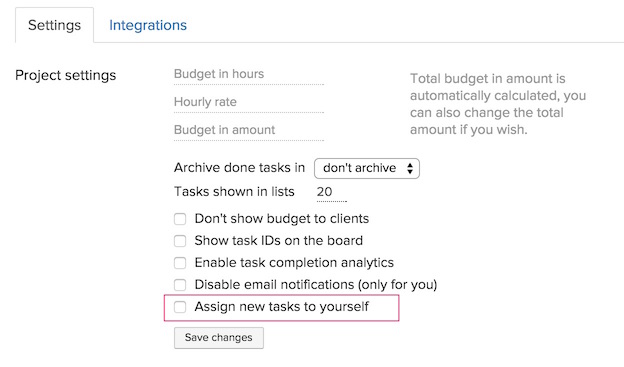
Limit tasks in lists
If you have large projects with hundreds of tasks then it could get difficult to have a good overview. To help you with that we added limits to the task lists, default 20. To see more tasks just click on the "Load more" link at the bottom of the list. If you don't like the limits and would like to see all the tasks then set the limit very high, 1000 should be enough.
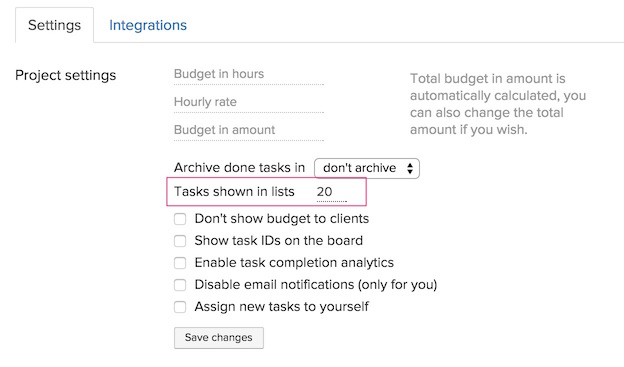
Tags shared across projects
All your tags are now shared across all projects. This makes it easier to use the same setup on all projects. You don't have to think about what kind of tags you where using on other projects.
Paste images
You can copy and paste text with images to task description and comments. All the images are linked and shown neatly. You can also paste images from your paste buffer - right click on your image and select "Copy image" and then paste it to the editor. The image inserted and uploaded to Breeze..
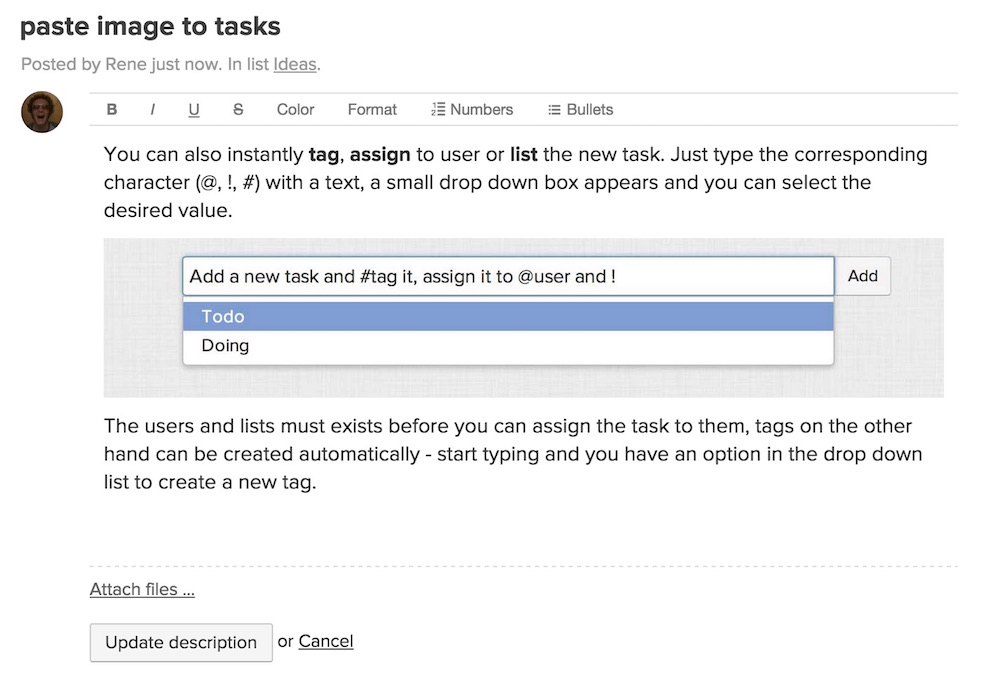
Dropbox images preview
Until now you could only see previews for images that you uploaded directly from your computer to Breeze. Now you can also see previews for images that you linked from Dropbox. This is a good way to get a quick preview of the file without opening it.
Slack messages
Slack is a good tool and place for all your Breeze notifications. Sometimes however it can get overwhelming when you have a lot of activity messages. To help you with that we added an option which allows you to select what kind of messages you want to see. You can find them under project settings in the integration tab.
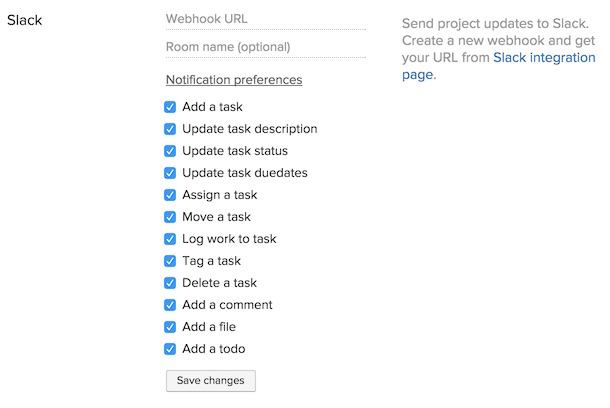
We hope these small tweaks and changes help you get the most out of Breeze.