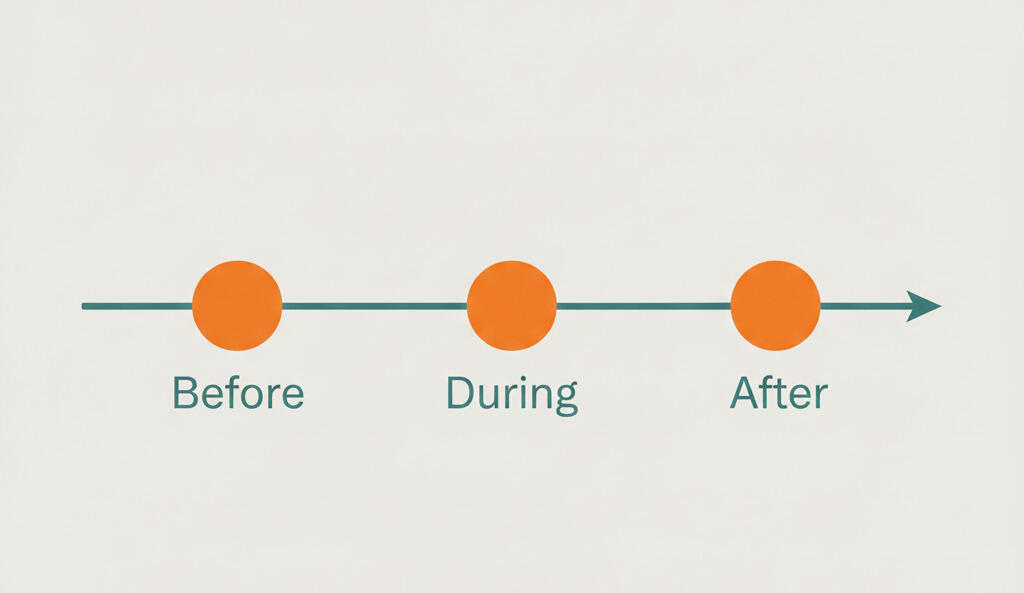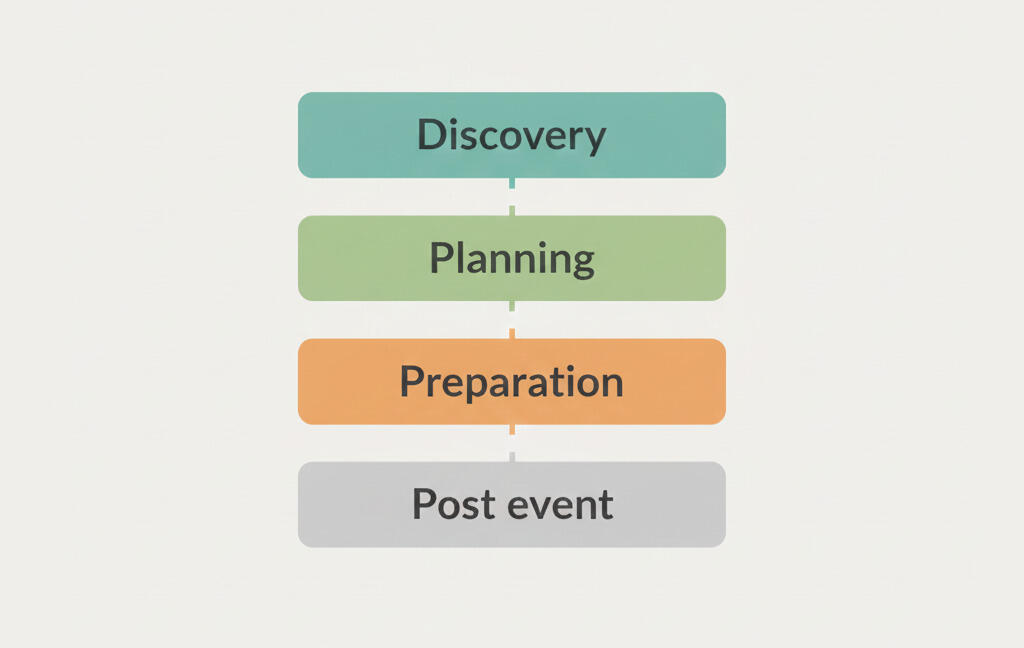A master board for all your tasks
We are happy to announce another update to Breeze - a master project board that shows all the tasks from all the projects in a one simple board. It gives you a birds eye view and makes it easier for you to get an overview of all your projects..
How it works
It works by grouping the tasks to lists by list name. For example, all tasks from all projects in the list “Todo” are added to one list. The lists are then sorted from left to right according to the list position. If there are multiple list with the same name and different position then we use the highest list position. Task in the lists are also sorted according to the position they had in the original project.
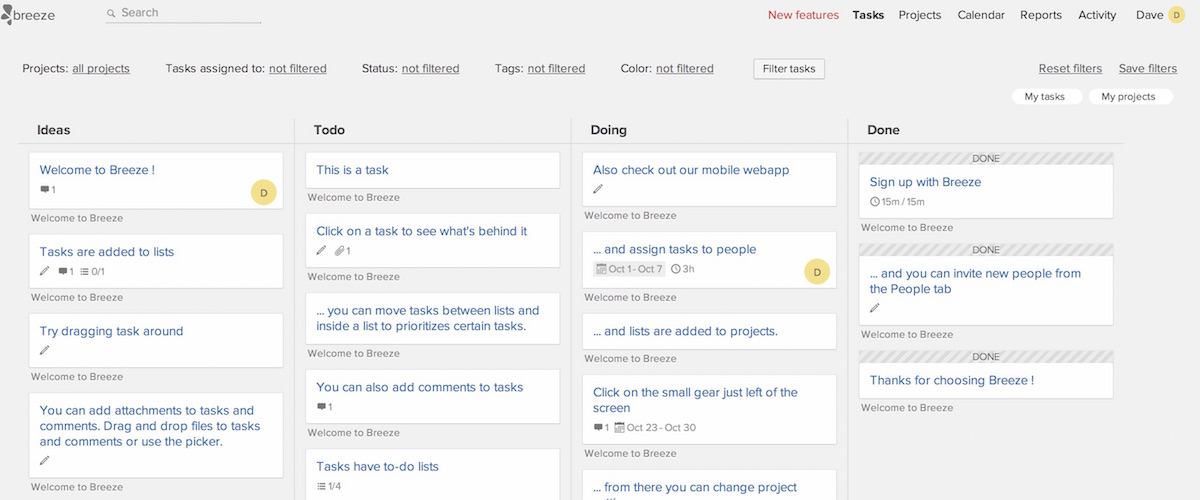
Dragging and dropping tasks also works. The task position is changed relative to the original project board, meaning that if you have tasks from multiple projects and their position is the same then the order is not fixed.
When you drag a task to a list that does’t exists in the original board then we’ll automatically create that list for the project.
You can find the link to the new board from the “Tasks” page. It’s on the left side menu, named “Show on task board” . Or use the direct link https://app.breeze.pm/tasks/board
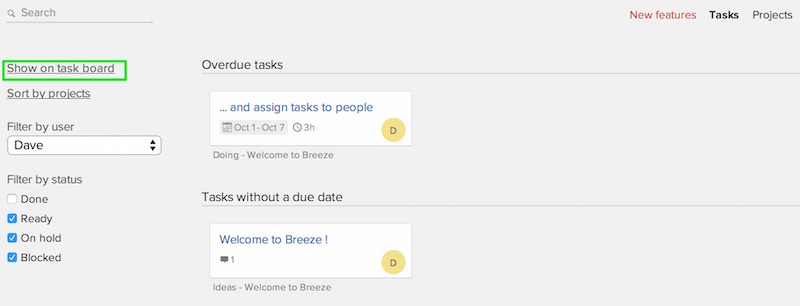
Filtering the board
You can also filter the master board by project, users, status, tags and color. The user filter works by finding the tasks that are assigned to the selected people. By default we show all the tasks from all the boards. To keep the boards clean and usable we only show 10 tasks in each list. You can load more tasks by clicking on the “Load more” at the bottom of the list.
To make it easy to have different master boards we also added an option to save filters. This allows you to save the selected filters and quickly access different boards. You can have boards such as:
- “My task” that shows all the tasks that are only assigned to your
- “My projects” that only shows tasks for your projects.
To create a saved filter select the project and users filter that you like and click on the “Filter tasks” button. Check that you can see all the desired tasks on the board and then click on the “Save filter” link. Enter a name for your board and click the “Save” button. You can see all the saved filters on the right side. Click on them to load the board.
You can also drag and drop the saved filters to your browser bookmark or favorites bar. That way you have an easy access to the board.
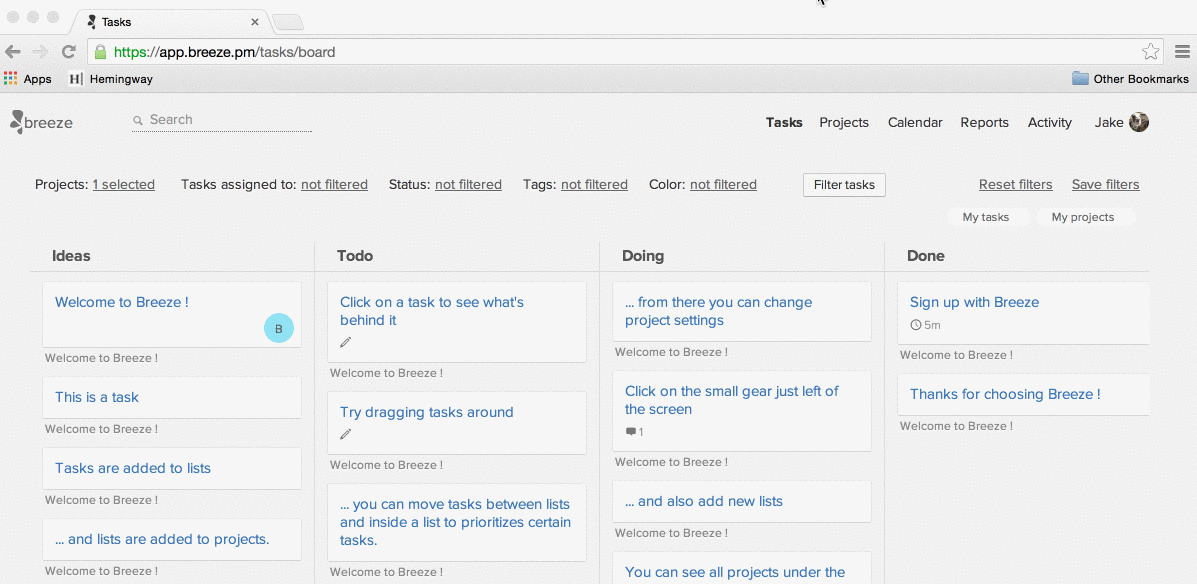
Everything else works like on a regular project board. You can edit tasks, add comments and todos, track time and more.